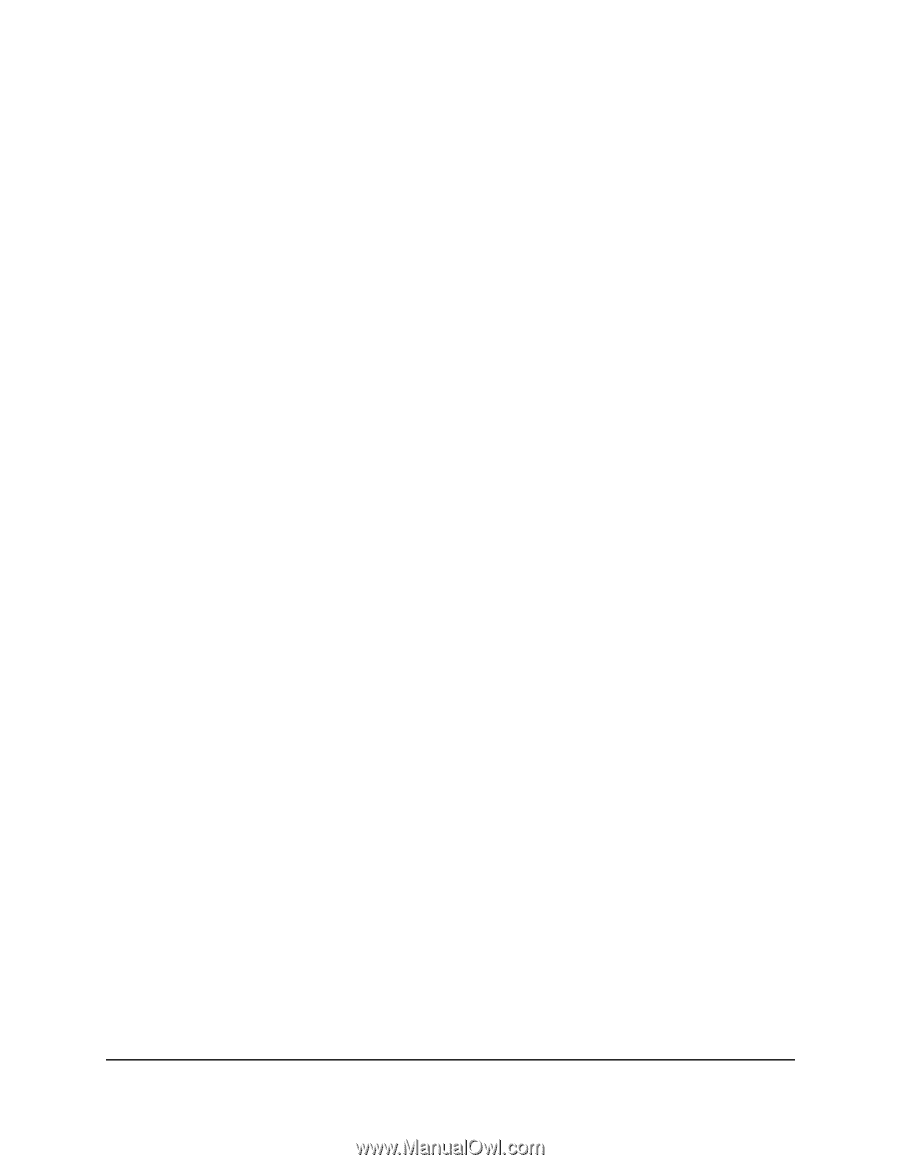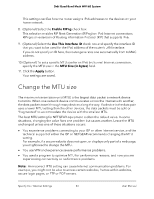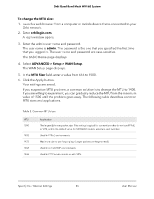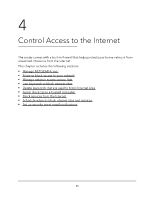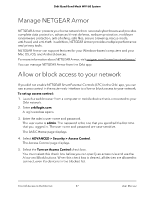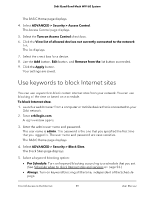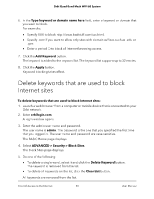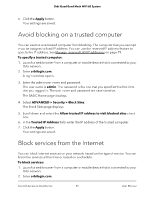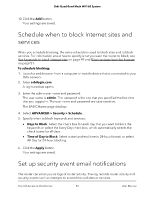Netgear RBKE963 User Manual - Page 48
Manage network access control lists
 |
View all Netgear RBKE963 manuals
Add to My Manuals
Save this manual to your list of manuals |
Page 48 highlights
Orbi Quad-Band Mesh WiFi 6E System 6. Select an access rule: • Allow all new devices to connect. With this setting, if you buy a new device, it can access your network. You don't need to enter its MAC address on this page. We recommend that you leave this radio button selected. • Block all new devices from connecting. With this setting, if you buy a new device, before it can access your network, you must enter its MAC address for an Ethernet connection and its MAC address for a WiFi connection in the allowed list. The access rule does not affect previously blocked or allowed devices. It applies only to devices joining your network in the future after you apply these settings. 7. To allow the computer or device you're currently using to continue to access the network, select the check box next to your computer or device, and click the Allow button. 8. To view a list of allowed or blocked devices that are not connected, click one of the following links: • View list of allowed devices not currently connected to the network • View list of blocked devices not currently connected to the network The list displays. 9. Click the Apply button. Your settings are saved. Manage network access control lists If you did not enable NETGEAR Smart Parental Controls (SPC) in the Orbi app, you can use the router web interface to manage network access control lists (ACLs) to block or allow access of devices to your network. To manage devices that are allowed or blocked: 1. Launch a web browser from a computer or mobile device that is connected to your Orbi network. 2. Enter orbilogin.com. A login window opens. 3. Enter the admin user name and password. The user name is admin. The password is the one that you specified the first time that you logged in. The user name and password are case-sensitive. Control Access to the Internet 48 User Manual