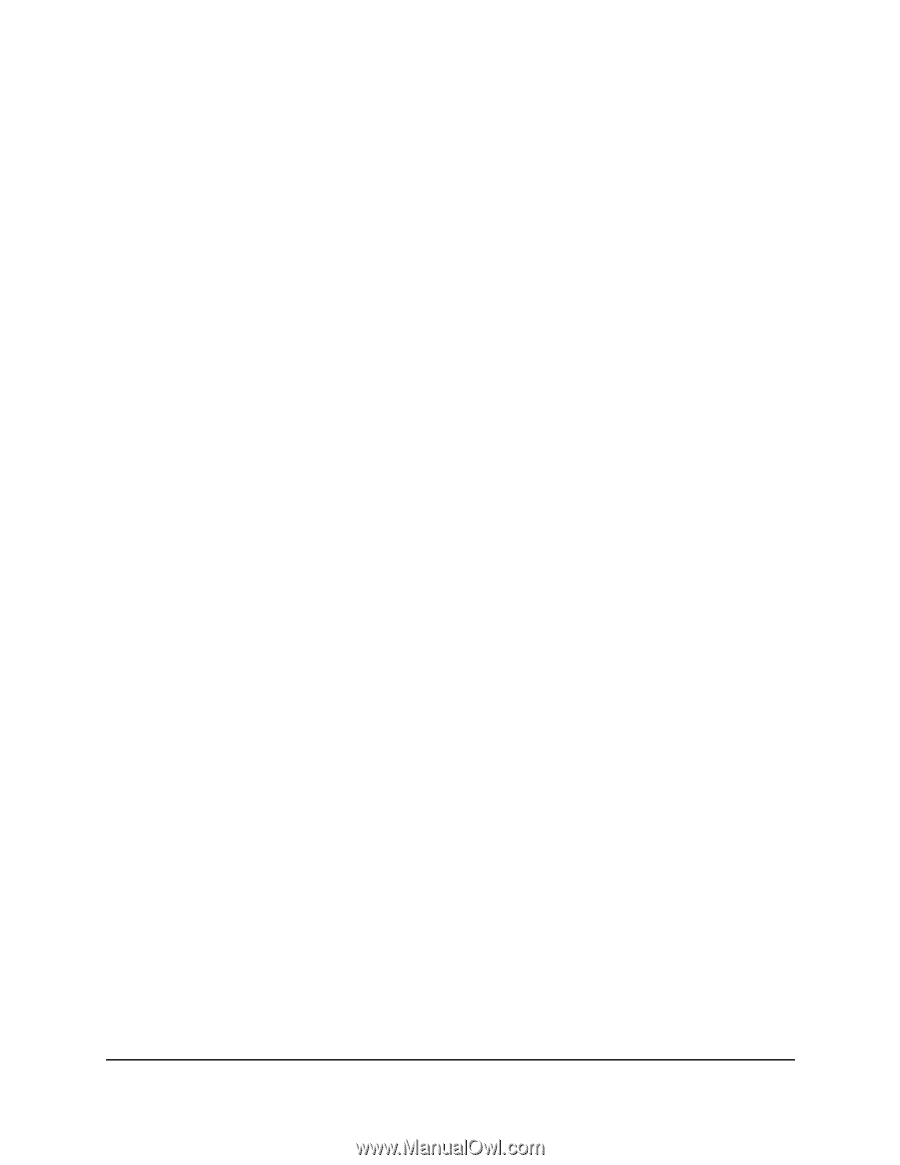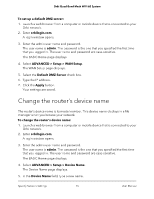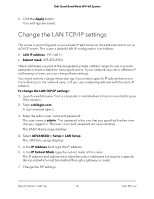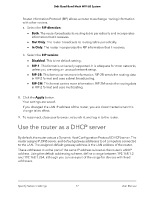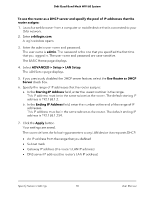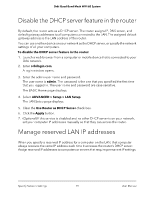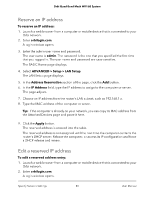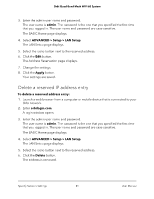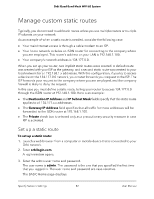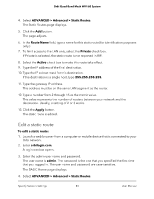Netgear RBKE963 User Manual - Page 78
ADVANCED > Setup > LAN Setup, Use Router as DHCP
 |
View all Netgear RBKE963 manuals
Add to My Manuals
Save this manual to your list of manuals |
Page 78 highlights
Orbi Quad-Band Mesh WiFi 6E System To use the router as a DHCP server and specify the pool of IP addresses that the router assigns: 1. Launch a web browser from a computer or mobile device that is connected to your Orbi network. 2. Enter orbilogin.com. A login window opens. 3. Enter the admin user name and password. The user name is admin. The password is the one that you specified the first time that you logged in. The user name and password are case-sensitive. The BASIC Home page displays. 4. Select ADVANCED > Setup > LAN Setup. The LAN Setup page displays. 5. If you previously disabled the DHCP server feature, select the Use Router as DHCP Server check box. 6. Specify the range of IP addresses that the router assigns: a. In the Starting IP Address field, enter the lowest number in the range. This IP address must be in the same subnet as the router. The default starting IP address is 192.168.1.2. b. In the Ending IP Address field, enter the number at the end of the range of IP addresses. This IP address must be in the same subnet as the router. The default ending IP address is 192.168.1.254. 7. Click the Apply button. Your settings are saved. The router delivers the following parameters to any LAN device that requests DHCP: • An IP address from the range that you defined • Subnet mask • Gateway IP address (the router's LAN IP address) • DNS server IP address (the router's LAN IP address) Specify Network Settings 78 User Manual