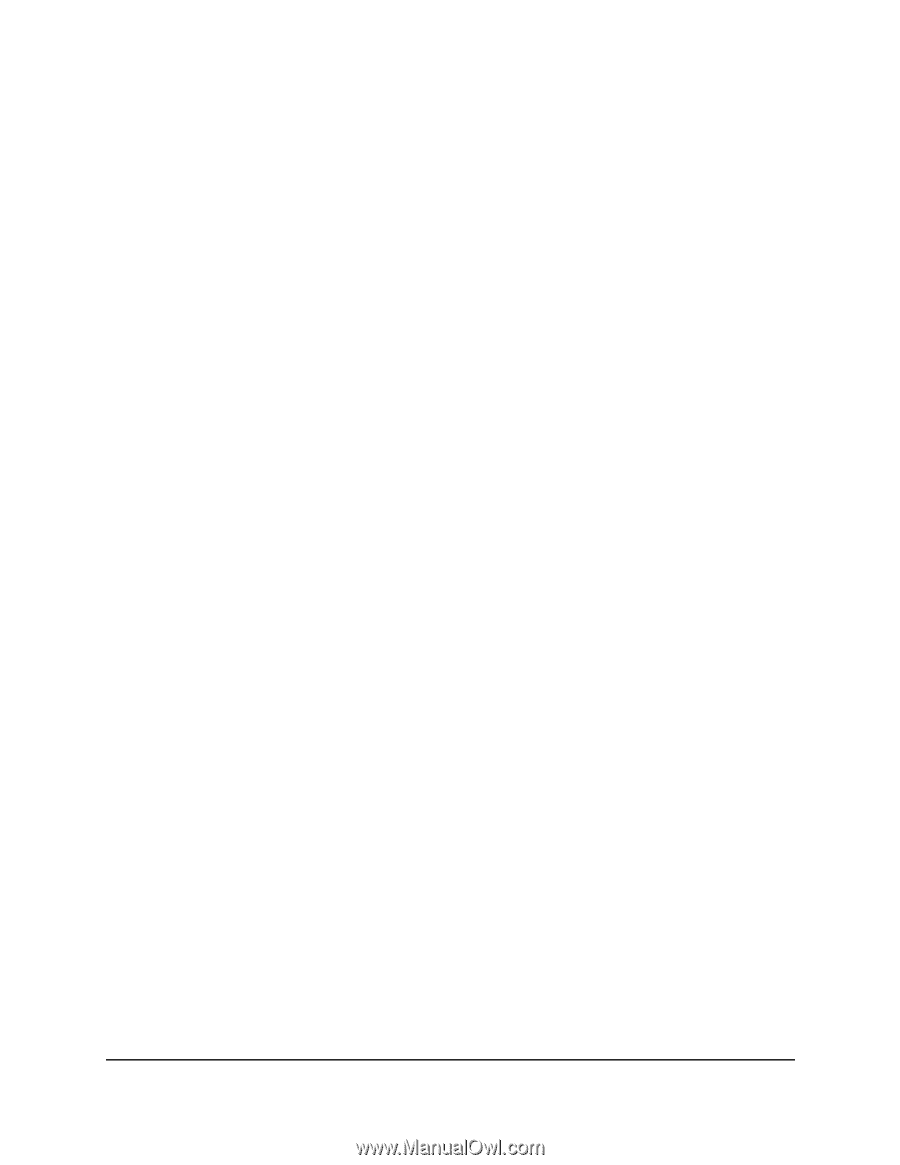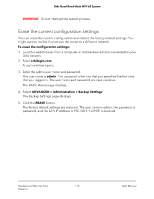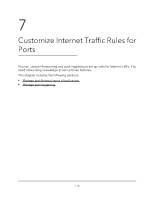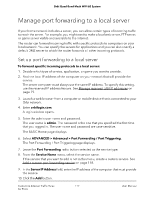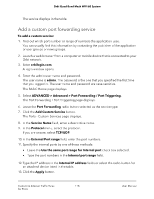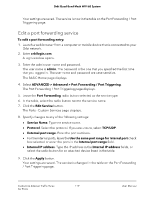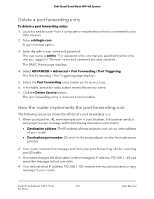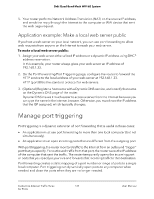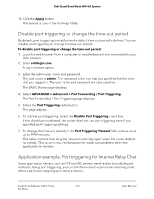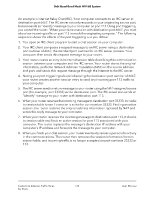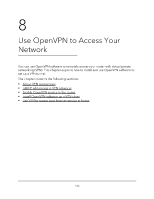Netgear RBKE963 User Manual - Page 120
Delete a port forwarding entry, How the router implements the port forwarding rule
 |
View all Netgear RBKE963 manuals
Add to My Manuals
Save this manual to your list of manuals |
Page 120 highlights
Orbi Quad-Band Mesh WiFi 6E System Delete a port forwarding entry To delete a port forwarding entry: 1. Launch a web browser from a computer or mobile device that is connected to your Orbi network. 2. Enter orbilogin.com. A login window opens. 3. Enter the admin user name and password. The user name is admin. The password is the one that you specified the first time that you logged in. The user name and password are case-sensitive. The BASIC Home page displays. 4. Select ADVANCED > Advanced > Port Forwarding / Port Triggering. The Port Forwarding / Port Triggering page displays. 5. Select the Port Forwarding radio button as the service type. 6. In the table, select the radio button next to the service name. 7. Click the Delete Service button. The port forwarding entry is removed from the table. How the router implements the port forwarding rule The following sequence shows the effects of a port forwarding rule: 1. When you type the URL www.example.com in your browser, the browser sends a web page request message with the following destination information: • Destination address. The IP address of www.example.com, which is the address of your router. • Destination port number. 80, which is the standard port number for a web server process. 2. Your router receives the message and finds your port forwarding rule for incoming port 80 traffic. 3. The router changes the destination in the message to IP address 192.168.1.123 and sends the message to that computer. 4. Your web server at IP address 192.168.1.123 receives the request and sends a reply message to your router. Customize Internet Traffic Rules 120 for Ports User Manual