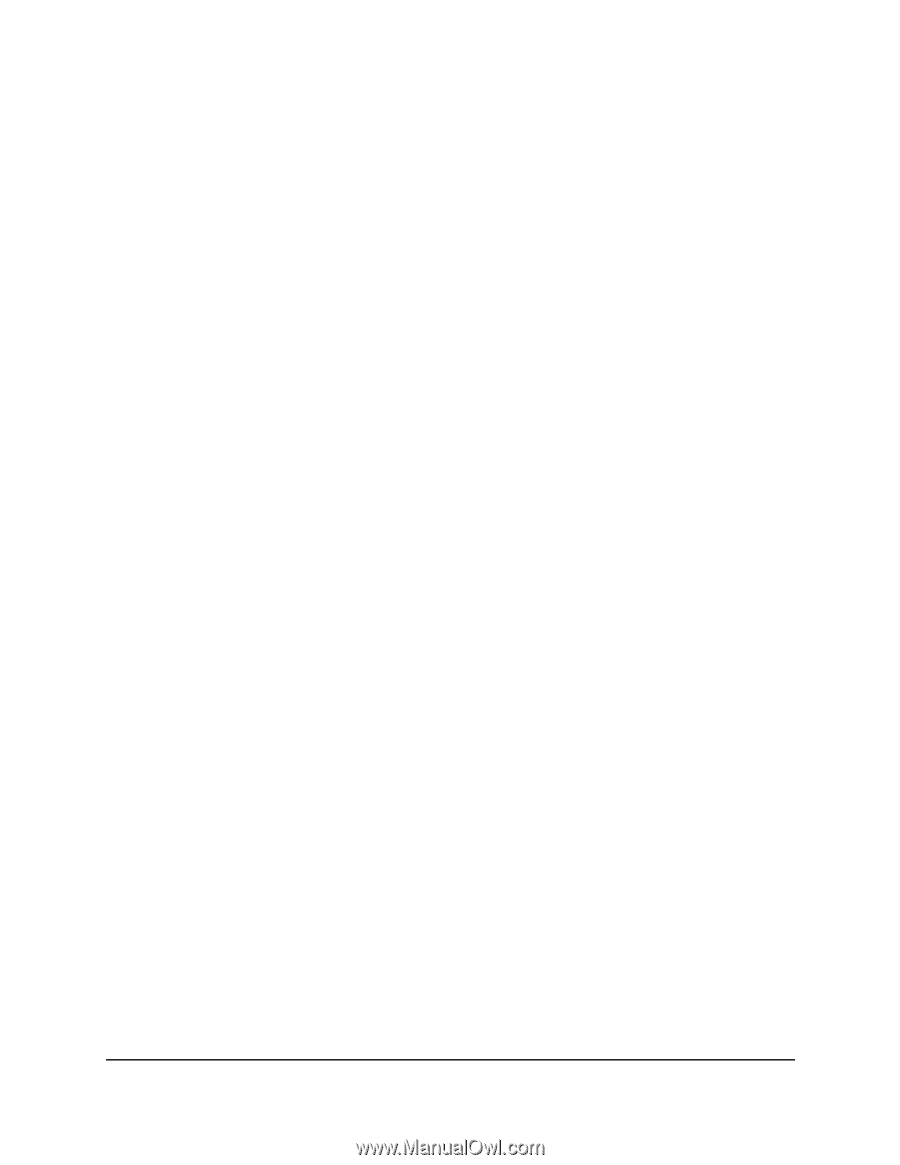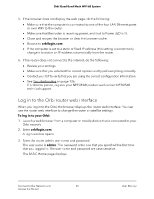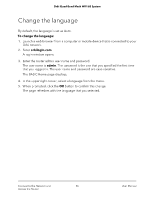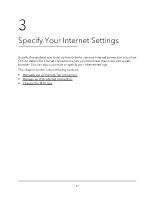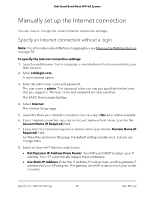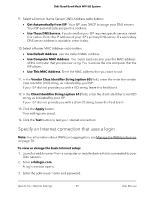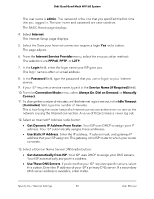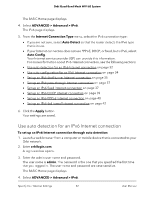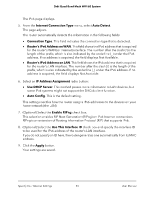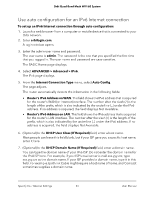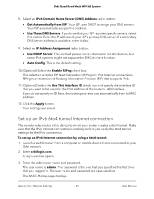Netgear RBKE963 User Manual - Page 30
Get Dynamic IP Address From Router, Use Static IP Address
 |
View all Netgear RBKE963 manuals
Add to My Manuals
Save this manual to your list of manuals |
Page 30 highlights
Orbi Quad-Band Mesh WiFi 6E System The user name is admin. The password is the one that you specified the first time that you logged in. The user name and password are case-sensitive. The BASIC Home page displays. 4. Select Internet. The Internet Setup page displays. 5. Select the Does your Internet connection require a login Yes radio button. The page adjusts. 6. From the Internet Service Provider menu, select the encapsulation method: The selections are PPPoE, PPTP, or L2TP. 7. In the Login field, enter the login name your ISP gave you. This login name is often an email address. 8. In the Password field, type the password that you use to log in to your Internet service. 9. If your ISP requires a service name, type it in the Service Name (if Required) field. 10. From the Connection Mode menu, select Always On, Dial on Demand, or Manually Connect. 11. To change the number of minutes until the Internet login time out, in the Idle Timeout (In minutes) field, type the number of minutes. This is how long the router keeps the Internet connection active when no one on the network is using the Internet connection. A value of 0 (zero) means never log out. 12. Select an Internet IP Address radio button: • Get Dynamic IP Address From Router. Your ISP uses DHCP to assign your IP address. Your ISP automatically assigns these addresses. • Use Static IP Address. Enter the IP address, IP subnet mask, and gateway IP address that your ISP assigned. The gateway is the ISP router to which your router connects. 13. Select a Domain Name Server (DNS) radio button: • Get Automatically from ISP. Your ISP uses DHCP to assign your DNS servers. Your ISP automatically assigns this address. • Use These DNS Servers. If you know that your ISP requires specific servers, select this option. Enter the IP address of your ISP's primary DNS server. If a secondary DNS server address is available, enter it also. Specify Your Internet Settings 30 User Manual