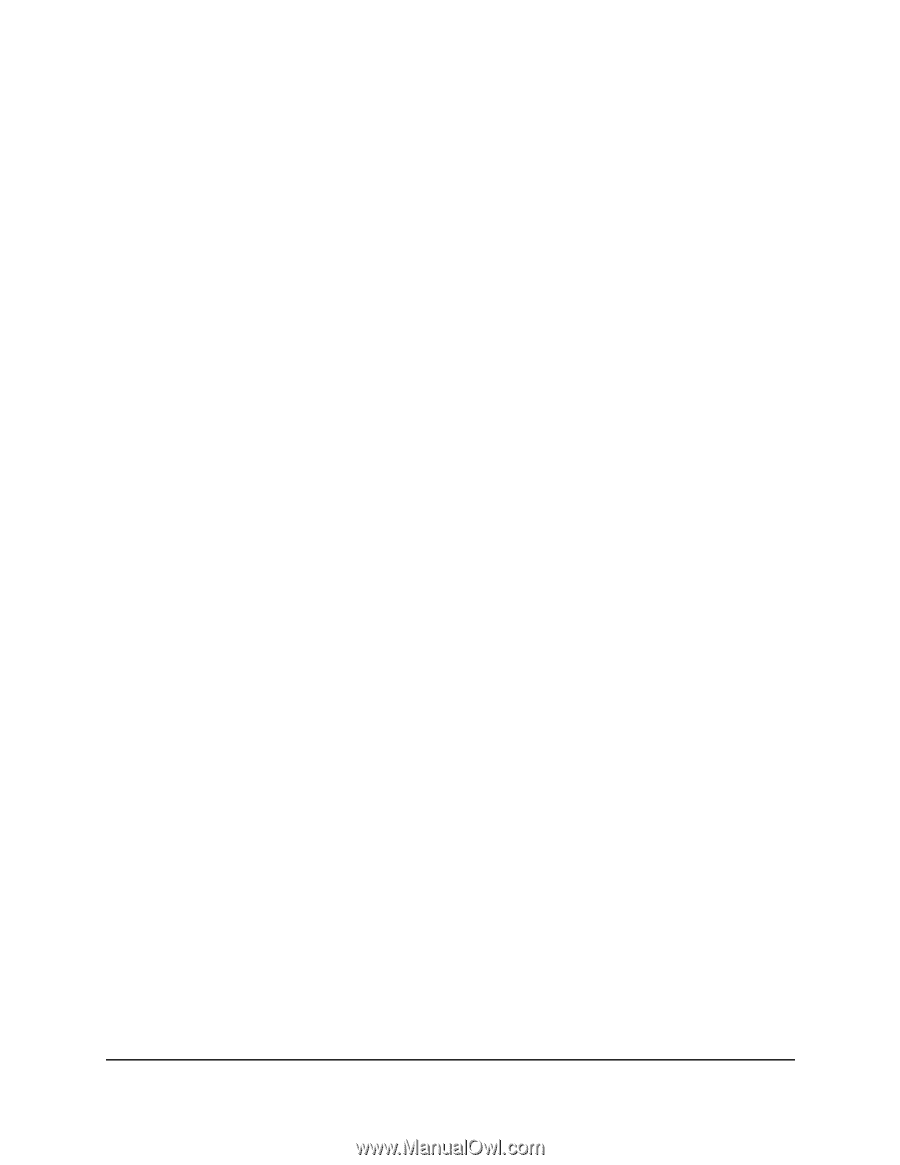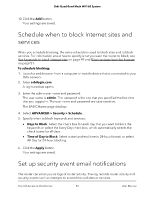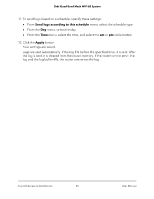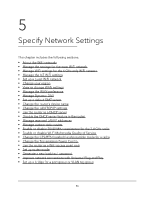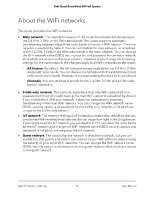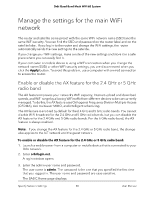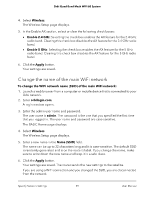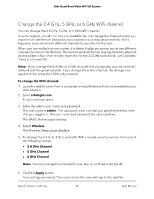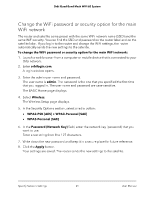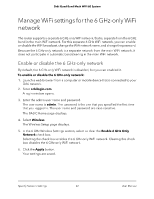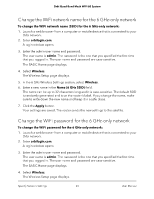Netgear RBKE963 User Manual - Page 58
Manage the settings for the main WiFi network
 |
View all Netgear RBKE963 manuals
Add to My Manuals
Save this manual to your list of manuals |
Page 58 highlights
Orbi Quad-Band Mesh WiFi 6E System Manage the settings for the main WiFi network The router and satellite come preset with the same WiFi network name (SSID) and the same WiFi security. You can find the SSID and password on the router label and on the satellite label. If you log in to the router and change the WiFi settings, the router automatically sends the new settings to the satellite. If you change your WiFi settings, make a note of the new settings and store it in a safe place where you can easily find it. If your computer or mobile device is using a WiFi connection when you change the network name (SSID) or other WiFi security settings, you are disconnected when you click the Apply button. To avoid this problem, use a computer with a wired connection to access the router. Enable or disable the AX feature for the 2.4 GHz or 5 GHz radio band The AX feature improves your network's WiFi capacity, Internet upload and download speeds, and WiFi range by allowing WiFi traffic from different devices to be concurrently managed. To do this, the AX feature uses Orthogonal Frequency-Division Multiple-Access (OFDMA), 4x4 multi-user MIMO, and intelligent scheduling. The AX feature is enabled by default for the 2.4 GHz and 5 GHz radio bands. You cannot disable WiFi broadcast for the 2.4 GHz and 5 GHz radio bands, but you can disable the AX feature for the 2.4 GHz and 5 GHz radio bands. For the 6 GHz radio band, the AX feature is always enabled. Note: If you change the AX feature for the 2.4 GHz or 5 GHz radio band, the change also applies to the IoT network and the guest network. To enable or disable the AX feature for the 2.4 GHz or 5 GHz radio band: 1. Launch a web browser from a computer or mobile device that is connected to your Orbi network. 2. Enter orbilogin.net. A login window opens. 3. Enter the admin user name and password. The user name is admin. The password is the one that you specified the first time that you logged in. The user name and password are case-sensitive. The BASIC Home page displays. Specify Network Settings 58 User Manual