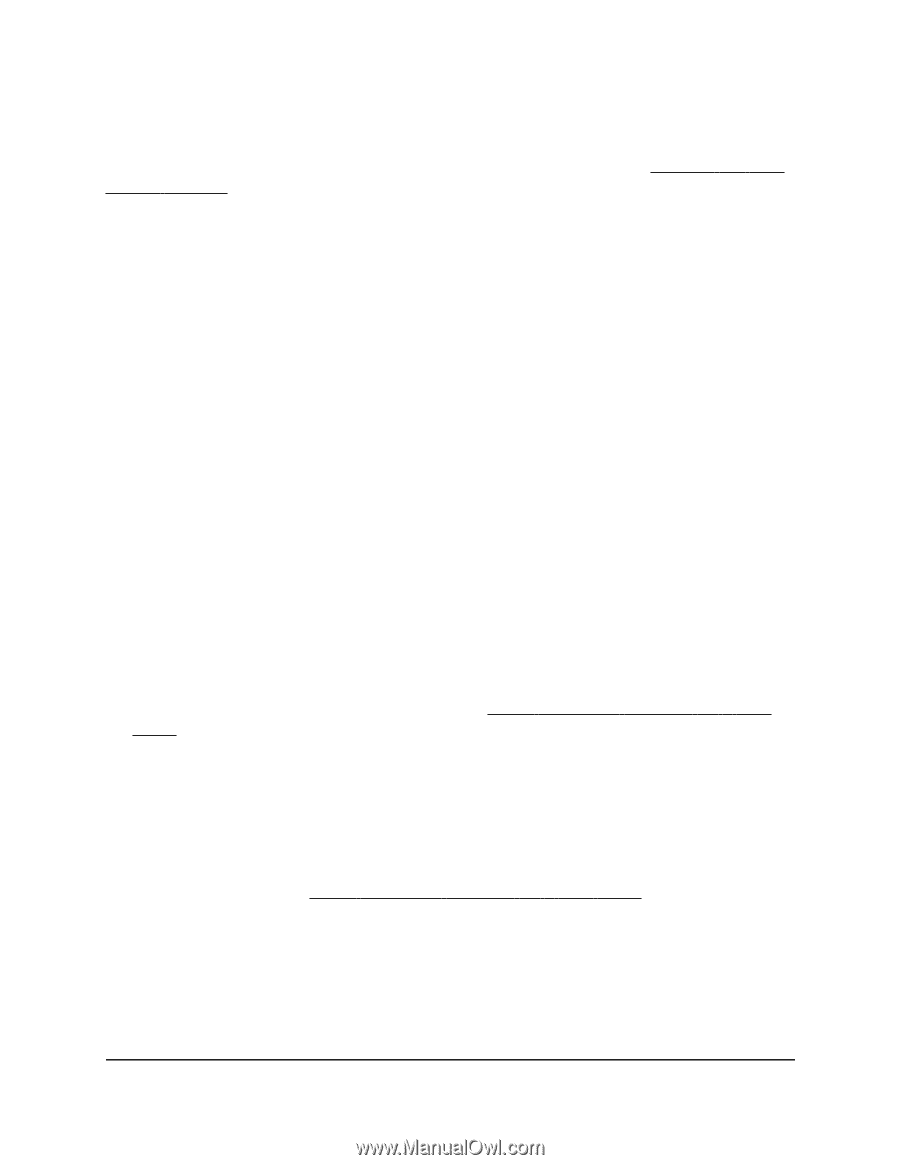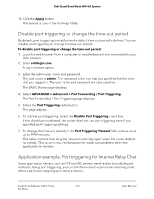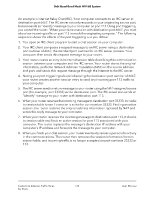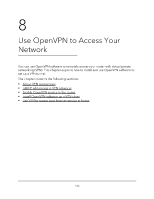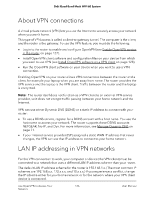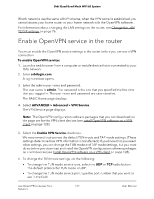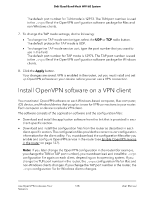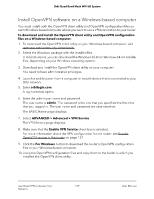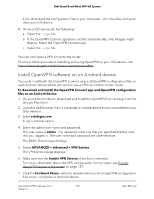Netgear RBKE963 User Manual - Page 127
Enable OpenVPN service in the router
 |
View all Netgear RBKE963 manuals
Add to My Manuals
Save this manual to your list of manuals |
Page 127 highlights
Orbi Quad-Band Mesh WiFi 6E System If both networks use the same LAN IP scheme, when the VPN tunnel is established, you cannot access your home router or your home network with the OpenVPN software. For information about changing the LAN settings on the router, see Change the LAN TCP/IP settings on page 76. Enable OpenVPN service in the router You must enable the OpenVPN service settings in the router before you can use a VPN connection. To enable OpenVPN service: 1. Launch a web browser from a computer or mobile device that is connected to your Orbi network. 2. Enter orbilogin.com. A login window opens. 3. Enter the admin user name and password. The user name is admin. The password is the one that you specified the first time that you logged in. The user name and password are case-sensitive. The BASIC Home page displays. 4. Select ADVANCED > Advanced > VPN Service. The VPN Service page displays. Note: The OpenVPN configuration software packages that you can download on the page are for the VPN client devices (see Install OpenVPN software on a VPN client on page 128). 5. Select the Enable VPN Service check box. We recommend that you use the default TUN mode and TAP mode settings. (These settings determine how VPN information is transferred.) If you know that you need other settings, you can change the TUN mode and TAP mode settings, but you must do so before you download and install the OpenVPN configuration software packages on client devices (see Install OpenVPN software on a VPN client on page 128). 6. To change the TUN mode settings, do the following: • To change the TUN mode service type, select the UDP or TCP radio button. The default protocol for TUN mode is UDP. • To change the TUN mode service port, type the port number that you want to use in the field. Use OpenVPN to Access Your 127 Network User Manual