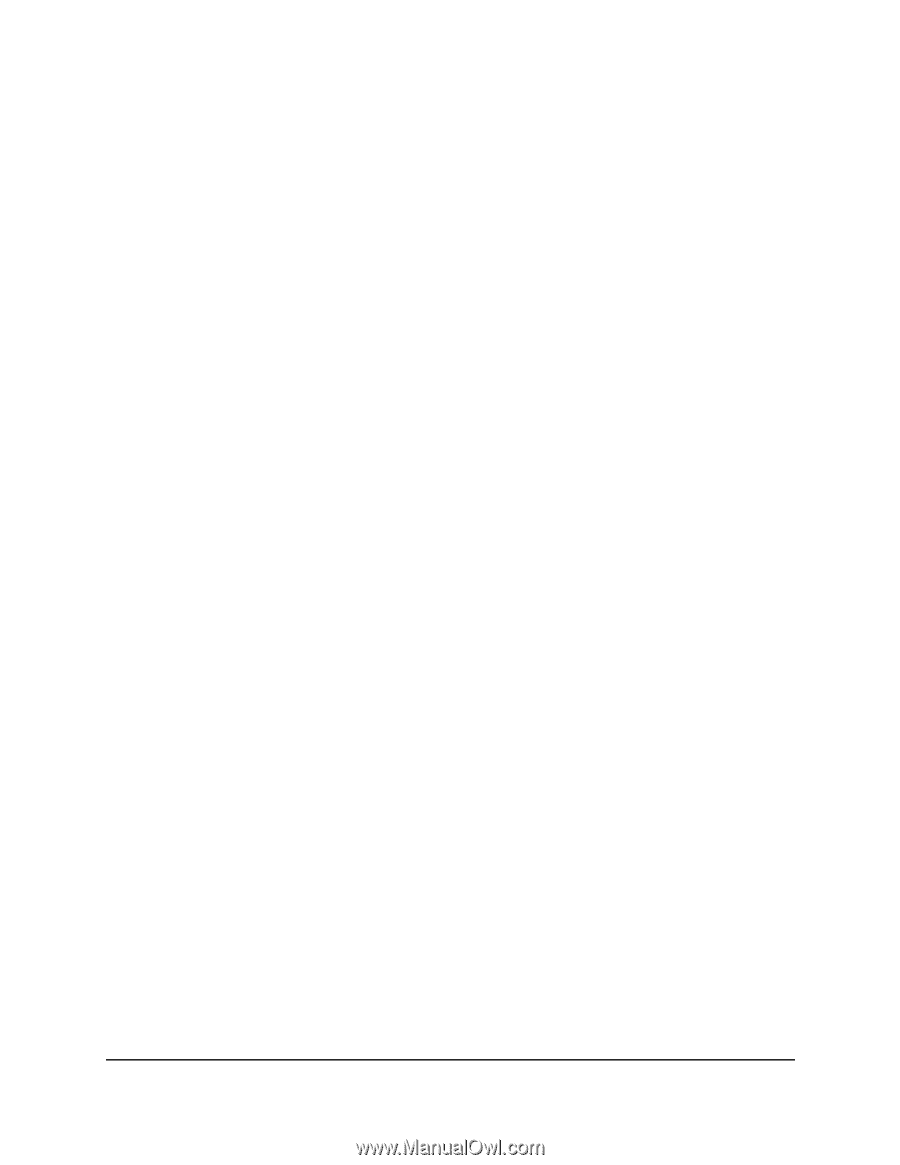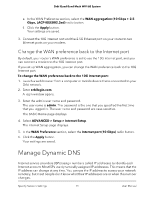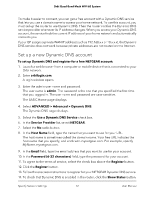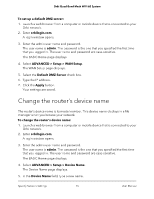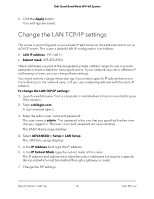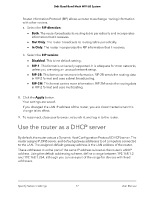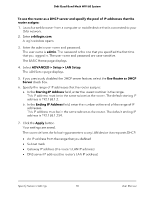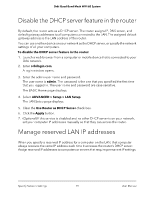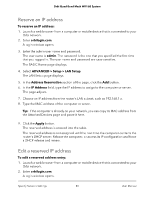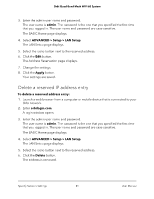Netgear RBKE963 User Manual - Page 76
Change the LAN TCP/IP settings
 |
View all Netgear RBKE963 manuals
Add to My Manuals
Save this manual to your list of manuals |
Page 76 highlights
Orbi Quad-Band Mesh WiFi 6E System 6. Click the Apply button. Your settings are saved. Change the LAN TCP/IP settings The router is preconfigured to use private IP addresses on the LAN side and to act as a DHCP server. The router's default LAN IP configuration is as follows: • LAN IP address. 192.168.1.1 • Subnet mask. 255.255.255.0 These addresses are part of the designated private address range for use in private networks and are suitable for most applications. If your network requires a different IP addressing scheme, you can change these settings. You might want to change these settings if you need a specific IP subnet that one or more devices on the network uses, or if you use competing subnets with the same IP scheme. To change the LAN TCP/IP settings: 1. Launch a web browser from a computer or mobile device that is connected to your Orbi network. 2. Enter orbilogin.com. A login window opens. 3. Enter the admin user name and password. The user name is admin. The password is the one that you specified the first time that you logged in. The user name and password are case-sensitive. The BASIC Home page displays. 4. Select ADVANCED > Setup > LAN Setup. The LAN Setup page displays. 5. In the IP Address field, type the IP address. 6. In the IP Subnet Mask, type the subnet mask of the router. The IP address and subnet mask identifies which addresses are local to a specific device and which must be reached through a gateway or router. 7. Change the RIP settings. Specify Network Settings 76 User Manual