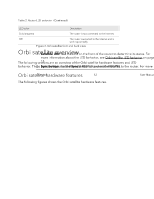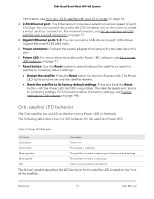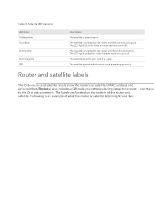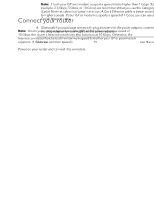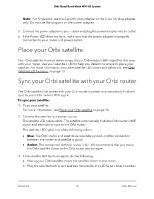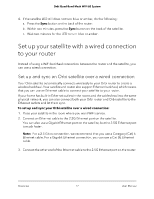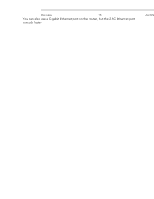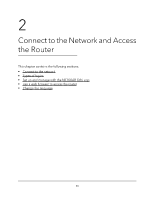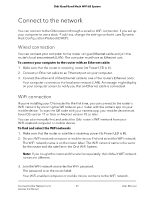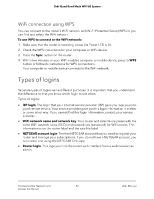Netgear RBKE963 User Manual - Page 17
Set up your satellite with a wired connection to your router
 |
View all Netgear RBKE963 manuals
Add to My Manuals
Save this manual to your list of manuals |
Page 17 highlights
Orbi Quad-Band Mesh WiFi 6E System 4. If the satellite LED still does not turn blue or amber, do the following: a. Press the Sync button on the back of the router. b. Within two minutes, press the Sync button on the back of the satellite. c. Wait two minutes for the LED to turn blue or amber. Set up your satellite with a wired connection to your router Instead of using a WiFi backhaul connection between the router and the satellite, you can use a wired connection. Set up and sync an Orbi satellite over a wired connection Your Orbi satellite automatically connects wirelessly to your Orbi router to create a wireless backhaul. Your satellite and router also support Ethernet backhaul, which means that you can use an Ethernet cable to connect your satellite to your router. If your home has built-in Ethernet outlets in the rooms and the cables lead into the same physical network, you can also connect both your Orbi router and Orbi satellite to the Ethernet outlets and let them sync. To set up and sync your Orbi satellite over a wired connection: 1. Place your satellite in the room where you want WiFi service. 2. Connect an Ethernet cable to the 2.5G Ethernet port on the satellite. You can also use a Gigabit Ethernet port on the satellite, but the 2.5G Ethernet port is much faster. Note: For a 2.5 Gbps connection, we recommend that you use a Category (Cat) 6 Ethernet cable. For a Gigabit Ethernet connection, you can use a Cat 5E Ethernet cable. 3. Connect the other end of the Ethernet cable to the 2.5G Ethernet port on the router. Overview 17 User Manual