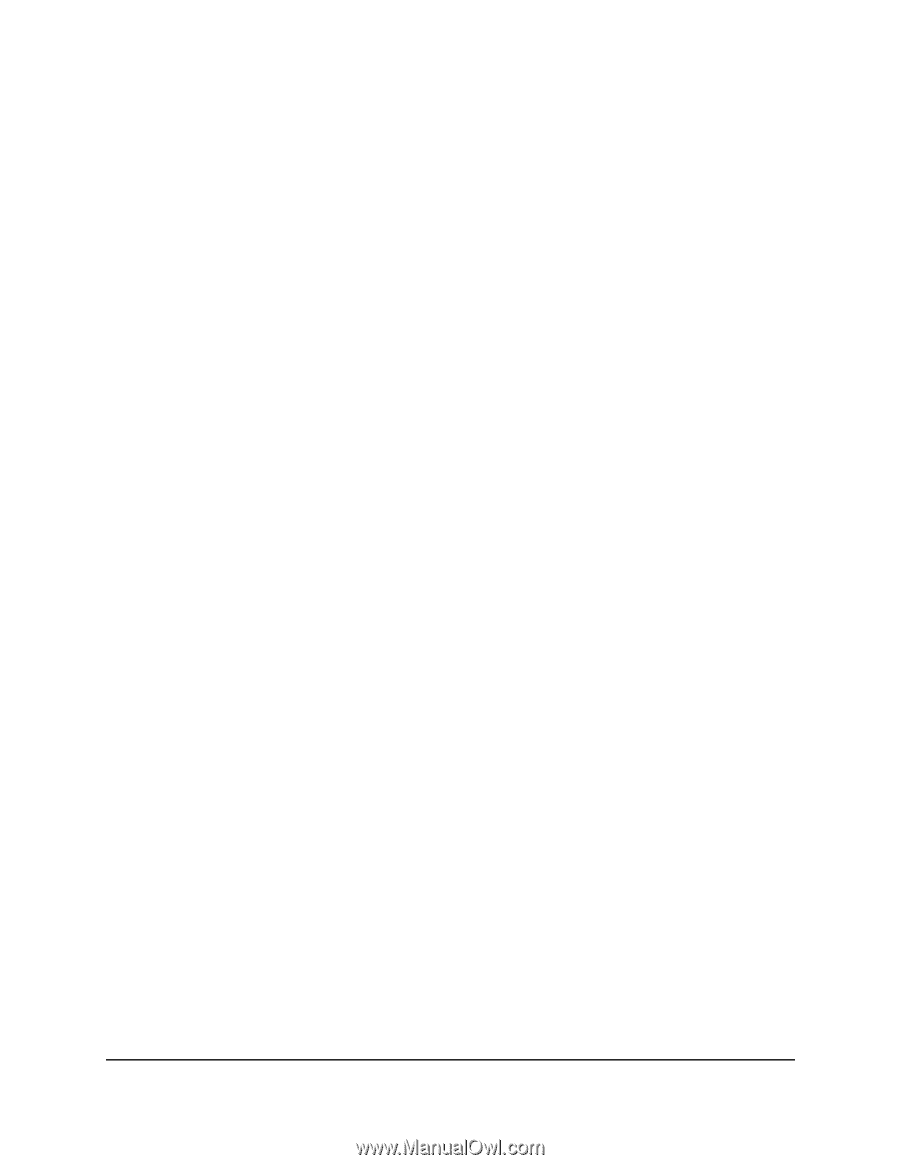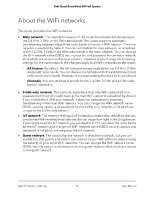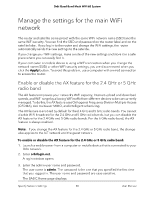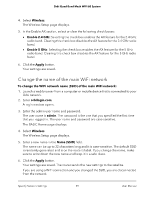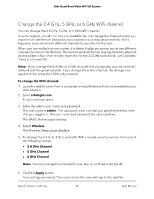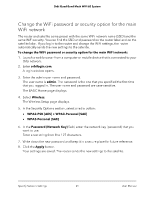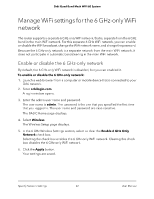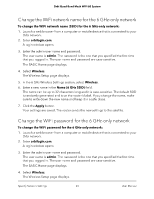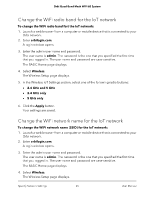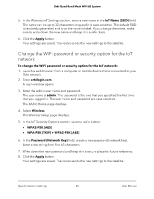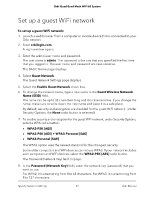Netgear RBKE963 User Manual - Page 62
Manage WiFi settings for the 6 GHz-only WiFi network, Enable or disable the 6 GHz-only network
 |
View all Netgear RBKE963 manuals
Add to My Manuals
Save this manual to your list of manuals |
Page 62 highlights
Orbi Quad-Band Mesh WiFi 6E System Manage WiFi settings for the 6 GHz-only WiFi network The router supports a separate 6 GHz-only WiFi network, that is, separate from the 6 GHz band in the main WiFi network. For this separate 6 GHz WiFi network, you can enable or disable the WiFi broadcast, change the WiFi network name, and change the password. Because the 6 GHz-only network is a separate network from the main WiFi network, it does not participate in automatic bandsteering in the main WiFi network. Enable or disable the 6 GHz-only network By default, the 6 GHz-only WiFi network is disabled, but you can enabled it. To enable or disable the 6 GHz-only network: 1. Launch a web browser from a computer or mobile device that is connected to your Orbi network. 2. Enter orbilogin.com. A login window opens. 3. Enter the admin user name and password. The user name is admin. The password is the one that you specified the first time that you logged in. The user name and password are case-sensitive. The BASIC Home page displays. 4. Select Wireless. The Wireless Setup page displays. 5. In the 6 GHz Wireless Settings section, select or clear the Enable 6 GHz Only Network check box. Selecting the check box enables the 6 GHz-only WiFi network. Clearing this check box disables the 6 GHz-only WiFi network. 6. Click the Apply button. Your settings are saved. Specify Network Settings 62 User Manual