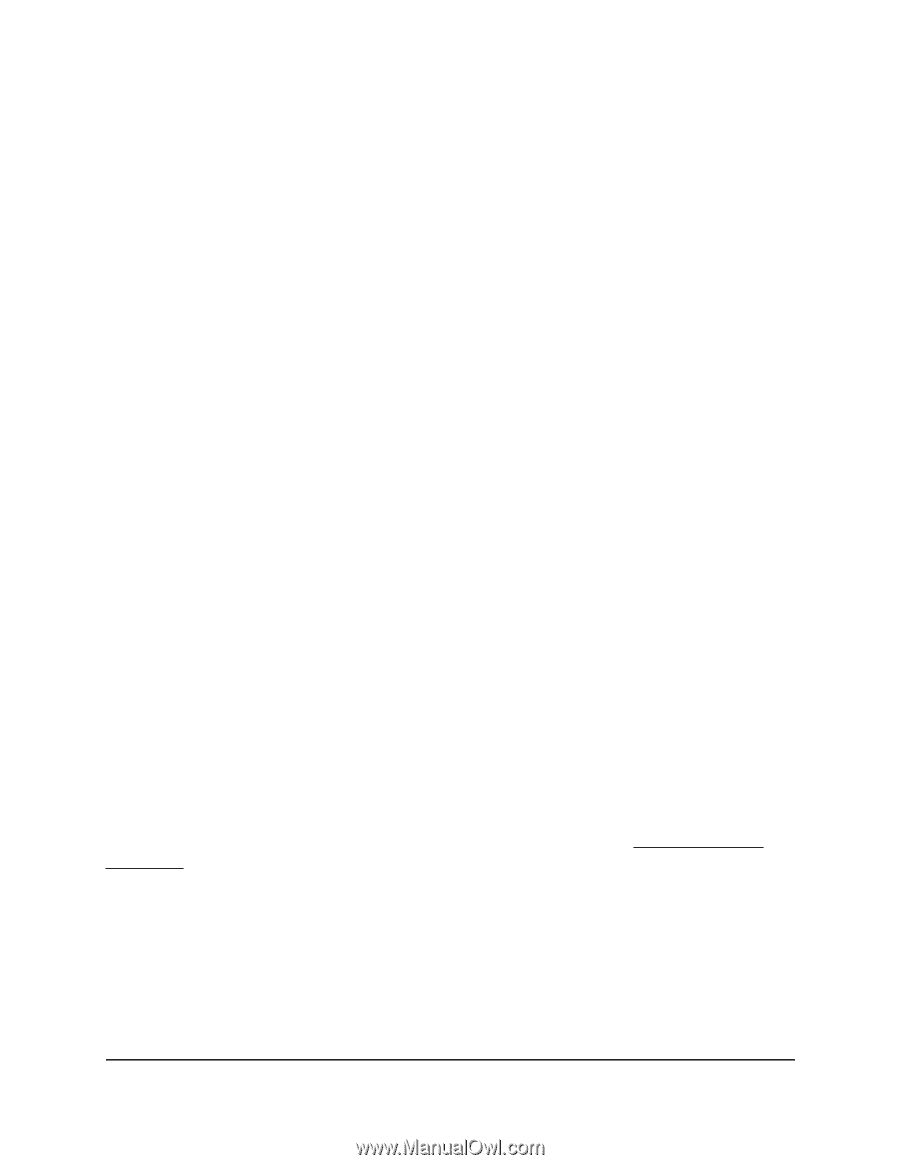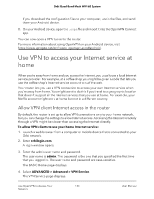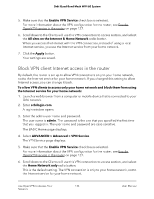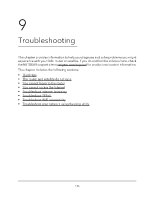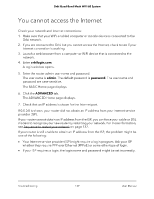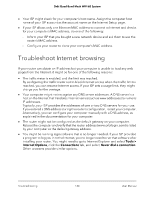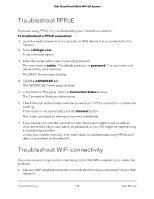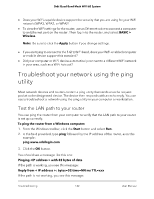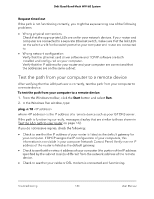Netgear RBKE963 User Manual - Page 138
You cannot log in to the router
 |
View all Netgear RBKE963 manuals
Add to My Manuals
Save this manual to your list of manuals |
Page 138 highlights
Orbi Quad-Band Mesh WiFi 6E System To sync the router and the satellite: 1. Place the satellite in the same room as the Orbi router. Use this satellite location only during the sync process. 2. Connect the satellite to a power source. 3. Wait for the satellite LED to light solid white or magenta. 4. Press the Sync button on the router and then within two minutes, press the Sync button on the satellite. 5. Wait for the satellite to light. The satellite LED pulses white while it attempts to sync with the router. After the LED pulses white, it lights one of the following colors: • Blue. The Orbi router and satellite successfully synced, and the connection between the router and satellite is good. • Amber. The Orbi router and satellite failed to sync. Try repeating Step 4 again. If the sync keeps failing, try moving the satellite to a different location that's closer to the router. 6. Move the satellite to a new location and connect the satellite to a power source. 7. At the new location, check the satellite LED and make sure it lights blue. If the satellite LED lights blue, the satellite synced successfully. If the satellite LED lights amber, move the satellite closer to the router and try again. The satellite must be within range of the router's WiFi cover area for a good connection to the router. You cannot log in to the router Make sure that your computer or mobile device is connected to the Orbi WiFi network. If you do not want to use a WiFi connection, you can connect your computer to the Orbi router with an Ethernet cable. If you changed the admin password and you forgot what it is, see Reset the admin password on page 101. Troubleshooting 138 User Manual