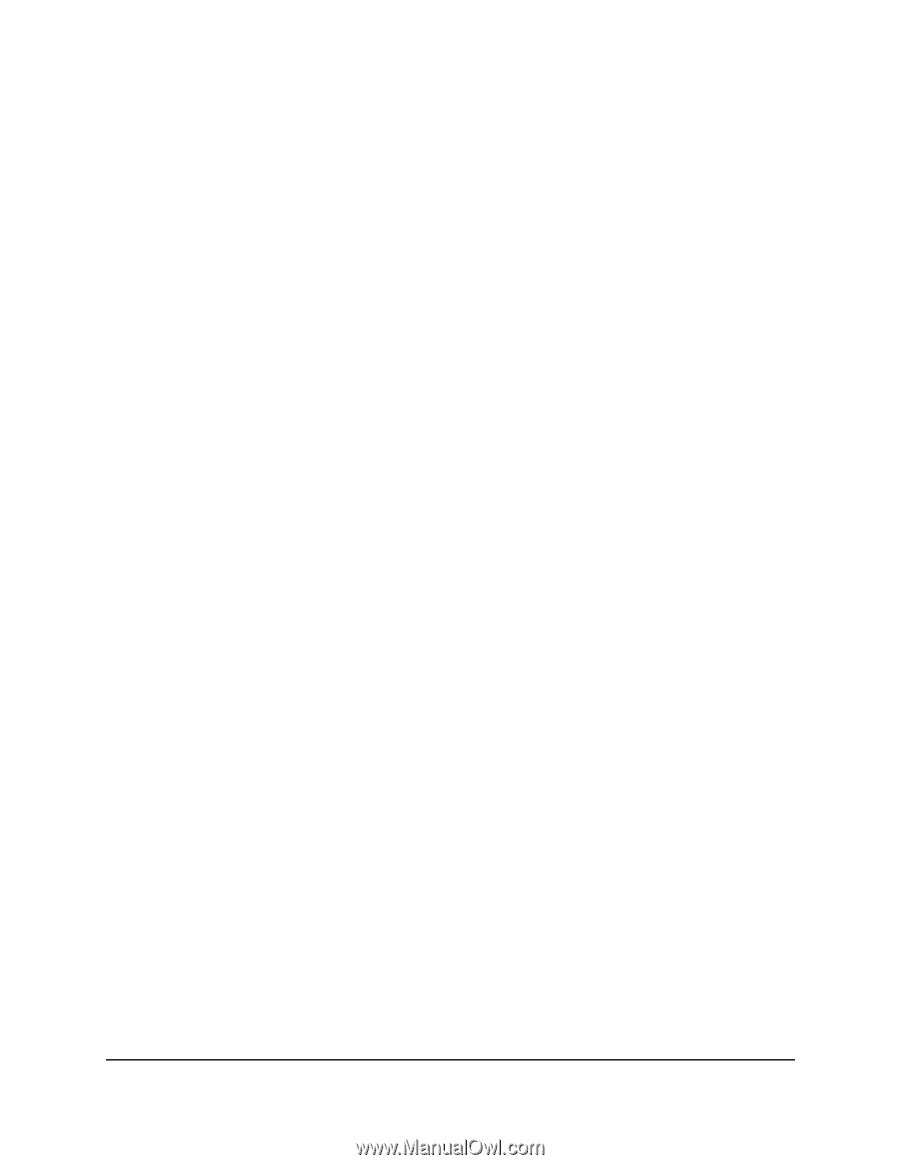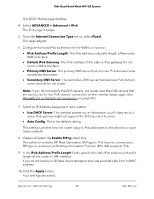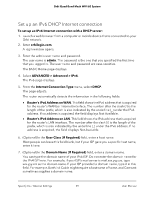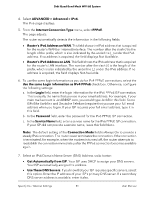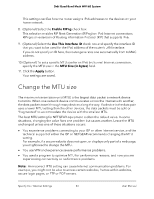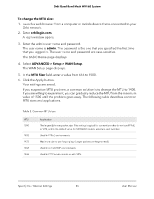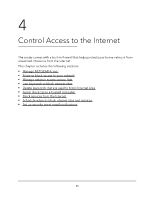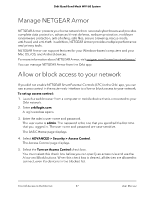Netgear RBKE963 User Manual - Page 43
rd IPv6 Rapid Development Configuration
 |
View all Netgear RBKE963 manuals
Add to My Manuals
Save this manual to your list of manuals |
Page 43 highlights
Orbi Quad-Band Mesh WiFi 6E System To set up an IPv6 6rd tunnel Internet connection: 1. Launch a web browser from a computer or mobile device that is connected to your Orbi network. 2. Enter orbilogin.com. A login window opens. 3. Enter the admin user name and password. The user name is admin. The password is the one that you specified the first time that you logged in. The user name and password are case-sensitive. The BASIC Home page displays. 4. Select ADVANCED > Advanced > IPv6. The IPv6 page displays. 5. In the Internet Connection Type menu, select 6rd Tunnel. The page adjusts. The router automatically detects the information in the following sections: • 6rd (IPv6 Rapid Development) Configuration. The router detects the service provider's IPv4 network and attempts to establish an IPv6 6rd Tunnel connection. If the IPv4 network returns 6rd parameters to the router, the page adjusts to display the correct settings in this section. • Router's IPv6 Address on LAN. This field shows the IPv6 address that is acquired for the router's LAN interface. The number after the slash (/) is the length of the prefix, which is also indicated by the underline (_) under the IPv6 address. If no address is acquired, the field displays Not Available. 6. Select an IPv6 Domain Name Server (DNS) Address radio button: • Get Automatically from ISP. Your ISP uses DHCP to assign your DNS servers. Your ISP automatically assigns this address. • Use These DNS Servers. If you know that your ISP requires specific servers, select this option. Enter the IP address of your ISP's primary DNS server. If a secondary DNS server address is available, enter it also. 7. Select an IP Address Assignment radio button: • Use DHCP Server. This method passes more information to LAN devices, but some IPv6 systems might not support the DHCv6 client function. • Auto Config. This is the default setting. Specify Your Internet Settings 43 User Manual