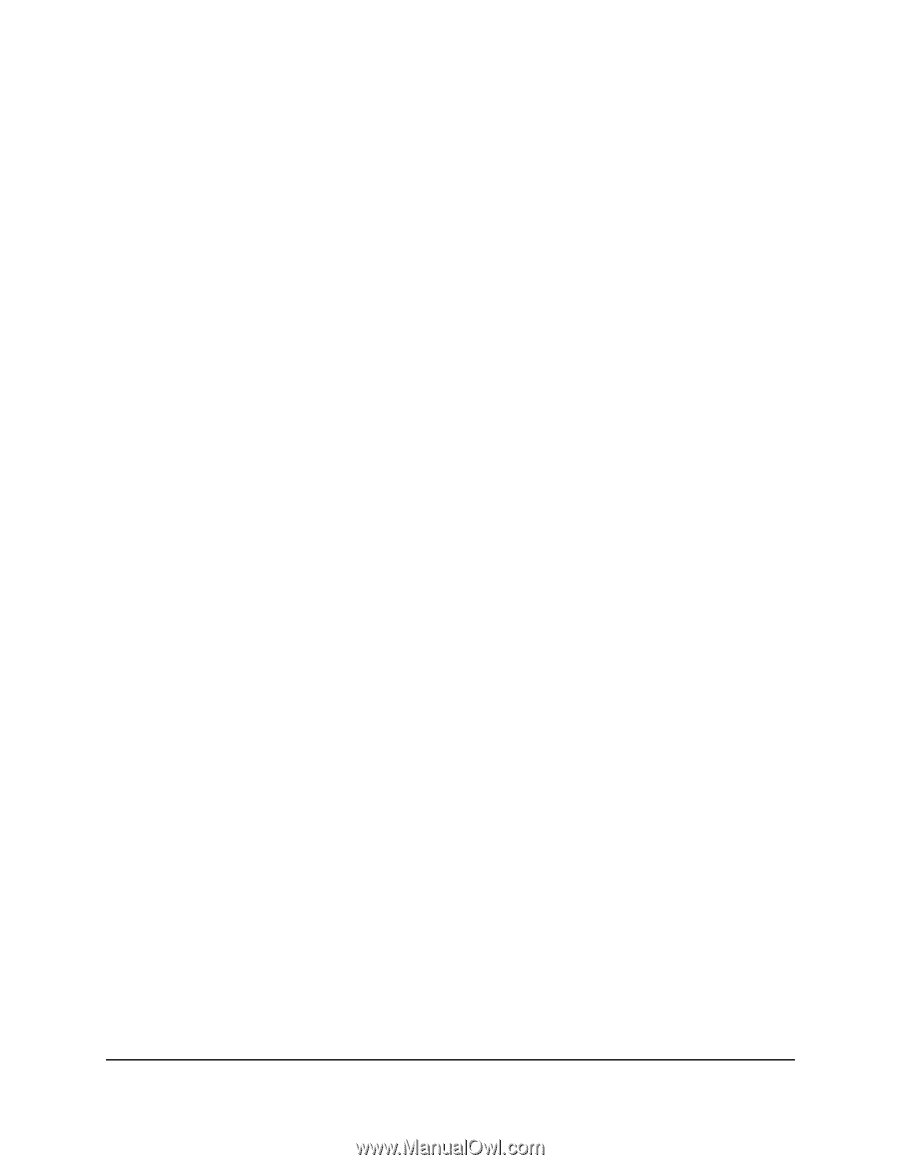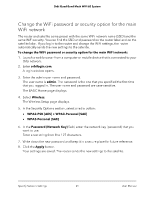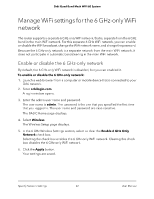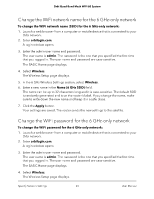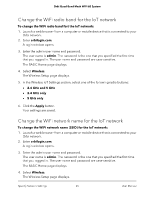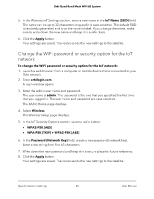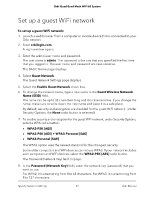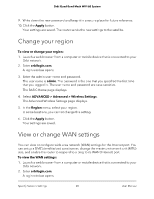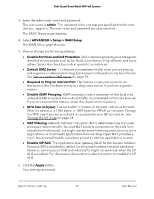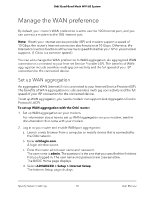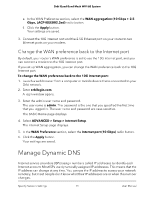Netgear RBKE963 User Manual - Page 66
Change the WiFi password or security option for the IoT network, WPA-PSK [TKIP] + WPA2-PSK [AES]
 |
View all Netgear RBKE963 manuals
Add to My Manuals
Save this manual to your list of manuals |
Page 66 highlights
Orbi Quad-Band Mesh WiFi 6E System 5. In the Wireless IoT Settings section, enter a new name in the IoT Name (SSID) field. The name can be up to 32 characters long and it is case-sensitive. The default SSID is randomly generated and is on the router's label. If you change the name, make sure to write down the new name and keep it in a safe place. 6. Click the Apply button. Your settings are saved. The router sends the new settings to the satellite. Change the WiFi password or security option for the IoT network To change the WiFi password or security option for the IoT network: 1. Launch a web browser from a computer or mobile device that is connected to your Orbi network. 2. Enter orbilogin.com. A login window opens. 3. Enter the admin user name and password. The user name is admin. The password is the one that you specified the first time that you logged in. The user name and password are case-sensitive. The BASIC Home page displays. 4. Select Wireless. The Wireless Setup page displays. 5. In the IoT Security Options section, select a radio button: • WPA2-PSK [AES] • WPA-PSK [TKIP] + WPA2-PSK [AES] 6. In the Password (Network Key) field, create a new password (network key). Enter a text string from 8 to 63 characters. 7. Write down the new password and keep it in a secure place for future reference. 8. Click the Apply button. Your settings are saved. The router sends the new settings to the satellite. Specify Network Settings 66 User Manual