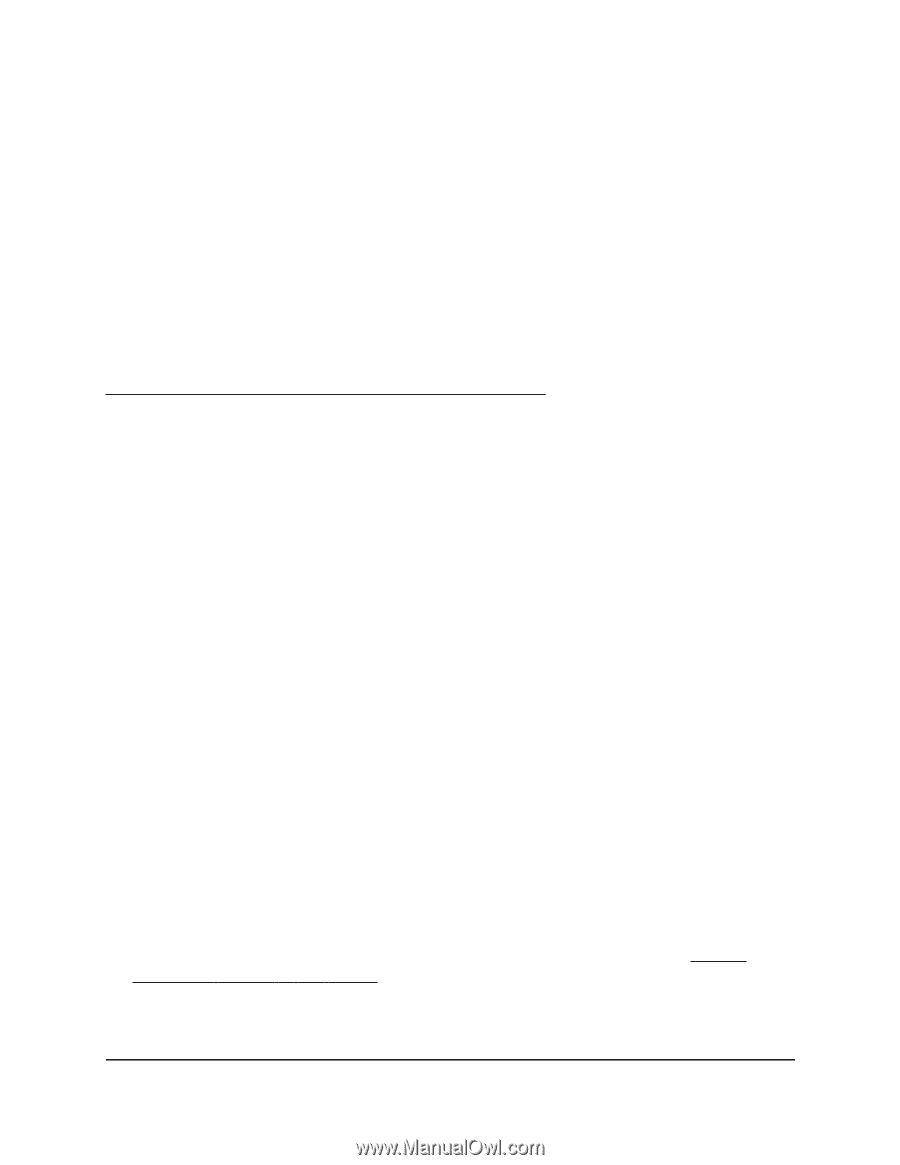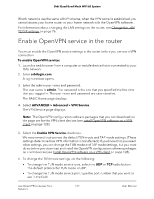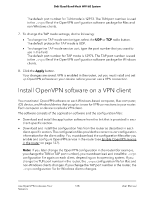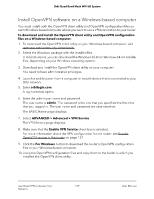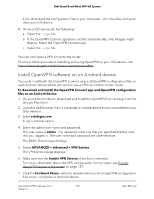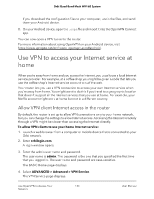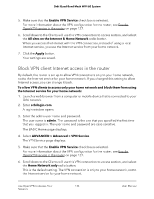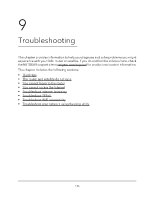Netgear RBKE963 User Manual - Page 132
Install OpenVPN software on an Android device
 |
View all Netgear RBKE963 manuals
Add to My Manuals
Save this manual to your list of manuals |
Page 132 highlights
Orbi Quad-Band Mesh WiFi 6E System If you download the configuration files to your computer, unzip the files, and send them your iOS device. 8. On your iOS device, do the following: a. Open the .ovpn file. b. If the OpenVPN Connect app does not start automatically, a list of apps might display: Select the OpenVPN Connect app. c. Install the .ovpn file. You can now open a VPN tunnel to the router. For more information about installing and using OpenVPN on your iOS device, visit https://www.vpngate.net/en/howto_openvpn.aspx#ios. Install OpenVPN software on an Android device You must install both the OpenVPN Connect app and OpenVPN configuration files on each Android device where you want to use a VPN connection to your router. To download and install the OpenVPN Connect app and OpenVPN configuration files on an Android device: 1. On your Android device, download and install the OpenVPN Connect app from the Google Play Store. 2. Launch a web browser from a computer or mobile device that is connected to your Orbi network. 3. Enter orbilogin.com. A login window opens. 4. Enter the admin user name and password. The user name is admin. The password is the one that you specified the first time that you logged in. The user name and password are case-sensitive. The BASIC Home page displays. 5. Select ADVANCED > Advanced > VPN Service. The VPN Service page displays. 6. Make sure that the Enable VPN Service check box is selected. For more information about the VPN configuration for the router, see Enable OpenVPN service in the router on page 127. 7. Click the For Smart Phone button to download the router's OpenVPN configuration files to your computer or Android device. Use OpenVPN to Access Your 132 Network User Manual