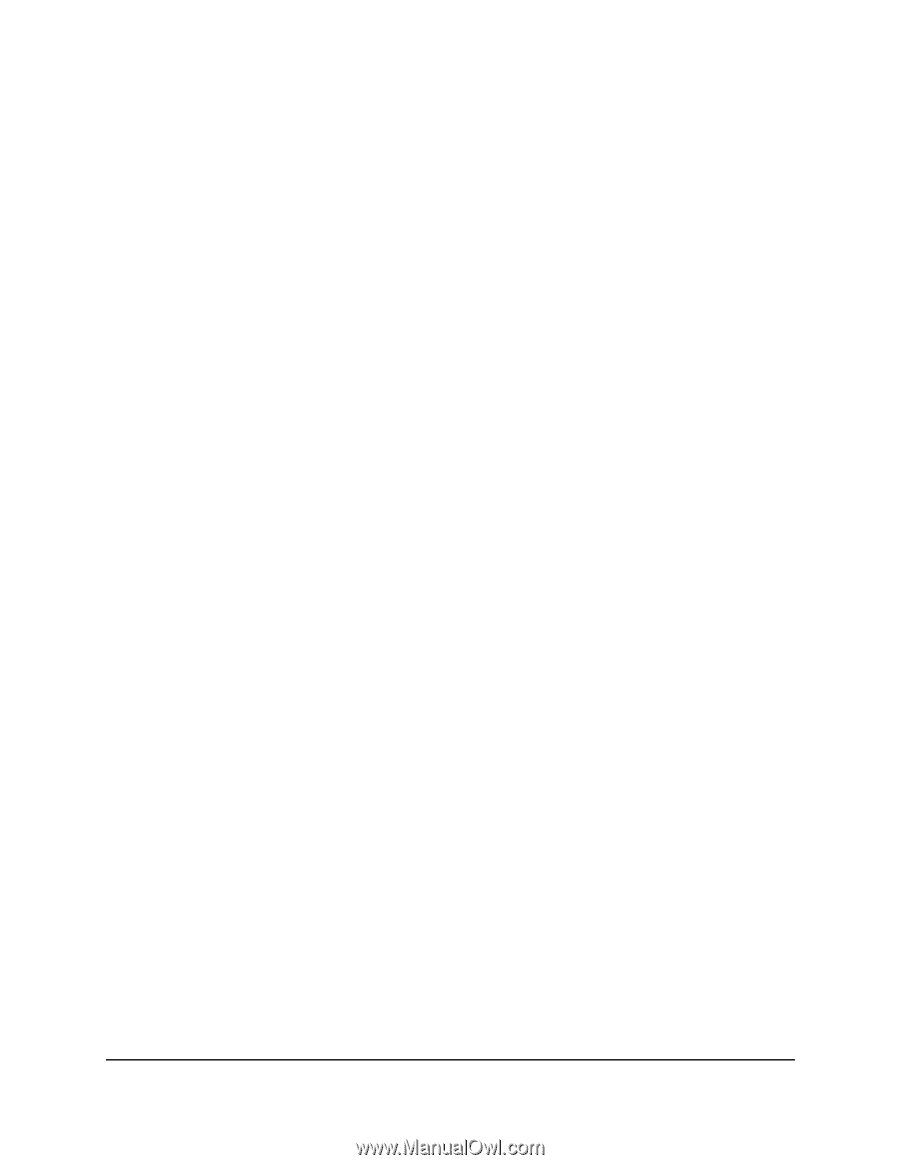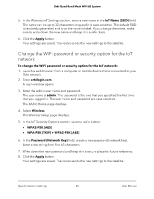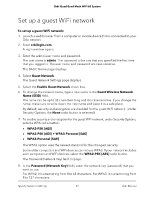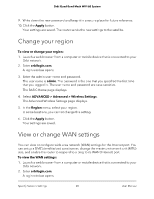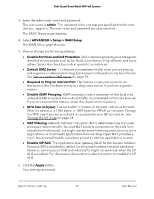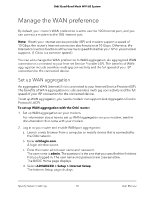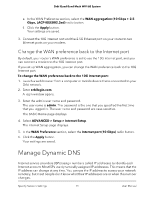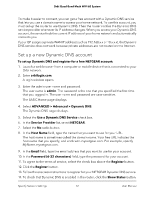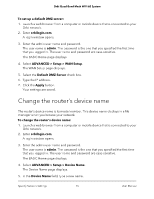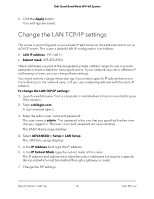Netgear RBKE963 User Manual - Page 71
Change the WAN preference back to the Internet port, Manage Dynamic DNS
 |
View all Netgear RBKE963 manuals
Add to My Manuals
Save this manual to your list of manuals |
Page 71 highlights
Orbi Quad-Band Mesh WiFi 6E System e. In the WAN Preference section, select the WAN aggregation (10 Gbps + 2.5 Gbps, LACP-IEEE802.3ad) radio button. f. Click the Apply button. Your settings are saved. 3. Connect the 10G Internet port and the 2.5G Ethernet port on your router to two Ethernet ports on your modem. Change the WAN preference back to the Internet port By default, your router's WAN preference is set to use the 10G Internet port, and you can connect a modem to the 10G Internet port. If you set up WAN aggregation, you can change the WAN preference back to the 10G Internet port. To change the WAN preference back to the 10G Internet port: 1. Launch a web browser from a computer or mobile device that is connected to your Orbi network. 2. Enter orbilogin.com. A login window opens. 3. Enter the admin user name and password. The user name is admin. The password is the one that you specified the first time that you logged in. The user name and password are case-sensitive. The BASIC Home page displays. 4. Select ADVANCED > Setup > Internet Setup. The Internet Setup page displays. 5. In the WAN Preference section, select the Internet port (10 Gbps) radio button. 6. Click the Apply button. Your settings are saved. Manage Dynamic DNS Internet service providers (ISPs) assign numbers called IP addresses to identify each Internet account. Most ISPs use dynamically assigned IP addresses. This means that the IP address can change at any time. You can use the IP address to access your network remotely, but most people don't know what their IP addresses are or when this number changes. Specify Network Settings 71 User Manual