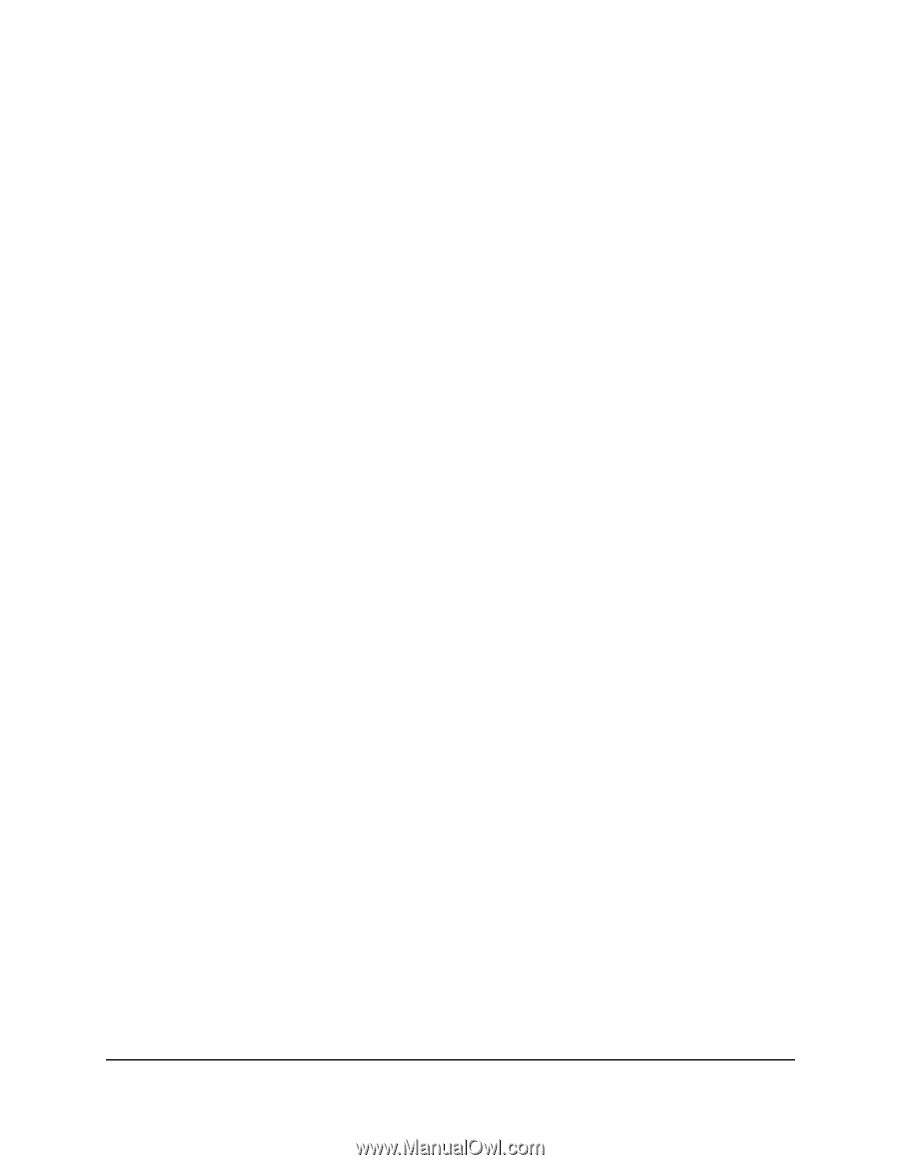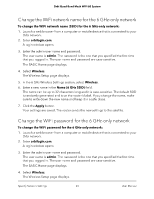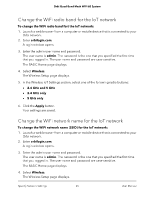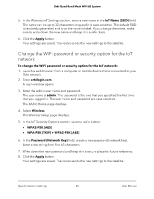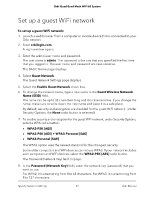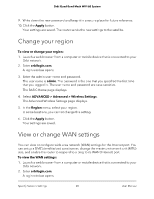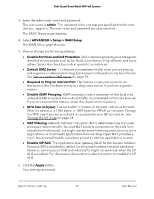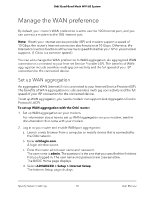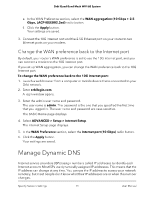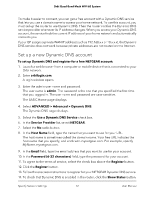Netgear RBKE963 User Manual - Page 68
Change your region, View or change WAN settings
 |
View all Netgear RBKE963 manuals
Add to My Manuals
Save this manual to your list of manuals |
Page 68 highlights
Orbi Quad-Band Mesh WiFi 6E System 9. Write down the new password and keep it in a secure place for future reference. 10. Click the Apply button. Your settings are saved. The router sends the new settings to the satellite. Change your region To view or change your region: 1. Launch a web browser from a computer or mobile device that is connected to your Orbi network. 2. Enter orbilogin.com. A login window opens. 3. Enter the admin user name and password. The user name is admin. The password is the one that you specified the first time that you logged in. The user name and password are case-sensitive. The BASIC Home page displays. 4. Select ADVANCED > Advanced > Wireless Settings. The Advanced Wireless Settings page displays. 5. In the Region menu, select your region. In some locations, you cannot change this setting. 6. Click the Apply button. Your settings are saved. View or change WAN settings You can view or configure wide area network (WAN) settings for the Internet port. You can set up a DMZ (demilitarized zone) server, change the maximum transmit unit (MTU) size, and enable the router to respond to a ping to its WAN (Internet) port. To view the WAN settings: 1. Launch a web browser from a computer or mobile device that is connected to your Orbi network. 2. Enter orbilogin.com. A login window opens. Specify Network Settings 68 User Manual