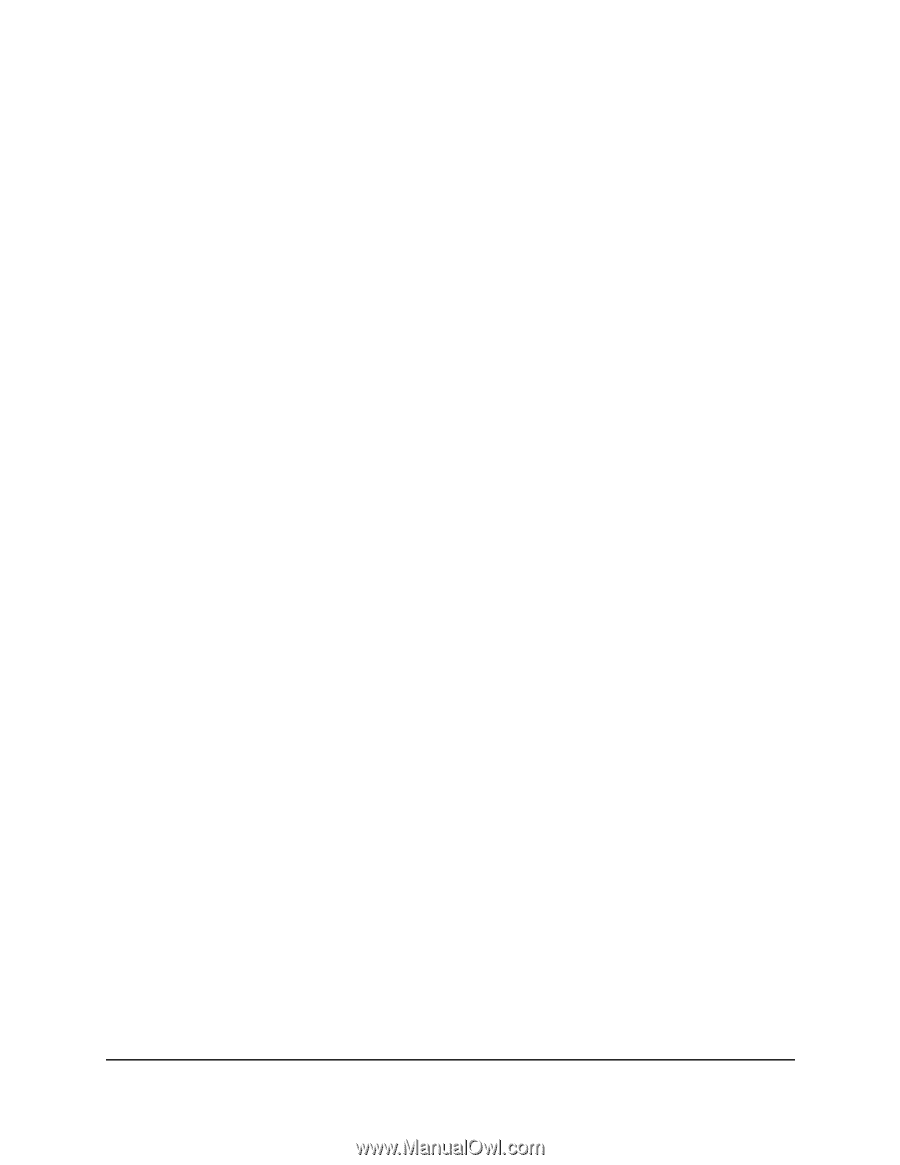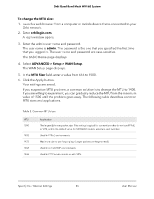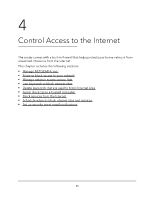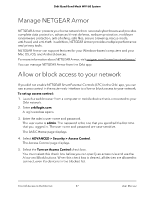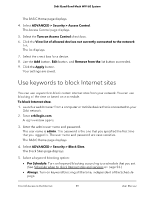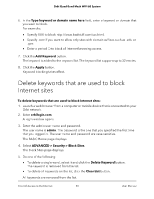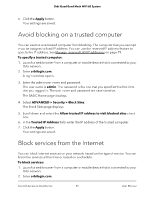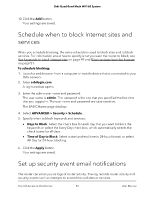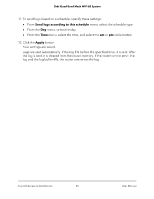Netgear RBKE963 User Manual - Page 50
Delete keywords that are used to block Internet sites
 |
View all Netgear RBKE963 manuals
Add to My Manuals
Save this manual to your list of manuals |
Page 50 highlights
Orbi Quad-Band Mesh WiFi 6E System 6. In the Type keyword or domain name here field, enter a keyword or domain that you want to block. For example: • Specify XXX to block http://www.badstuff.com/xxx.html. • Specify .com if you want to allow only sites with domain suffixes such as .edu or .gov. • Enter a period (.) to block all Internet browsing access. 7. Click the Add Keyword button. The keyword is added to the keyword list. The keyword list supports up to 32 entries. 8. Click the Apply button. Keyword blocking takes effect. Delete keywords that are used to block Internet sites To delete keywords that are used to block Internet sites: 1. Launch a web browser from a computer or mobile device that is connected to your Orbi network. 2. Enter orbilogin.com. A login window opens. 3. Enter the admin user name and password. The user name is admin. The password is the one that you specified the first time that you logged in. The user name and password are case-sensitive. The BASIC Home page displays. 4. Select ADVANCED > Security > Block Sites. The Block Sites page displays. 5. Do one of the following: • To delete a single word, select it and click the Delete Keyword button. The keyword is removed from the list. • To delete all keywords on the list, click the Clear List button. All keywords are removed from the list. Control Access to the Internet 50 User Manual