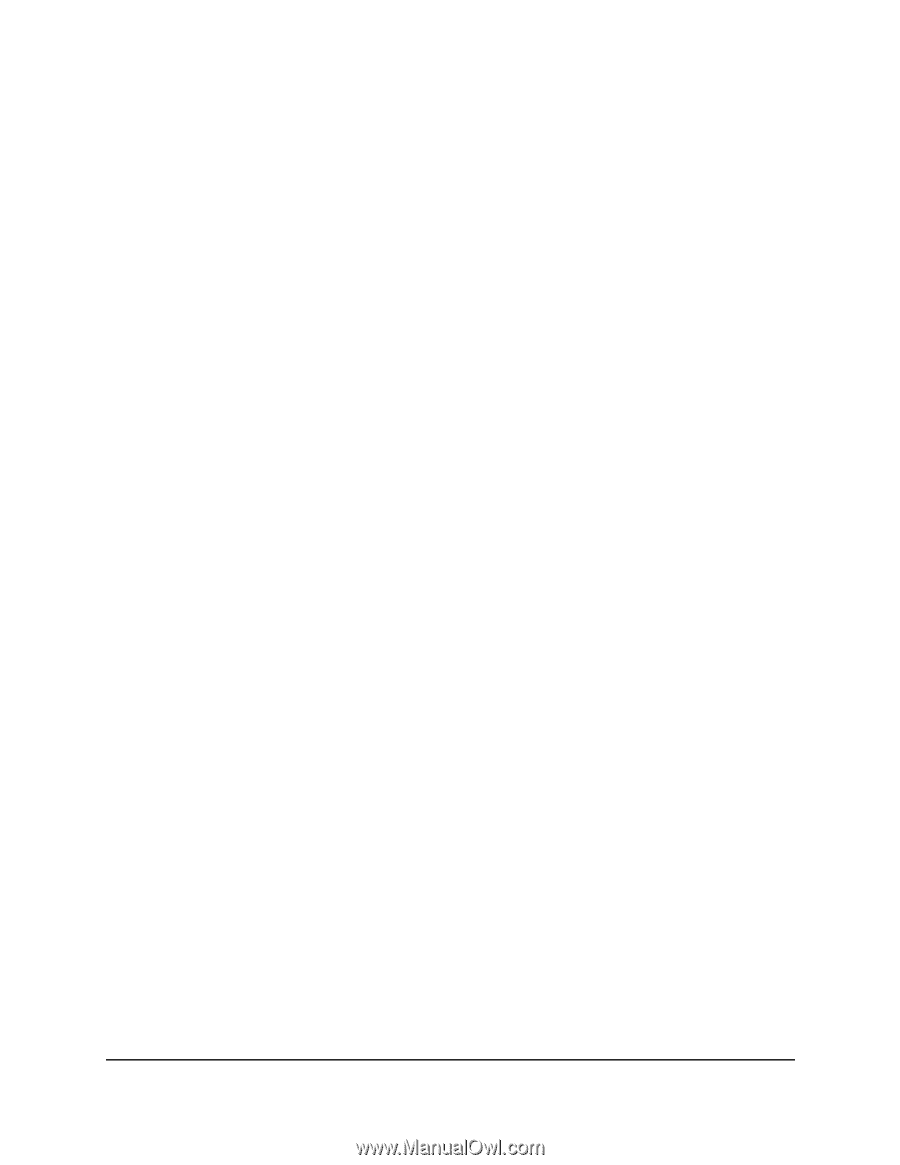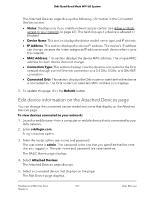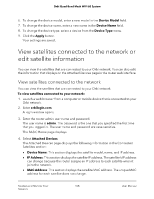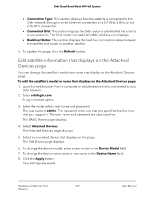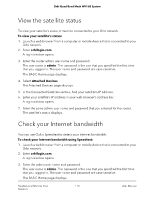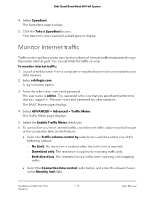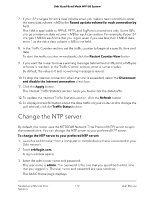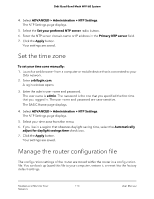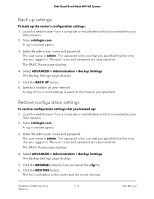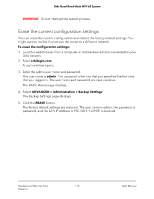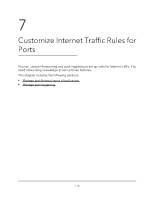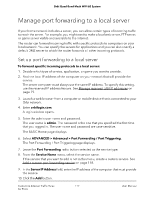Netgear RBKE963 User Manual - Page 112
Change the NTP server
 |
View all Netgear RBKE963 manuals
Add to My Manuals
Save this manual to your list of manuals |
Page 112 highlights
Orbi Quad-Band Mesh WiFi 6E System 7. If your ISP charges for extra data volume when you make a new connection, enter the extra data volume in MB in the Round up data volume for each connection by field. This field is applicable to PPPoE, PPTP, and BigPond connections only. Some ISPs charge a minimum data volume in MB for each connection. For example, if your ISP charges 1 MB for each time that you log in, even if you use less than 1 MB of data, enter 1 as the extra data volume in MB in the field. 8. In the Traffic Counter section, set the traffic counter to begin at a specific time and date. To start the traffic counter immediately, click the Restart Counter Now button. 9. If you want the router to issue a warning message before the monthly limit of Mbytes or hours is reached, in the Traffic Control section, enter a numeric value. By default, the value is 0 and no warning message is issued. 10. To stop the Internet connection when the limit is exceeded, select the Disconnect and disable the Internet connection check box. 11. Click the Apply button. The Internet Traffic Statistics section helps you to monitor the data traffic. 12. To update the Internet Traffic Statistics section, click the Refresh button. 13. To display more information about the data traffic on your router and to change the poll interval, click the Traffic Status button. Change the NTP server By default, the router uses the NETGEAR Network Time Protocol (NTP) server to sync the network time. You can change the NTP server to your preferred NTP server. To change the NTP server to your preferred NTP server: 1. Launch a web browser from a computer or mobile device that is connected to your Orbi network. 2. Enter orbilogin.com. A login window opens. 3. Enter the admin user name and password. The user name is admin. The password is the one that you specified the first time that you logged in. The user name and password are case-sensitive. The BASIC Home page displays. Mantain and Monitor Your 112 Network User Manual