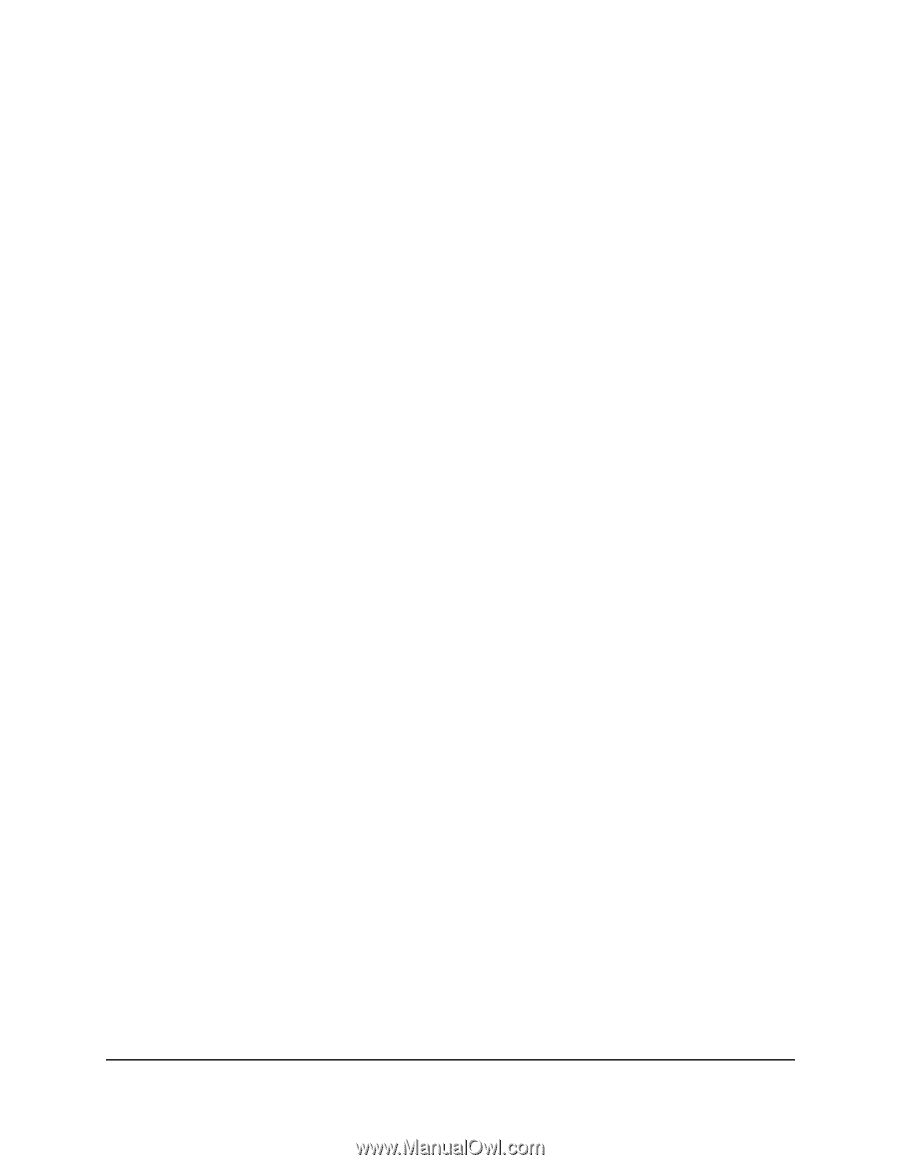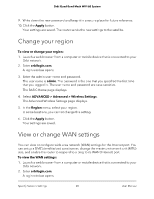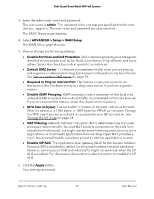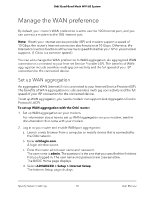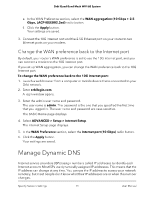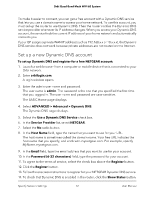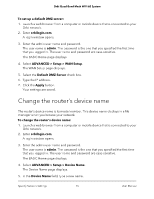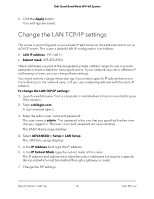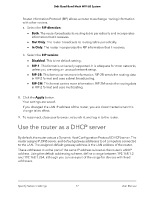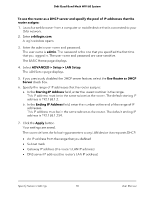Netgear RBKE963 User Manual - Page 73
Specify a Dynamic DNS account that you already created
 |
View all Netgear RBKE963 manuals
Add to My Manuals
Save this manual to your list of manuals |
Page 73 highlights
Orbi Quad-Band Mesh WiFi 6E System A message displays the Dynamic DNS status. Specify a Dynamic DNS account that you already created If you already own a Dynamic DNS account with NETGEAR, No-IP, or DynDNS, you can set up the router to use your account. To set up Dynamic DNS if you already created an account: 1. Launch a web browser from a computer or mobile device that is connected to your Orbi network. 2. Enter orbilogin.com. A login window opens. 3. Enter the admin user name and password. The user name is admin. The password is the one that you specified the first time that you logged in. The user name and password are case-sensitive. The BASIC Home page displays. 4. Select ADVANCED > Advanced > Dynamic DNS. The Dynamic DNS page displays. 5. Select the Use a Dynamic DNS Service check box. 6. In the Service Provider list, select your provider. 7. Select the Yes radio button. The page adjusts and displays to show the Status, Cancel, and Apply buttons. 8. In the Host Name field, type the host name (sometimes called the domain name) for your account. 9. For a No-IP account or DynDNS account, in the User Name field, enter the user name for your account. 10. For a NETGEAR account, in the Email field, type the email address for your account. 11. In the Password (6-32 characters) field, type the password for your DDNS account. 12. Click the Apply button. Your settings are saved. 13. To verify that your Dynamic DNS service is enabled in the router, click the Show Status button. A message displays the Dynamic DNS status. Specify Network Settings 73 User Manual