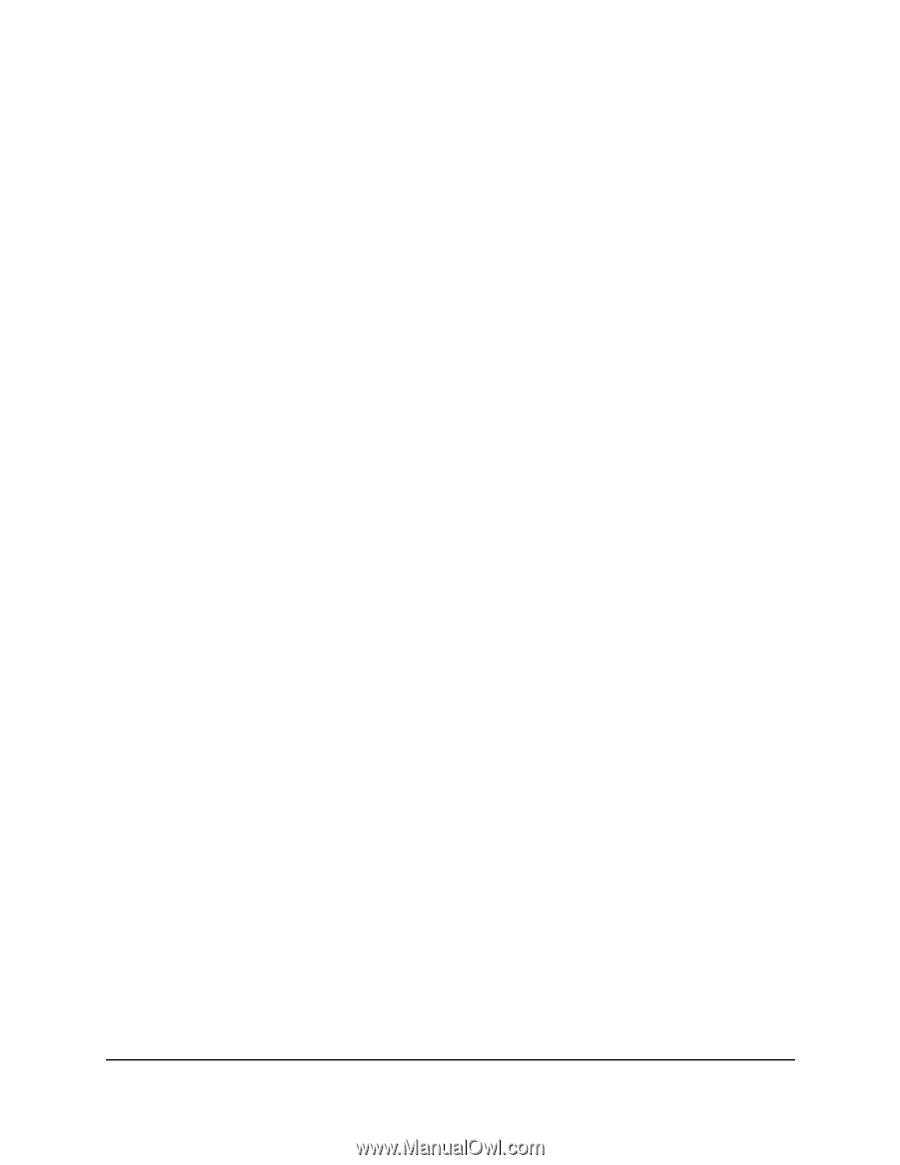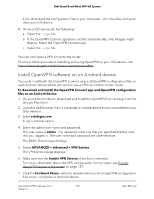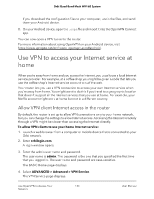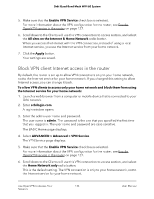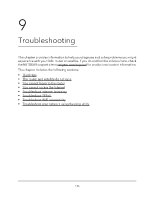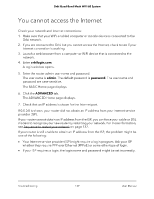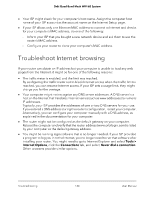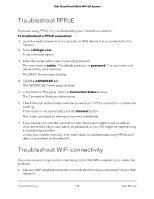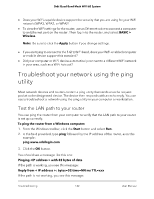Netgear RBKE963 User Manual - Page 137
Quick tips, Sequence to restart your network, WiFi settings, Network settings
 |
View all Netgear RBKE963 manuals
Add to My Manuals
Save this manual to your list of manuals |
Page 137 highlights
Orbi Quad-Band Mesh WiFi 6E System Quick tips This section describes tips for troubleshooting some common problems. Sequence to restart your network When you restart your network, follow this sequence: 1. Turn off and unplug the modem. 2. Turn off the router. 3. Plug in the modem and turn it on. Wait two minutes. 4. Turn on the router and wait two minutes. WiFi settings Make sure that the WiFi settings in the WiFi-enabled computer or mobile device and the router match. The WiFi network name (SSID) and WiFi security settings must match exactly. If you set up an access list, you must add each WiFi-enabled computer or mobile device's MAC address to the router's access list. Network settings Make sure that the network settings of the computer are correct. Wired and wirelessly connected computers must use network (IP) addresses on the same network as the router. The simplest way to do this is to configure each computer to obtain an IP address automatically using DHCP. Some cable modem service providers require you to use the MAC address of the computer initially registered on the account. You can view the MAC address on the Attached Devices page. The router and satellite do not sync If you are experiencing difficulty syncing the router and the satellite, we recommend that you move the satellite into the same room as the router during the sync. Then move the satellite to a different location. Troubleshooting 137 User Manual