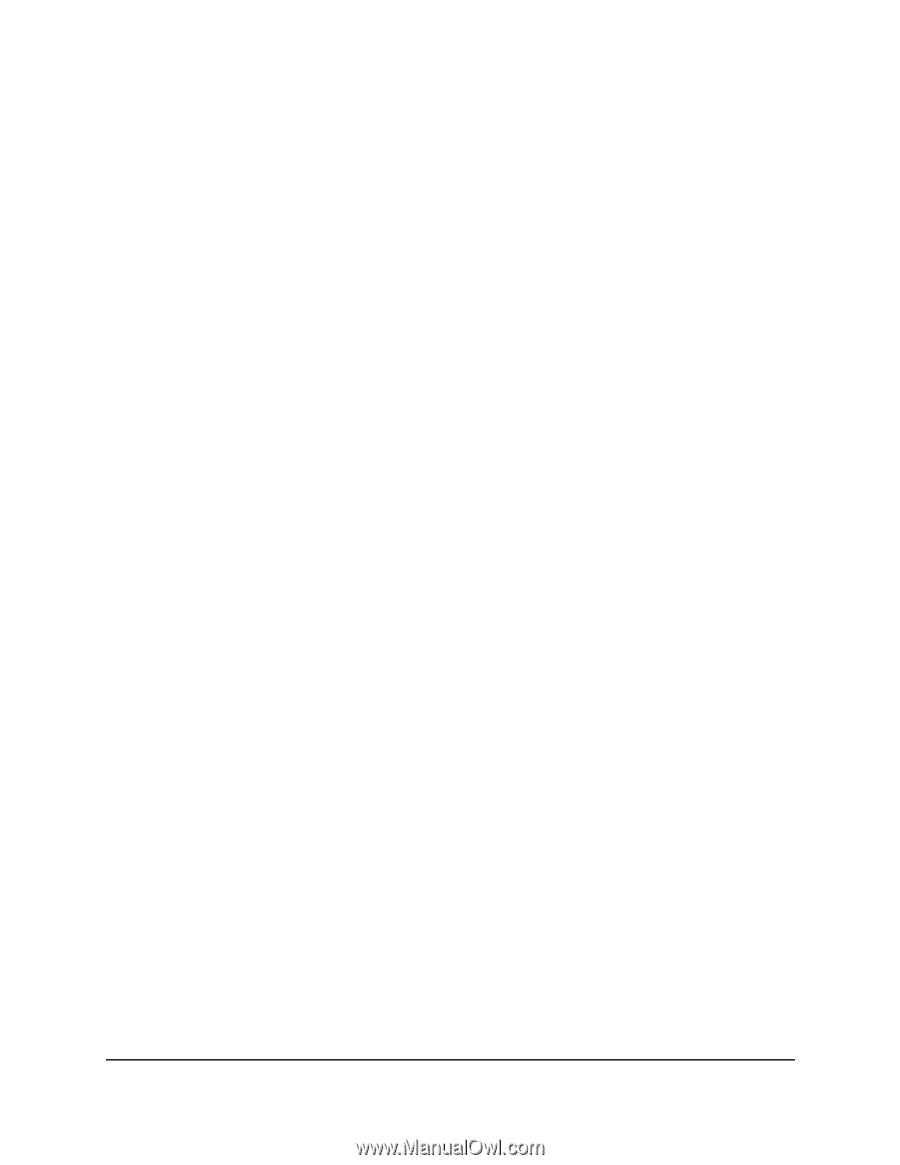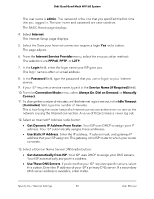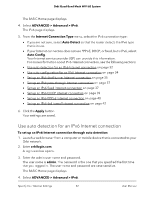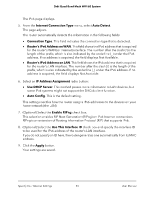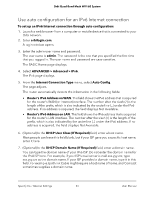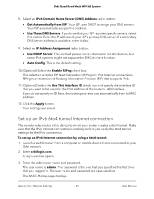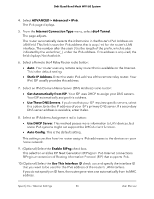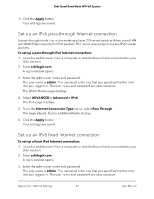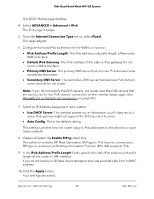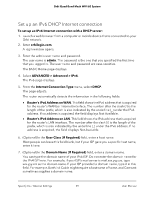Netgear RBKE963 User Manual - Page 35
Set up an IPv6 6to4 tunnel Internet connection, IPv6 Domain Name Server DNS Address
 |
View all Netgear RBKE963 manuals
Add to My Manuals
Save this manual to your list of manuals |
Page 35 highlights
Orbi Quad-Band Mesh WiFi 6E System 8. Select an IPv6 Domain Name Server (DNS) Address radio button: • Get Automatically from ISP. Your ISP uses DHCP to assign your DNS servers. Your ISP automatically assigns this address. • Use These DNS Servers. If you know that your ISP requires specific servers, select this option. Enter the IP address of your ISP's primary DNS server. If a secondary DNS server address is available, enter it also. 9. Select an IP Address Assignment radio button: • Use DHCP Server. This method passes more information to LAN devices, but some IPv6 systems might not support the DHCv6 client function. • Auto Config. This is the default setting. 10. (Optional) Select the Enable RIPng check box. This selection enables RIP Next Generation (RIPng) on IPv6 Internet connections. RIPng is an extension of Routing Information Protocol (RIP) that supports IPv6. 11. (Optional) Select the Use This Interface ID check box and specify the interface ID that you want to be used for the IPv6 address of the router's LAN interface. If you do not specify an ID here, the router generates one automatically from its MAC address. 12. Click the Apply button. Your settings are saved. Set up an IPv6 6to4 tunnel Internet connection The remote relay router is the device to which your router creates a 6to4 tunnel. Make sure that the IPv4 Internet connection is working before you apply the 6to4 tunnel settings for the IPv6 connection. To set up an IPv6 Internet connection by using a 6to4 tunnel: 1. Launch a web browser from a computer or mobile device that is connected to your Orbi network. 2. Enter orbilogin.com. A login window opens. 3. Enter the admin user name and password. The user name is admin. The password is the one that you specified the first time that you logged in. The user name and password are case-sensitive. The BASIC Home page displays. Specify Your Internet Settings 35 User Manual