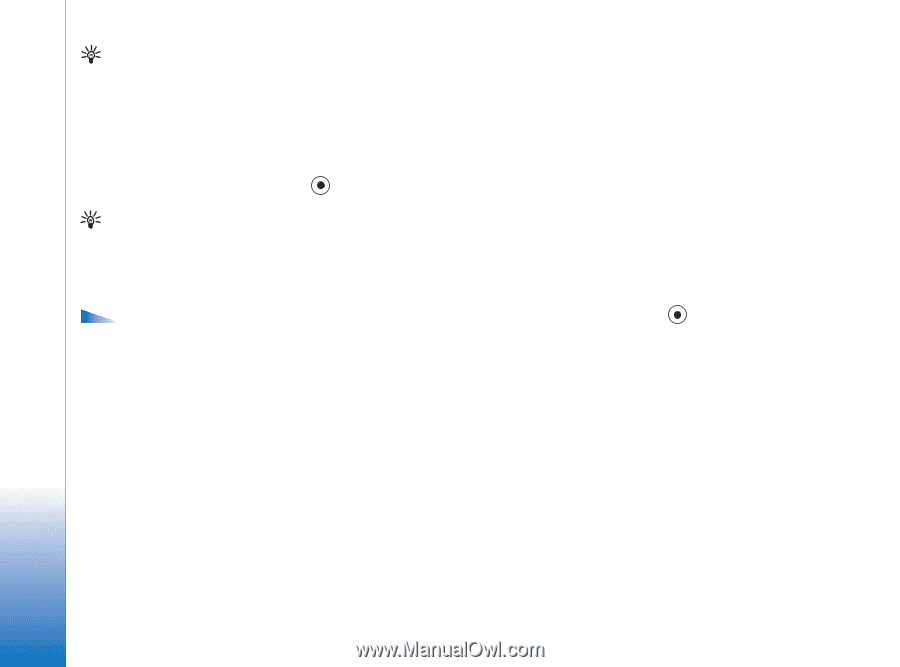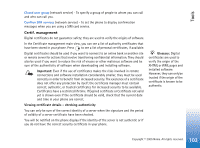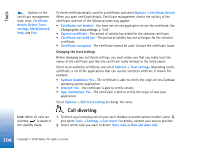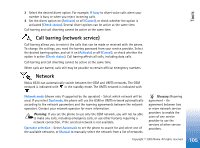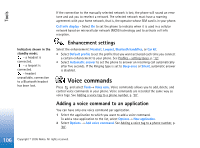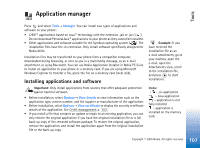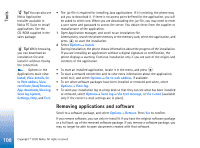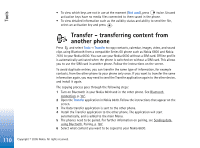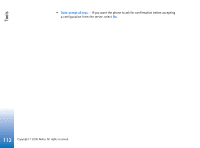Nokia 6630 User Guide - Page 108
Removing applications and software, App. downloads - apps
 |
View all Nokia 6630 manuals
Add to My Manuals
Save this manual to your list of manuals |
Page 108 highlights
Tools Tip! You can also use Nokia Application Installer available in Nokia PC Suite to install applications. See the CD-ROM supplied in the sales package. Tip! While browsing, you can download an installation file and install it without closing the connection. Options in the Applications main view: Install, View details, Go to Web address, View certificate, Send, Remove, App. downloads, View log, Send log, Update, Settings, Help, and Exit. • The .jar file is required for installing Java applications. If it is missing, the phone may ask you to download it. If there is no access point defined for the application, you will be asked to select one. When you are downloading the .jar file, you may need to enter a user name and password to access the server. You obtain these from the supplier or manufacturer of the application. 1 Open Application manager, and scroll to an installation file. Alternatively, search the phone memory or the memory card, select the application, and press to start the installation. 2 Select Options→ Install. During installation, the phone shows information about the progress of the installation. If you are installing an application without a digital signature or certification, the phone displays a warning. Continue installation only if you are sure of the origins and contents of the application. • To start an installed application, locate it in the menu, and press . • To start a network connection and to view extra information about the application, scroll to it, and select Options→ Go to web address, if available. • To see what software packages have been installed or removed and when, select Options→ View log. • To send your installation log to a help desk so that they can see what has been installed or removed, select Options→ Send log→ Via text message, or Via e-mail (available only if the correct e-mail settings are in place). Removing applications and software Scroll to a software package, and select Options→ Remove. Press Yes to confirm. If you remove software, you can only re-install it if you have the original software package or a full back-up of the removed software package. If you remove a software package, you may no longer be able to open documents created with that software. 108 Copyright © 2005 Nokia. All rights reserved.