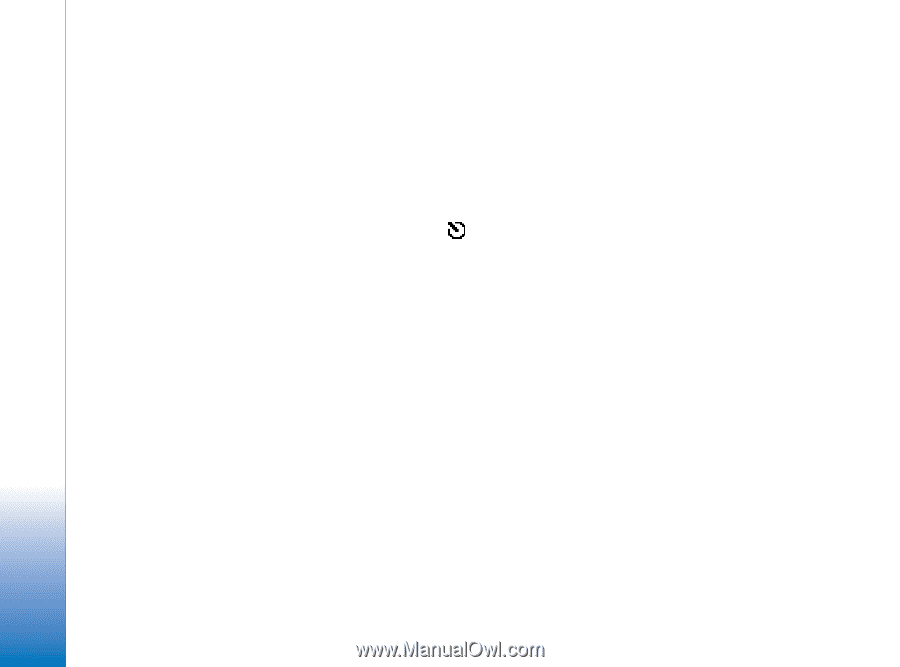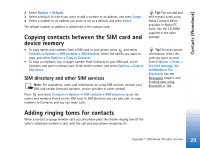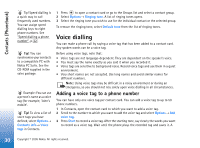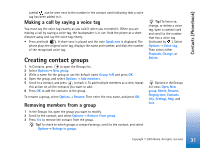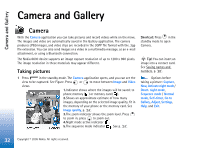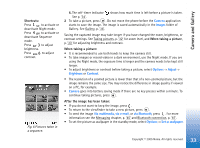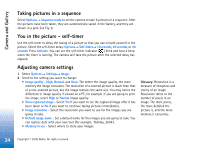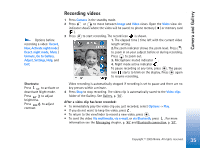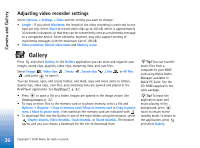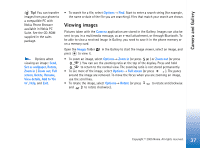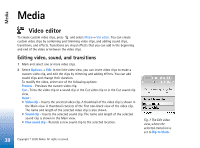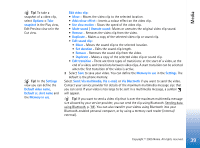Nokia 6630 User Guide - Page 34
Taking pictures in a sequence, You in the picture -, Adjusting camera settings, Sequence mode
 |
View all Nokia 6630 manuals
Add to My Manuals
Save this manual to your list of manuals |
Page 34 highlights
Camera and Gallery Taking pictures in a sequence Select Options→ Sequence mode to set the camera to take 6 pictures in a sequence. After the pictures have been taken, they are automatically saved in the Gallery, and they are shown in a grid. See Fig. 6. You in the picture - self-timer Use the self-timer to delay the taking of a picture so that you can include yourself in the picture. Select the self-timer delay: Options→ Self-timer→ 10 seconds, 20 seconds, or 30 seconds. Press Activate. You can see the self-timer indicator ( ) blink and hear a beep when the timer is running. The camera will take the picture after the selected delay has elapsed. Adjusting camera settings 1 Select Options→ Settings→ Image. 2 Scroll to the setting you want to change: • Image quality - High, Normal, and Basic. The better the image quality, the more memory the image consumes. The resolution of a zoomed picture is lower than that of a non-zoomed picture, but the image remains the same size. You may notice the difference in image quality if viewed on a PC, for example. If you are going to print the image, select High or Normal image quality. • Show captured image - Select Yes if you want to see the captured image after it has been taken or No if you want to continue taking pictures immediately. • Image resolution - Select the resolution you want to use for the images you are going to take. • Default image name - Set a default name for the images you are going to take. You can replace date with your own text (for example, 'Holiday_2004'). • Memory in use - Select where to store your images. Glossary: Resolution is a measure of sharpness and clarity of an image. Resolution refers to the number of pixels in an image. The more pixels, the more detailed the picture is, and the more memory it consumes. 34 Copyright © 2005 Nokia. All rights reserved.