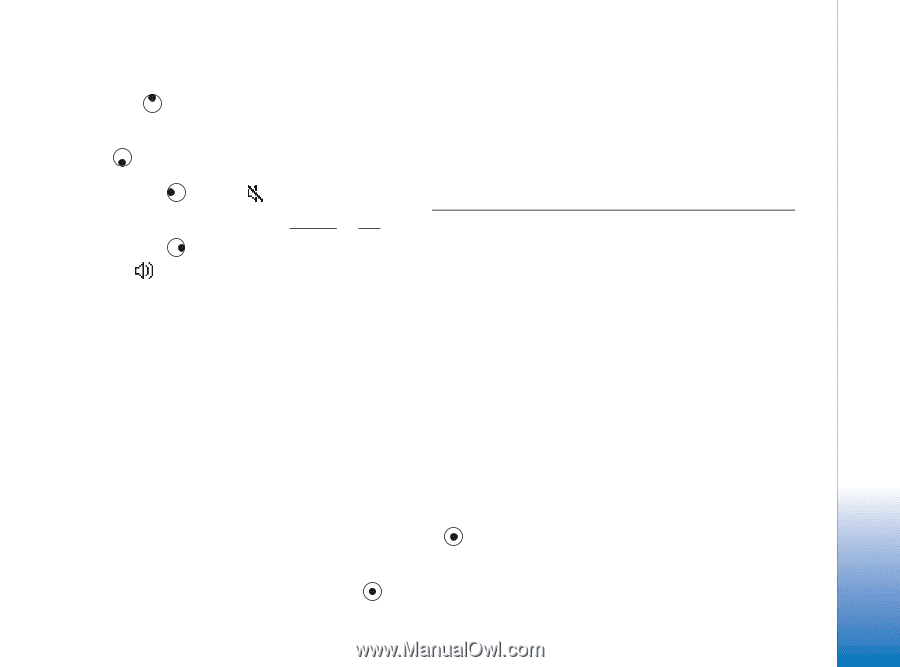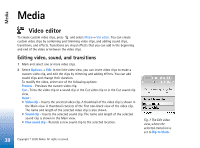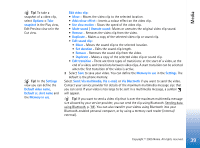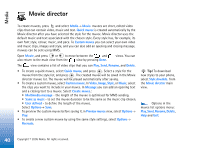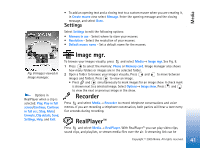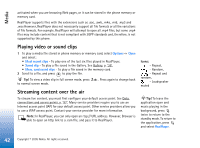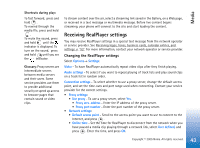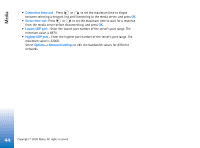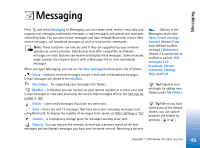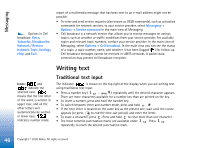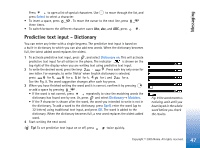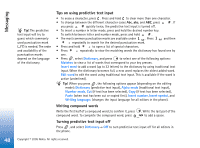Nokia 6630 User Guide - Page 43
Receiving RealPlayer settings, Changing the RealPlayer settings
 |
View all Nokia 6630 manuals
Add to My Manuals
Save this manual to your list of manuals |
Page 43 highlights
Media Shortcuts during play: To fast forward, press and hold . To rewind through the media file, press and hold . To mute the sound, press and hold until the indicator is displayed. To turn on the sound, press and hold until you see the indicator. Glossary: Proxy servers are intermediate servers between media servers and their users. Some service providers use them to provide additional security or speed up access to browser pages that contain sound or video clips. To stream content over the air, select a streaming link saved in the Gallery, on a Web page, or received in a text message or multimedia message. Before live content begins streaming, your phone will connect to the site and start loading the content. Receiving RealPlayer settings You may receive RealPlayer settings in a special text message from the network operator or service provider. See Receiving logos, tones, business cards, calendar entries, and settings, p. '52'. For more information, contact your network operator or service provider. Changing the RealPlayer settings Select Options→ Settings: Video - To have RealPlayer automatically repeat video clips after they finish playing. Audio settings - To select if you want to repeat playing of track lists and play sound clips on a track list in random order. Connection settings - To select whether to use a proxy server, change the default access point, and set the time-outs and port range used when connecting. Contact your service provider for the correct settings. • Proxy settings: • Use proxy - To use a proxy server, select Yes. • Proxy serv. address - Enter the IP address of the proxy server. • Proxy port number - Enter the port number of the proxy server. • Network settings: • Default access point - Scroll to the access point you want to use to connect to the Internet, and press . • Online time - Set the time for RealPlayer to disconnect from the network when you have paused a media clip playing through a network link, select User defined, and press . Enter the time, and press OK. 43 Copyright © 2005 Nokia. All rights reserved.