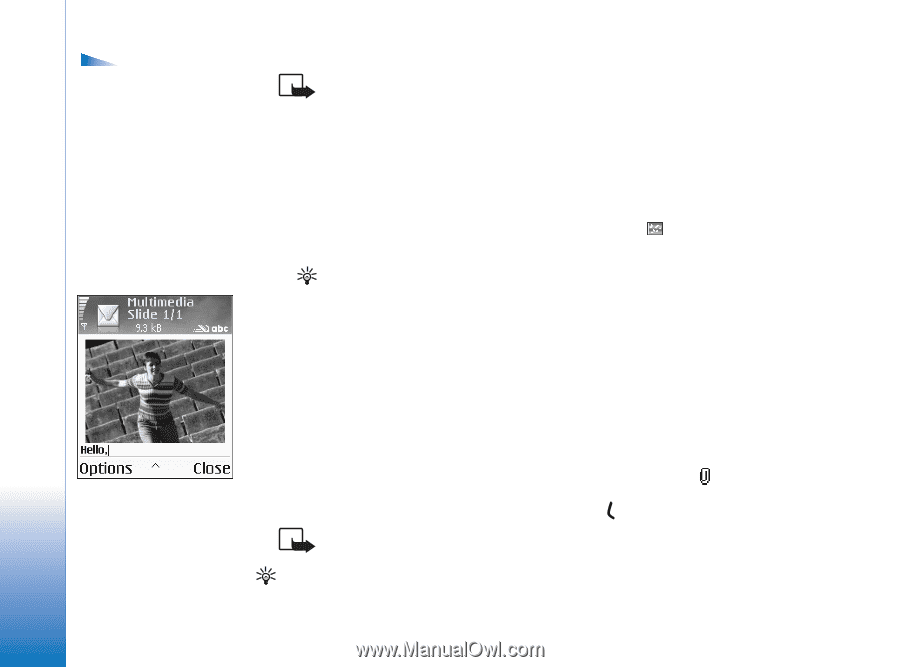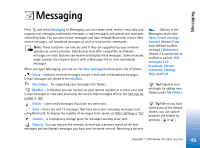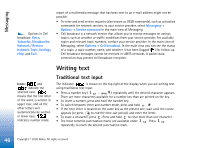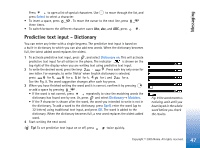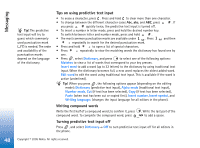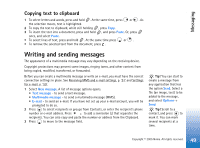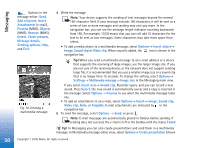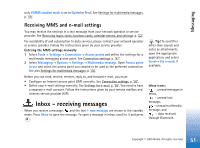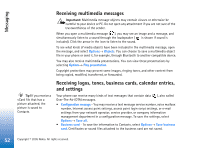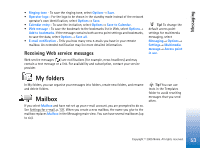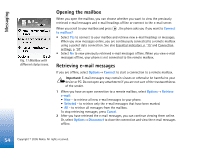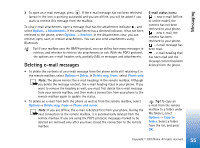Nokia 6630 User Guide - Page 50
Multimedia message, Check contacts
 |
View all Nokia 6630 manuals
Add to My Manuals
Save this manual to your list of manuals |
Page 50 highlights
Messaging Options in the message editor: Send, Add recipient, Insert, Attachments (e-mail), Preview (MMS), Objects (MMS), Remove (MMS), Delete, Check contacts, Message details, Sending options, Help, and Exit. Fig. 10 Creating a multimedia message. 4 Write the message. Note: Your device supports the sending of text messages beyond the normal 160-character limit. If your message exceeds 160 characters, it will be sent as a series of two or more messages and sending may cost you more. In the navigation bar, you can see the message length indicator counting backwards from 160. For example, 10 (2) means that you can still add 10 characters for the text to be sent as two messages. Some characters may take more space than others. • To add a media object to a multimedia message, select Options→ Insert object→ Image, Sound clip or Video clip. When sound is added, the icon is shown in the navigation bar. Tip! When you send a multimedia message to an e-mail address or a device that supports the receiving of large images, use the larger image size. If you are not sure of the receiving device, or the network does not support sending large file, it is recommended that you use a smaller image size or a sound clip that is no longer than 15 seconds. To change the setting, select Options→ Settings→ Multimedia message→ Image size in the Messaging main view. If you select Insert new→ Sound clip, Recorder opens, and you can record a new sound. Press Select, the new sound is automatically saved, and a copy is inserted in the message. Select Options→ Preview to see what the multimedia message looks like. • To add an attachment to an e-mail, select Options→ Insert→ Image, Sound clip, Video clip, Note, or Template. E-mail attachments are indicated by in the navigation bar. 5 To send the message, select Options → Send, or press . Note: E-mail messages are automatically placed in Outbox before sending. If sending does not succeed, the e-mail is left in the Outbox with the status Failed. Tip! In Messaging you can also create presentations and send them in a multimedia message. In Multimedia message editor view, select Options→ Create presentation (shown 50 Copyright © 2005 Nokia. All rights reserved.