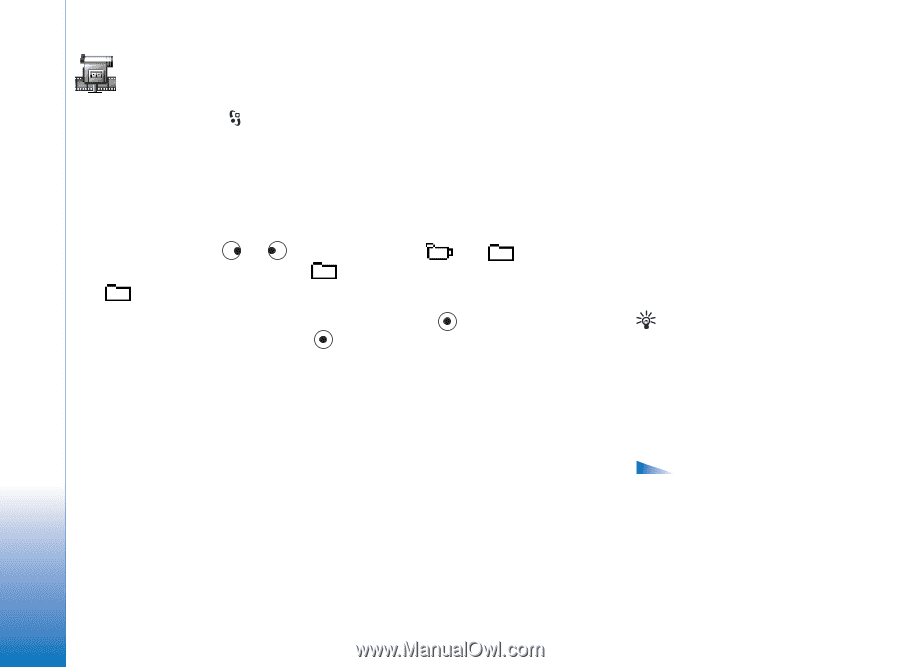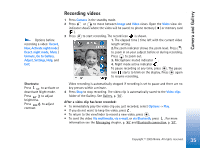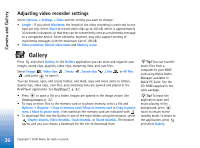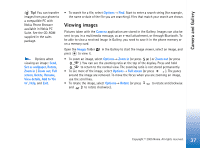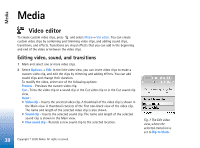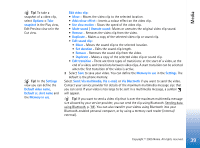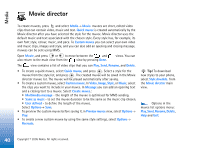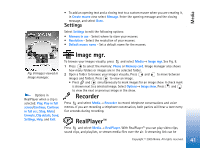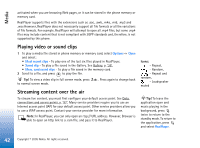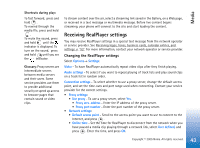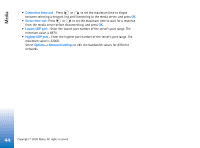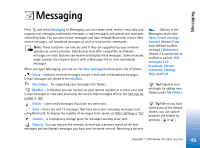Nokia 6630 User Guide - Page 40
Movie director, Quick muvee
 |
View all Nokia 6630 manuals
Add to My Manuals
Save this manual to your list of manuals |
Page 40 highlights
Media Movie director To create muvees, press and select Media→ Movie. muvees are short, edited video clips that can contain video, music and text. Quick muvee is created automatically by the Movie director after you have selected the style for the muvee. Movie director uses the default music and text associated with the chosen style. Every style has, for example, its own font style, colour, music, and pace. To Custom muvee you can select your own video and music clips, images and style, and you can also add an opening and closing message. muvees can be sent using MMS. Open Movie, and press or to move between the and also return to the main view from the view by pressing Done. views. You can The view contains a list of video clips that you can Play, Send, Rename, and Delete. • To create a quick muvee, select Quick muvee, and press . Select a style for the muvee from the style list, and press . The created muvee will be saved in the Movie director muvee list. The muvee will be played automatically after saving. • To create a custom muvee, select Custom muvee. In Video, Image, Style, or Music, select the clips you want to include in your muvee. In Message you can add an opening text and a closing text to a muvee. Select Create muvee.: • Multimedia message - the length of the muvee is optimised for MMS sending. • Same as music - to set the muvee duration to be the same as the music clip chosen. • User defined - to define the length of the muvee. Select Options→ Save. • To preview the custom muvee before saving it, in Preview muvee view, select Options→ Play. • To create a new custom muvee by using the same style settings, select Options→ Recreate. Tip! To download new styles to your phone, select Style downlds. from the Movie director main view. Options in the muvee list options menu: Play, Send, Rename, Delete, Help and Exit. 40 Copyright © 2005 Nokia. All rights reserved.