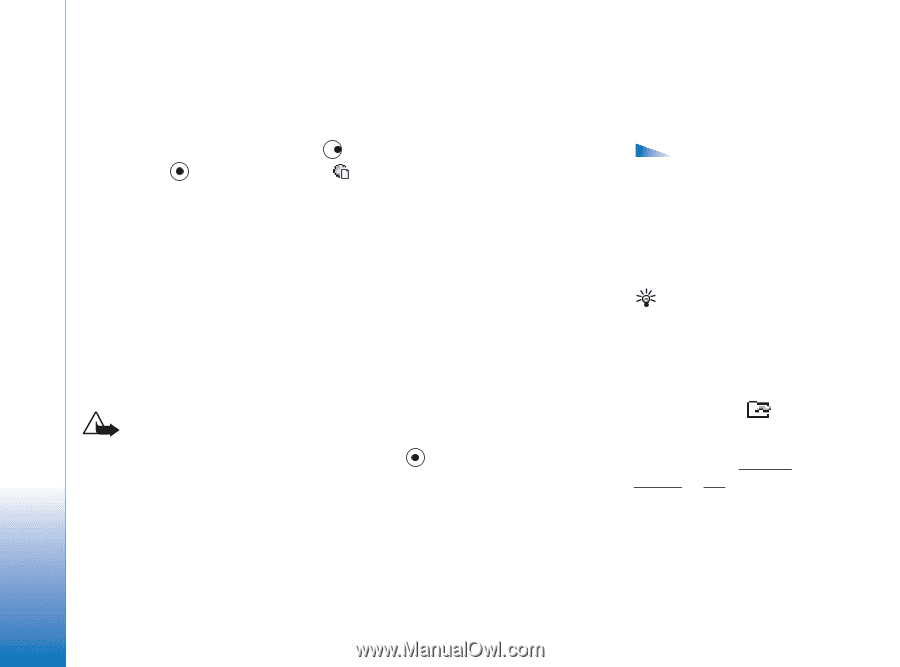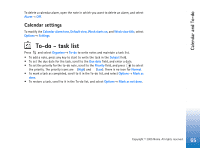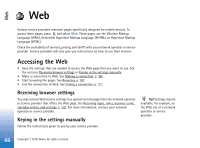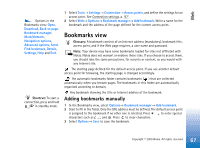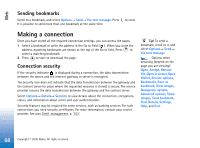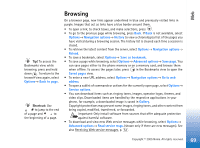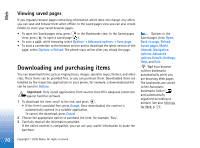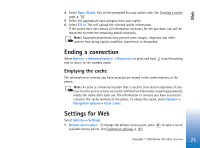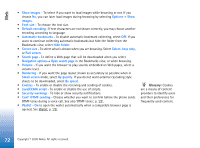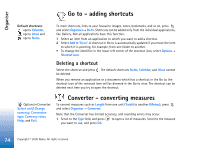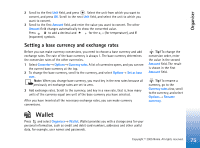Nokia 6630 User Guide - Page 70
Viewing saved s, Downloading and purchasing items - free theme download
 |
View all Nokia 6630 manuals
Add to My Manuals
Save this manual to your list of manuals |
Page 70 highlights
Web Viewing saved pages If you regularly browse pages containing information which does not change very often, you can save and browse them when offline. In the saved pages view you can also create folders to store your saved browser pages. • To open the Saved pages view, press in the Bookmarks view. In the Saved pages view, press to open a saved page ( ). • To save a page, while browsing select Options→ Advanced options→ Save page. • To start a connection to the browser service and to download the latest version of the page, select Options→ Reload. The phone stays online after you reload the page. Downloading and purchasing items You can download items such as ringing tones, images, operator logos, themes, and video clips. These items can be provided free, or you can purchase them. Downloaded items are handled by the respective applications in your phone, for example, a downloaded photo can be saved in Gallery. Important: Only install applications from sources that offer adequate protection against harmful software. 1 To download the item, scroll to the link, and press . • If the item is provided free, press Accept. Once downloaded, the content is automatically opened in a suitable application. To cancel the download, press Cancel. 2 Choose the appropriate option to purchase the item, for example, 'Buy'. 3 Carefully read all the information provided. If the online content is compatible, you can use your wallet information to make the purchase. Options in the Saved pages view: Open, Back to page, Reload, Saved pages, Mark/ Unmark, Navigation options, Advanced options, Details, Settings, Help, and Exit. Tip! Your browser collects bookmarks automatically while you are browsing Web pages. The bookmarks are stored to the Automatic bookmarks folder ( ) and automatically organised according to domain. See also Settings for Web, p. '71'. 70 Copyright © 2005 Nokia. All rights reserved.