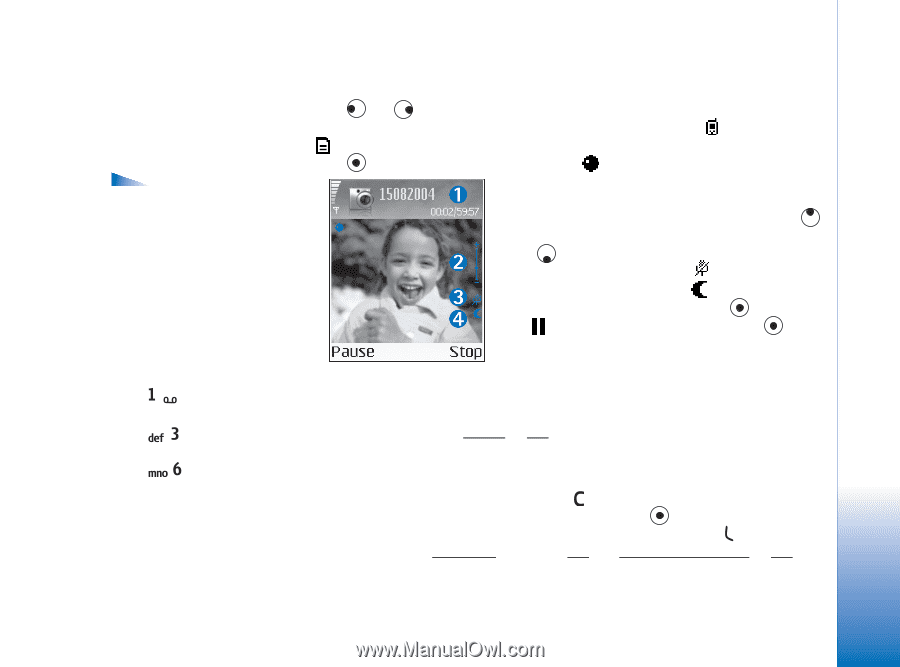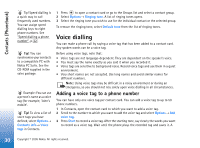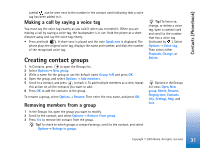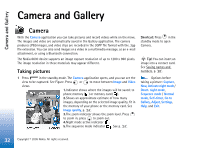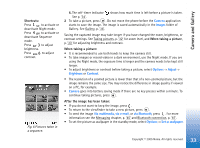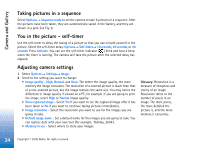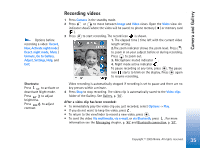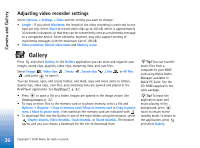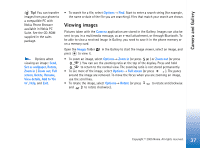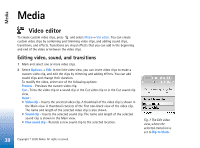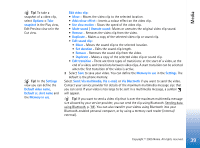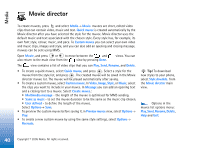Nokia 6630 User Guide - Page 35
Recording videos, Go to Gallery
 |
View all Nokia 6630 manuals
Add to My Manuals
Save this manual to your list of manuals |
Page 35 highlights
Camera and Gallery Options before recording a video: Record, New, Activate night mode / Deact. night mode, Mute / Unmute, Go to Gallery, Adjust, Settings, Help, and Exit. Recording videos 1 Press Camera in the standby mode. 2 Press or to move between Image and Video views. Open the Video view. An indicator shows where the video will be saved: to phone memory ( ) or memory card ( ). 3 Press to start recording. The record icon is shown. 1. The elapsed time / time left with the current video length setting. 2.The zoom indicator shows the zoom level. Press to zoom in on your subject before or during recording. Press to zoom out. 3. Microphone muted indicator . 4. Night mode active indicator . To pause recording at any time, press . The pause icon starts to blink on the display. Press again to resume recording. Shortcuts: Press to activate or deactivate Night mode. Press to adjust brightness. Press to adjust contrast. Video recording is automatically stopped if recording is set to pause and there are no key presses within a minute. 4 Press Stop to stop recording. The video clip is automatically saved to the Video clips folder of the Gallery. See Gallery, p. '36'. After a video clip has been recorded: • To immediately play the video clip you just recorded, select Options→ Play. • If you do not want to keep the video, press . • To return to the viewfinder to record a new video, press . • To send the video Via multimedia, via e-mail, or via Bluetooth, press . For more information see the Messaging chapter, p. '45' and Bluetooth connection, p. '87'. 35 Copyright © 2005 Nokia. All rights reserved.