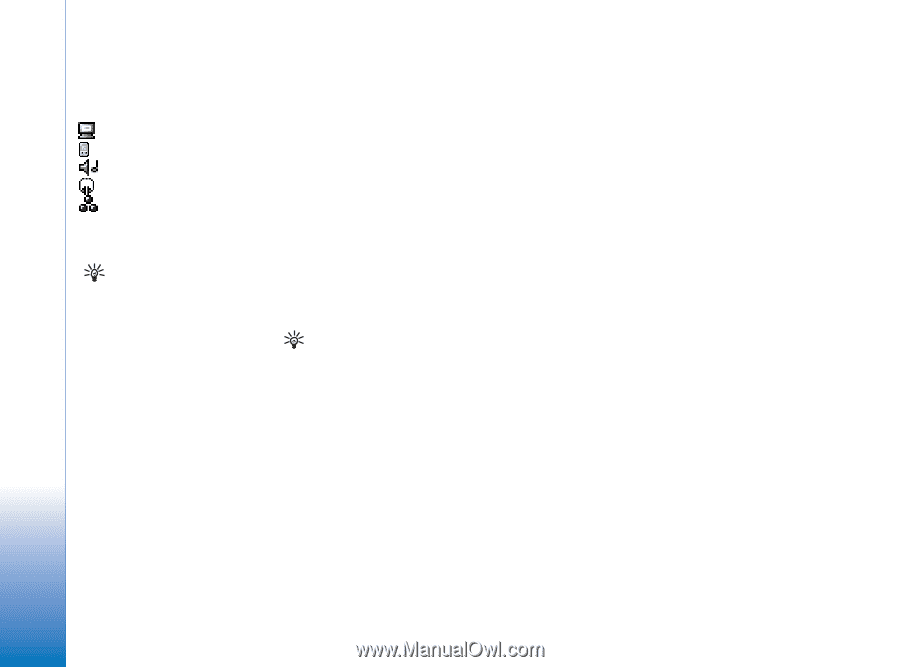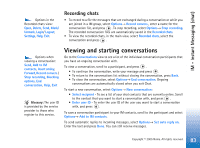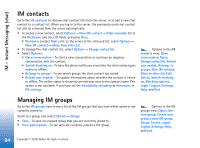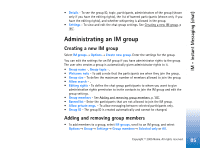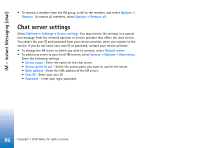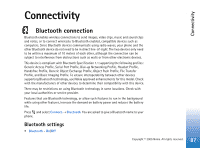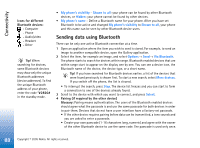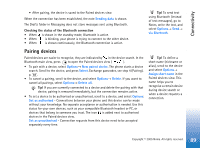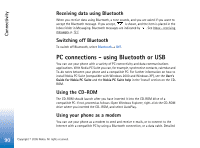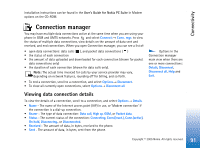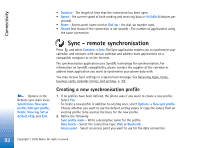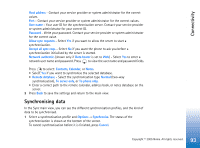Nokia 6630 User Guide - Page 88
Sending data using Bluetooth, My phone's visibility, Shown to all, Hidden, My phone's name, Options
 |
View all Nokia 6630 manuals
Add to My Manuals
Save this manual to your list of manuals |
Page 88 highlights
Connectivity Icons for different Bluetooth devices: - Computer - Phone - Audio/video - Headset - Other Tip! When searching for devices, some Bluetooth devices may show only the unique Bluetooth addresses (device addresses). To find the unique Bluetooth address of your phone, enter the code *#2820# in the standby mode. • My phone's visibility - Shown to all: your phone can be found by other Bluetooth devices, or Hidden: your phone cannot be found by other devices. • My phone's name - Define a Bluetooth name for your phone. After you have set Bluetooth to be active and changed My phone's visibility to Shown to all, your phone and this name can be seen by other Bluetooth device users. Sending data using Bluetooth There can be only one active Bluetooth connection at a time. 1 Open an application where the item you wish to send is stored. For example, to send an image to another compatible device, open the Gallery application. 2 Select the item, for example an image, and select Options→ Send→ Via Bluetooth. The phone starts to search for devices within range. Bluetooth enabled devices that are within range start to appear on the display one by one. You can see a device icon, the Bluetooth name of the device, the device type, or a short name. Tip! If you have searched for Bluetooth devices earlier, a list of the devices that were found previously is shown first. To start a new search, select More devices. If you switch off the phone, the list is cleared. • To interrupt the search, press Stop. The device list freezes and you can start to form a connection to one of the devices already found. 3 Scroll to the device with which you want to connect, and press Select. 4 Pairing (if required by the other device) Glossary: Pairing means authentication. The users of the Bluetooth enabled devices should agree what the passcode is and use the same passcode for both devices in order to pair them. Devices that do not have a user interface have a factory-set passcode. • If the other device requires pairing before data can be transmitted, a tone sounds and you are asked to enter a passcode. • Create your own passcode (1-16 characters long, numeric) and agree with the owner of the other Bluetooth device to use the same code. The passcode is used only once. 88 Copyright © 2005 Nokia. All rights reserved.