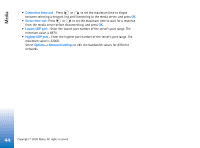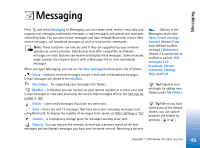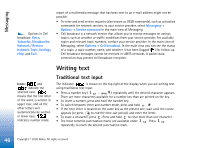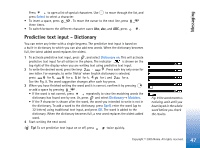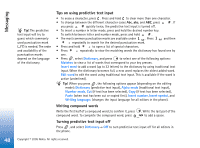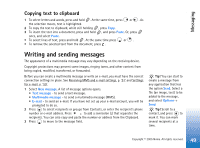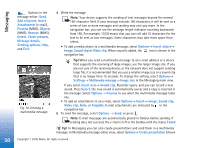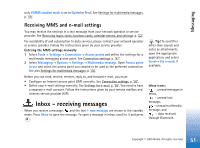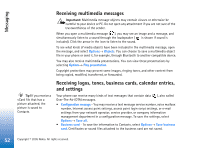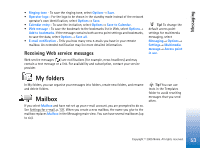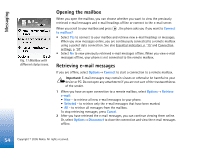Nokia 6630 User Guide - Page 49
Copying text to clipboard, Writing and sending messages
 |
View all Nokia 6630 manuals
Add to My Manuals
Save this manual to your list of manuals |
Page 49 highlights
Messaging Copying text to clipboard 1 To select letters and words, press and hold . At the same time, press or . As the selection moves, text is highlighted. 2 To copy the text to clipboard, while still holding , press Copy. 3 To insert the text into a document, press and hold , and press Paste. Or, press once, and select Paste. • To select lines of text, press and hold . At the same time press or . • To remove the selected text from the document, press . Writing and sending messages The appearance of a multimedia message may vary depending on the receiving device. Copyright protections may prevent some images, ringing tones, and other content from being copied, modified, transferred, or forwarded. Before you can create a multimedia message or write an e-mail, you must have the correct connection settings in place. See Receiving MMS and e-mail settings, p. '51' and Settings for e-mail, p. '59'. 1 Select New message. A list of message options opens. • Text message - to send a text message. • Multimedia message - to send a multimedia message (MMS). • E-mail - to send an e-mail. If you have not set up your e-mail account, you will be prompted to do so. 2 Press to select recipients or groups from Contacts, or enter the recipient's phone number or e-mail address. Press to add a semicolon (;) that separates the recipients. You can also copy and paste the number or address from the Clipboard. 3 Press to move to the message field. Tip! You can start to create a message from any application that has the option Send. Select a file (an image, text) to be added to the message, and select Options→ Send. Tip! Scroll to a contact, and press to mark it. You can mark several recipients at a time. 49 Copyright © 2005 Nokia. All rights reserved.