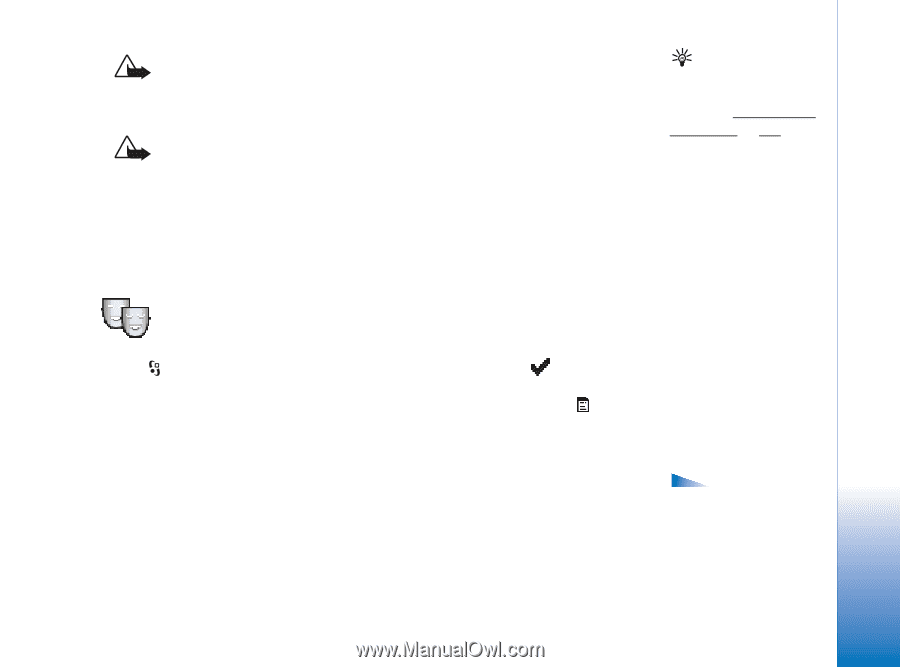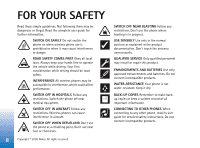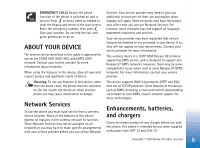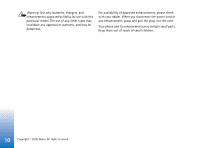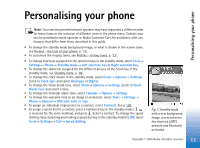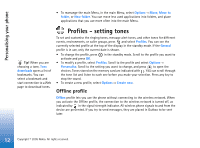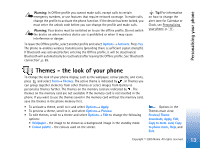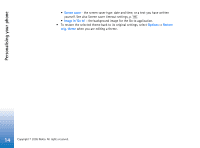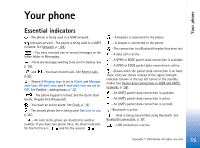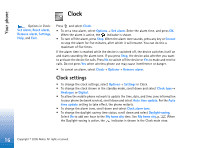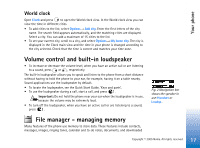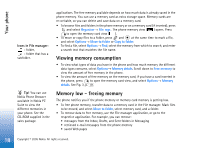Nokia 6630 User Guide - Page 13
Themes - the look of your phone - themes download
 |
View all Nokia 6630 manuals
Add to My Manuals
Save this manual to your list of manuals |
Page 13 highlights
Personalising your phone Warning: In Offline profile you cannot make calls, except calls to certain emergency numbers, or use features that require network coverage. To make calls, change the profile to activate the phone function. If the device has been locked, you must enter the unlock code before you can change the profile and make calls. Warning: Your device must be switched on to use the offline profile. Do not switch the device on when wireless device use is prohibited or when it may cause interference or danger. To leave the Offline profile, select another profile and select Options→ Activate. Press Yes. The phone re-enables wireless transmissions (providing there is sufficient signal strength). If Bluetooth was activated before entering the Offline profile, it will be deactivated. Bluetooth will automatically be reactivated after leaving the Offline profile. See 'Bluetooth connection', p. 89. Tip! For information on how to change the alert tone for Calendar or Clock, see Personalising your phone, p. '11'. Themes - the look of your phone To change the look of your phone display, such as the wallpaper, colour palette, and icons, press and select Tools→ Themes. The active theme is indicated by . In Themes you can group together elements from other themes or select images from Gallery to personalise themes further. The themes on the memory card are indicated by . The themes on the memory card are not available if the memory card is not inserted in the phone. If you want to use the themes saved in the memory card without the memory card, save the themes in the phone memory first. • To activate a theme, scroll to it and select Options→ Apply. • To preview a theme, scroll to it, and select Options→ Preview. • To edit themes, scroll to a theme and select Options→ Edit to change the following options: • Wallpaper - the image to be shown as a background image in the standby mode. • Colour palette - the colours used on the screen. Options in the Themes main view: Preview/ Theme downloads, Apply, Edit, Copy to mem. card, Copy to phone mem., Help, and Exit. 13 Copyright © 2005 Nokia. All rights reserved.