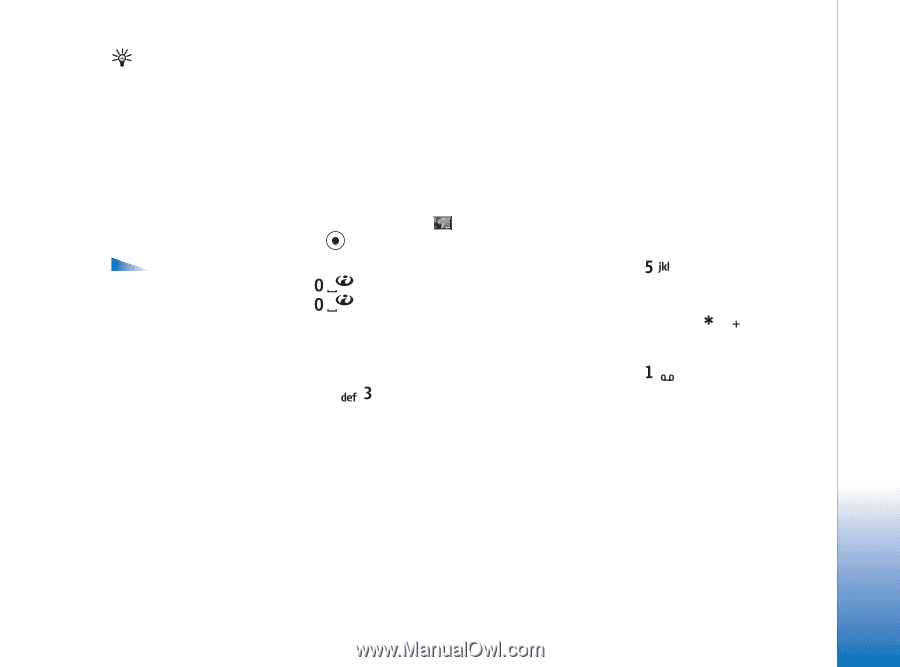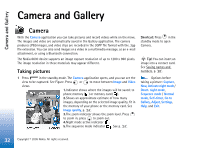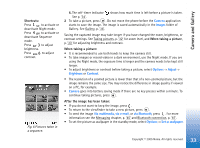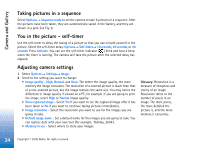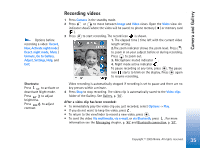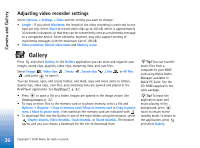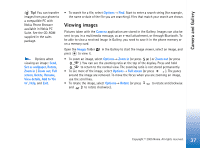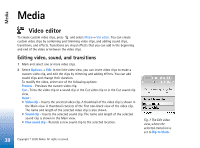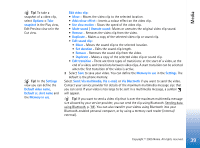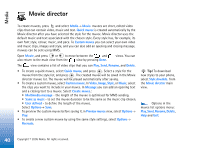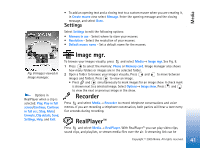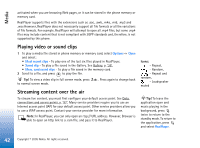Nokia 6630 User Guide - Page 37
Viewing images, Options, Camera, Images, Set as wallpaper, Rotate, Zoom in, Zoom out, screen, Delete - wallpapers
 |
View all Nokia 6630 manuals
Add to My Manuals
Save this manual to your list of manuals |
Page 37 highlights
Camera and Gallery Tip! You can transfer images from your phone to a compatible PC with Nokia Phone Browser available in Nokia PC Suite. See the CD-ROM supplied in the sales package. Options when viewing an image: Send, Set as wallpaper, Rotate, Zoom in / Zoom out, Full screen, Delete, Rename, View details, Add to 'Go to', Help, and Exit. • To search for a file, select Options→ Find. Start to enter a search string (for example, the name or date of the file you are searching). Files that match your search are shown. Viewing images Pictures taken with the Camera application are stored in the Gallery. Images can also be sent to you in a multimedia message, as an e-mail attachment, or through Bluetooth. To be able to view a received image in Gallery, you need to save it in the phone memory or on a memory card. Open the Images folder in the Gallery to start the image viewer, select an image, and press to view it. • To zoom an image, select Options→ Zoom in (or press ) or Zoom out (or press ). You can see the zooming ratio at the top of the display. Press and hold to return to the normal view. The zooming ratio is not stored permanently. • To see more of the image, select Options→ Full screen (or press ). The panes around the image are removed. To move the focus when you are zooming an image, use the scroll key. • To rotate the image, select Options→ Rotate (or press to rotate anticlockwise and to rotate clockwise). 37 Copyright © 2005 Nokia. All rights reserved.