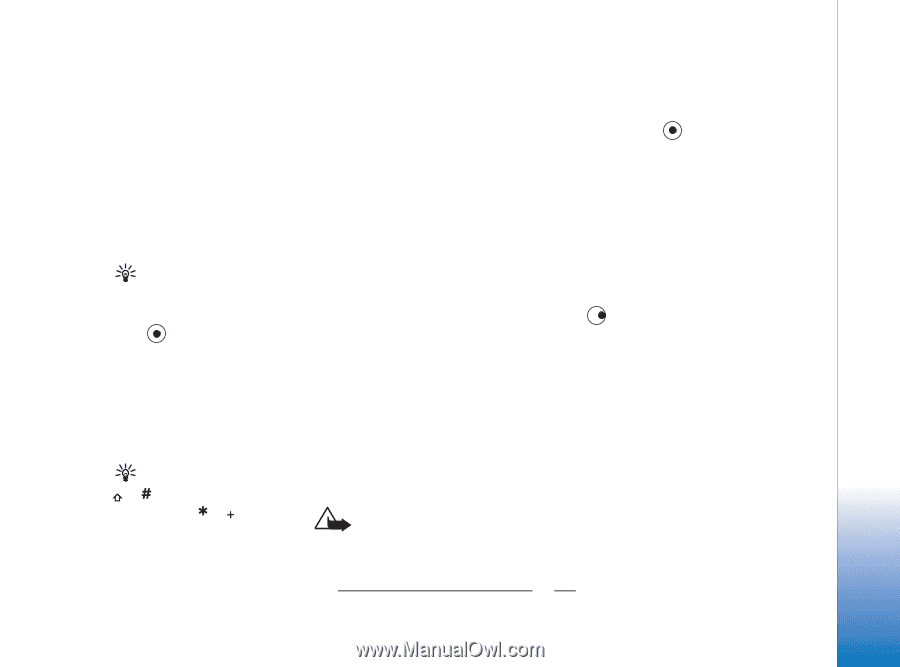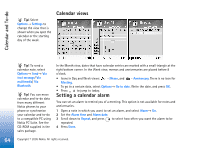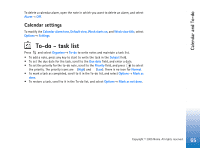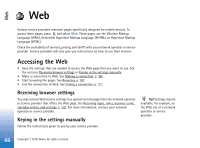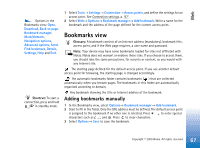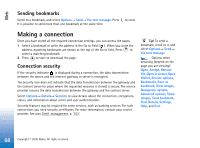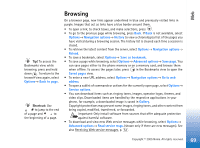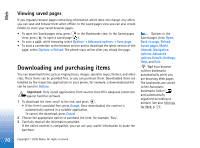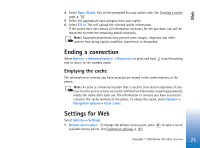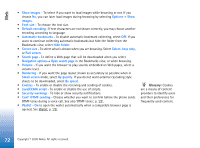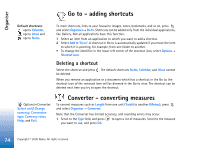Nokia 6630 User Guide - Page 69
Browsing - software downloads
 |
View all Nokia 6630 manuals
Add to My Manuals
Save this manual to your list of manuals |
Page 69 highlights
Web Tip! To access the Bookmarks view while browsing, press and hold down . To return to the browser view again, select Options→ Back to page. Shortcut: Use to jump to the end of a page and to the beginning of a page. Browsing On a browser page, new links appear underlined in blue and previously visited links in purple. Images that act as links have a blue border around them. • To open a link, to check boxes, and make selections, press . • To go to the previous page while browsing, press Back. If Back is not available, select Options→ Navigation options→ History to view a chronological list of the pages you have visited during a browsing session. The history list is cleared each time a session is closed. • To retrieve the latest content from the server, select Options→ Navigation options→ Reload. • To save a bookmark, select Options→ Save as bookmark. • To save a page while browsing, select Options→ Advanced options→ Save page. You can save pages either to the phone memory or on a memory card, and browse them when offline. To access the pages later, press in the Bookmarks view to open the Saved pages view. • To enter a new URL address, select Options→ Navigation options→ Go to web address. • To open a sublist of commands or actions for the currently open page, select Options→ Service options. • You can download items such as ringing tones, images, operator logos, themes, and video clips. Downloaded items are handled by the respective applications in your phone, for example, a downloaded image is saved in Gallery. Copyright protections may prevent some images, ringing tones, and other content from being copied, modified, transferred, or forwarded. Important: Only install software from sources that offer adequate protection against harmful software. • To download and view new Web service messages while browsing, select Options→ Advanced options→ Read service msgs. (shown only if there are new messages). See also Receiving Web service messages, p. '53'. 69 Copyright © 2005 Nokia. All rights reserved.