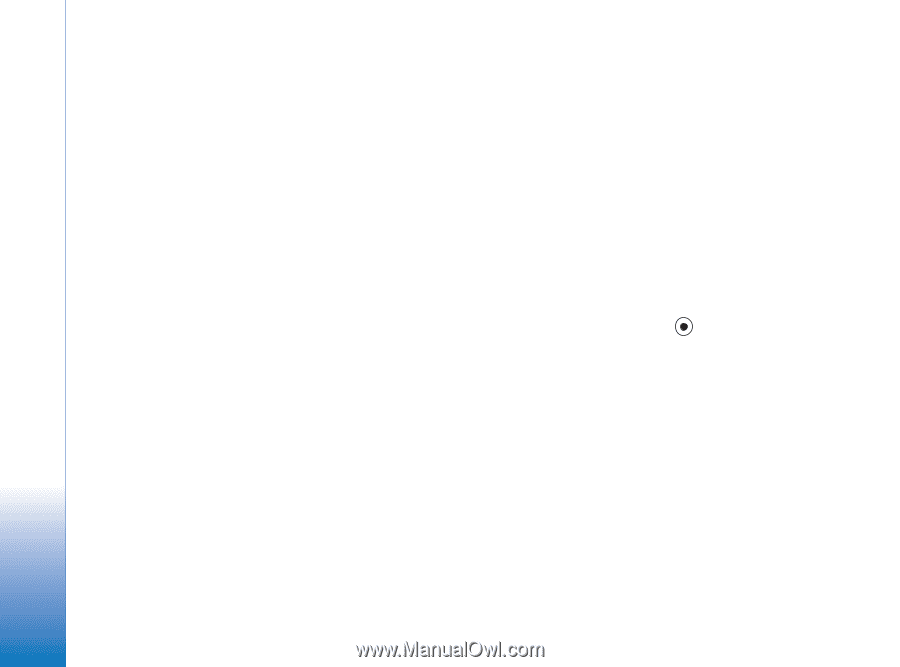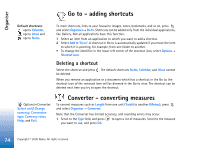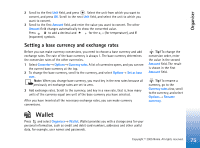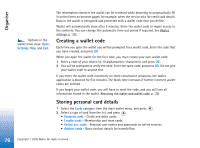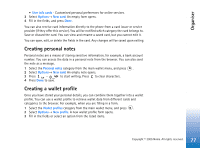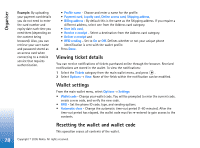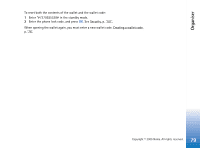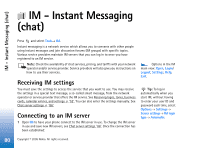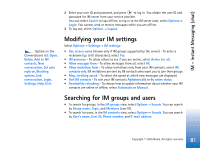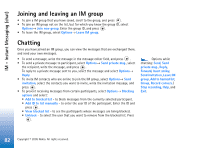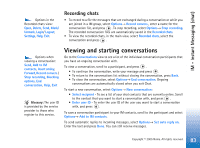Nokia 6630 User Guide - Page 78
Viewing ticket details, Wallet settings, Resetting the wallet and wallet code, Billing address - mobile thems
 |
View all Nokia 6630 manuals
Add to My Manuals
Save this manual to your list of manuals |
Page 78 highlights
Organiser Example: By uploading your payment card details you do not need to enter the card number and expiry date each time you need them (depending on the content being browsed). Also, you can retrieve your user name and password stored as an access card when connecting to a mobile service that requires authentication. • Profile name - Choose and enter a name for the profile. • Payment card, Loyalty card, Online access card, Shipping address, • Billing address - By default this is the same as the Shipping address. If you require a different address, select one from the Address card category. • User info card, • Receive e-receipt - Select a destination from the Address card category. • Deliver e-receipt and • RFID sending - Set to On or Off. Defines whether or not your unique phone identification is sent with the wallet profile. 4 Press Done. Viewing ticket details You can receive notifications of tickets purchased online through the browser. Received notifications are stored in the wallet. To view the notifications: 1 Select the Tickets category from the main wallet menu, and press . 2 Select Options→ View. None of the fields within the notification can be modified. Wallet settings From the main wallet menu, select Options→ Settings: • Wallet code - Change your wallet code. You will be prompted to enter the current code, create a new code, and verify the new code. • RFID - Set the phone ID code, type, and sending options. • Automatic close - Change the automatic time-out period (1-60 minutes). After the time-out period has elapsed, the wallet code must be re-entered to gain access to the contents. Resetting the wallet and wallet code This operation erases all contents of the wallet. 78 Copyright © 2005 Nokia. All rights reserved.