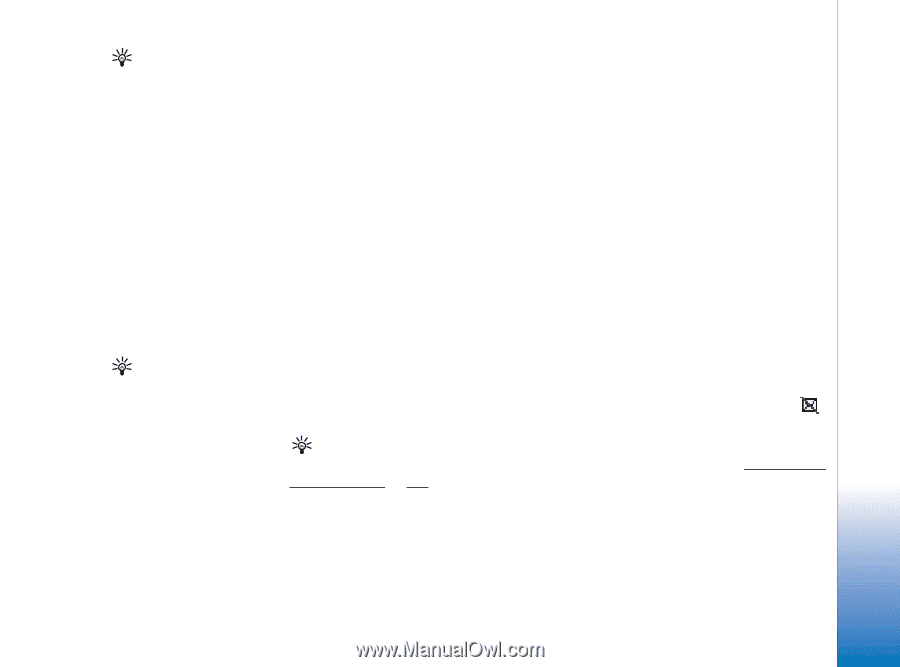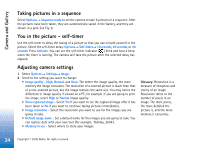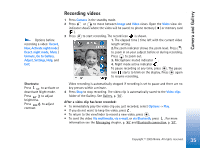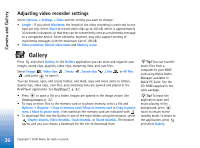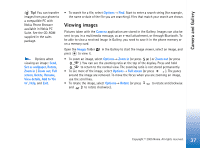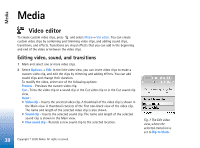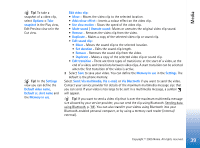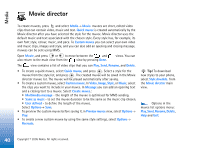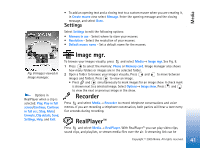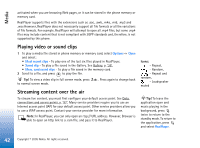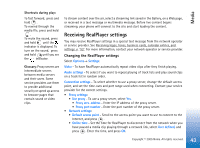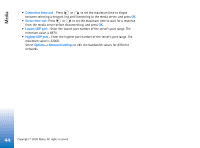Nokia 6630 User Guide - Page 39
Via Bluetooth, Mute sound
 |
View all Nokia 6630 manuals
Add to My Manuals
Save this manual to your list of manuals |
Page 39 highlights
Media Tip! To take a snapshot of a video clip, select Options→ Take snapshot in the Play view, Edit Preview view or in the Cut view. Tip! In the Settings view you can define the Default video name, Default sc. shot name and the Memory in use. Edit video clip: • Move - Moves the video clip to the selected location. • Add colour effect - Inserts a colour effect on the video clip. • Use slow motion - Slows the speed of the video clip. • Mute sound / Unmute sound- Mutes or unmutes the original video clip sound. • Remove - Removes the video clip from the video. • Duplicate - Makes a copy of the selected video clip or sound clip. • Edit sound clip: • Move - Moves the sound clip to the selected location. • Set duration - Edits the sound clip length. • Remove - Removes the sound clip from the video. • Duplicate - Makes a copy of the selected video clip or sound clip. • Edit transition - There are three types of transitions: at the start of a video, at the end of a video, and transitions between video clips. A start transition can be selected when the first transition of the video is active. 3 Select Save to save your video. You can define the Memory in use in the Settings. The default is the phone memory. Select Send: Via multimedia, Via e-mail, or Via Bluetooth if you want to send the video. Contact your service provider for details of the maximum multimedia message size that you can send. If your video is too large to be sent in a multimedia message, a symbol will appear. Tip! If you want to send a video clip that is over the maximum multimedia message size allowed by your service provider, you can send the clip using Bluetooth. Sending data using Bluetooth, p. '88'. You can also transfer your videos using Bluetooth into your Bluetooth-enabled personal computer, or by using a memory card reader (internal/ external). 39 Copyright © 2005 Nokia. All rights reserved.