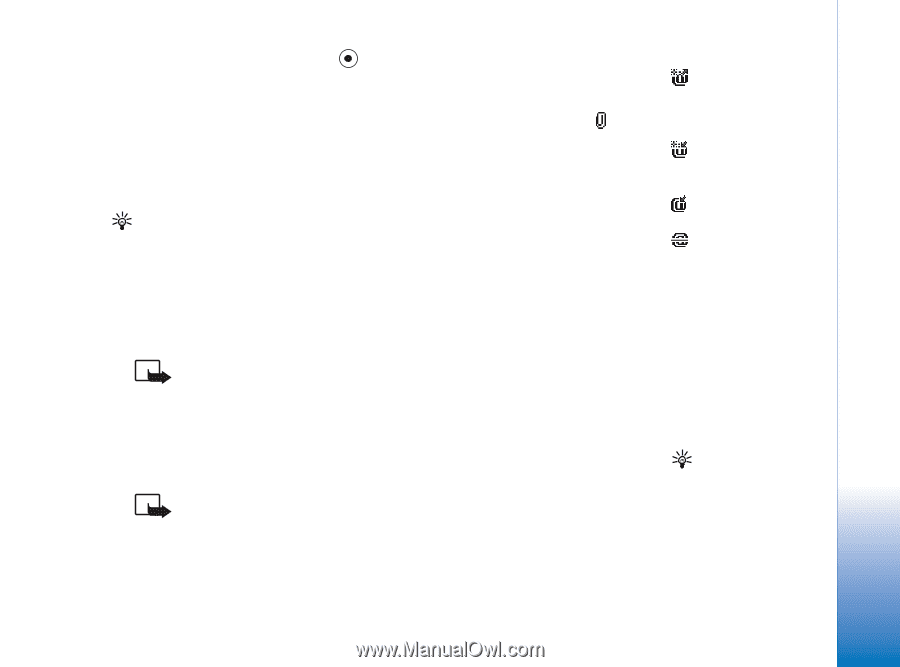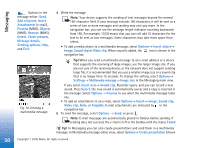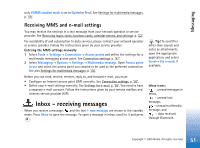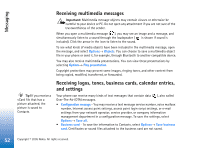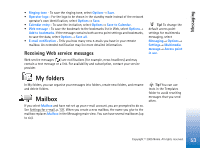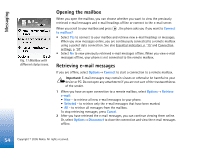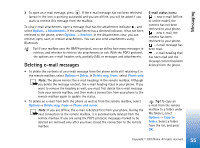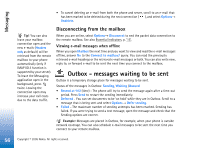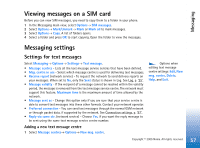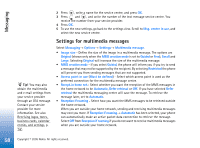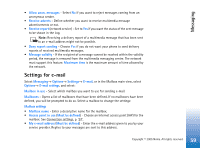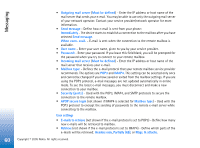Nokia 6630 User Guide - Page 55
Deleting e-mail messages, Options, Attachments, Retrieve, Delete, Delete msg. from, Phone only - update
 |
View all Nokia 6630 manuals
Add to My Manuals
Save this manual to your list of manuals |
Page 55 highlights
Messaging 3 To open an e-mail message, press . If the e-mail message has not been retrieved (arrow in the icon is pointing outwards) and you are offline, you will be asked if you want to retrieve this message from the mailbox. To view e-mail attachments, open a message that has the attachment indicator , and select Options→ Attachments. If the attachment has a dimmed indicator, it has not been retrieved to the phone; select Options → Retrieve. In the Attachments view, you can retrieve, open, save, or remove attachments. You can also send attachments using Bluetooth. Tip! If your mailbox uses the IMAP4 protocol, you can define how many messages to retrieve, and whether to retrieve the attachments or not. With the POP3 protocol, the options are e-mail headers only, partially (kB), or messages and attachments. Deleting e-mail messages • To delete the contents of an e-mail message from the phone while still retaining it in the remote mailbox, select Options→ Delete. In Delete msg. from: select Phone only. Note: The phone mirrors the e-mail headings in the remote mailbox. Although you delete the message content, the e-mail heading stays in your phone. If you want to remove the heading as well, you must first delete the e-mail message from your remote mailbox, and then make a connection from your phone to the remote mailbox again to update the status. • To delete an e-mail from both the phone as well as from the remote mailbox, select Options→ Delete msg. from:→ Phone and server. Note: If you are offline, the e-mail is deleted first from your phone. During the next connection to the remote mailbox, it is automatically deleted from the remote mailbox. If you are using the POP3 protocol, messages marked to be deleted are removed only after you have closed the connection to the remote mailbox. E-mail status icons: - new e-mail (offline or online mode), the content has not been retrieved to your phone. - new e-mail, the content has been retrieved to your phone. - e-mail message has been read. - e-mail heading that has been read and the message content has been deleted from the phone. Tip! To copy an e-mail from the remote mailbox to a folder under My folders, select Options→ Copy to folder. Select a folder from the list, and press OK. 55 Copyright © 2005 Nokia. All rights reserved.