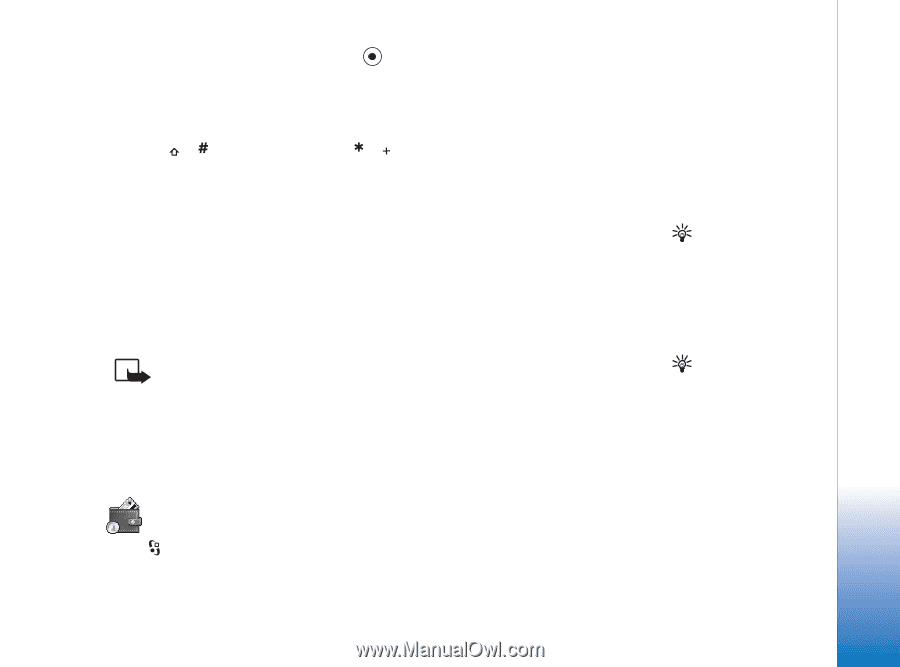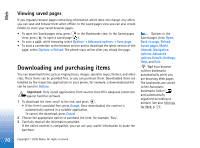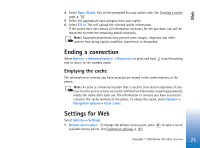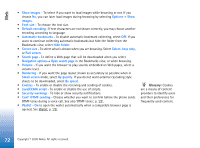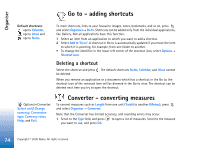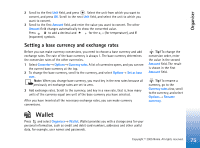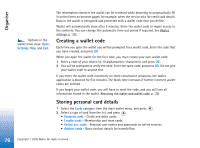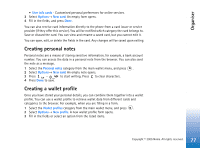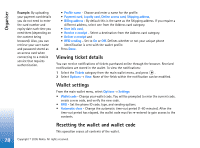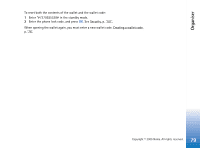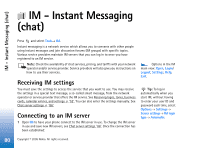Nokia 6630 User Guide - Page 75
Setting a base currency and exchange rates, Wallet
 |
View all Nokia 6630 manuals
Add to My Manuals
Save this manual to your list of manuals |
Page 75 highlights
Organiser 2 Scroll to the first Unit field, and press . Select the unit from which you want to convert, and press OK. Scroll to the next Unit field, and select the unit to which you want to convert. 3 Scroll to the first Amount field, and enter the value you want to convert. The other Amount field changes automatically to show the converted value. Press to add a decimal and for the +, - (for temperature), and E (exponent) symbols. Setting a base currency and exchange rates Before you can make currency conversions, you need to choose a base currency and add exchange rates. The rate of the base currency is always 1. The base currency determines the conversion rates of the other currencies. 1 Select Converter→ Options→ Currency rates. A list of currencies opens, and you can see the current base currency at the top. 2 To change the base currency, scroll to the currency, and select Options→ Set as base curr.. Note: When you change base currency, you must key in the new rates because all previously set exchange rates are set to zero. 3 Add exchange rates. Scroll to the currency, and key in a new rate, that is, how many units of the currency equal one unit of the base currency you have selected. After you have inserted all the necessary exchange rates, you can make currency conversions. Tip! To change the conversion order, enter the value in the second Amount field. The result is shown in the first Amount field. Tip! To rename a currency, go to the Currency rates view, scroll to the currency, and select Options→ Rename currency. Wallet Press and select Organiser→ Wallet. Wallet provides you with a storage area for your personal information, such as credit and debit card numbers, addresses and other useful data, for example, user names and passwords. 75 Copyright © 2005 Nokia. All rights reserved.