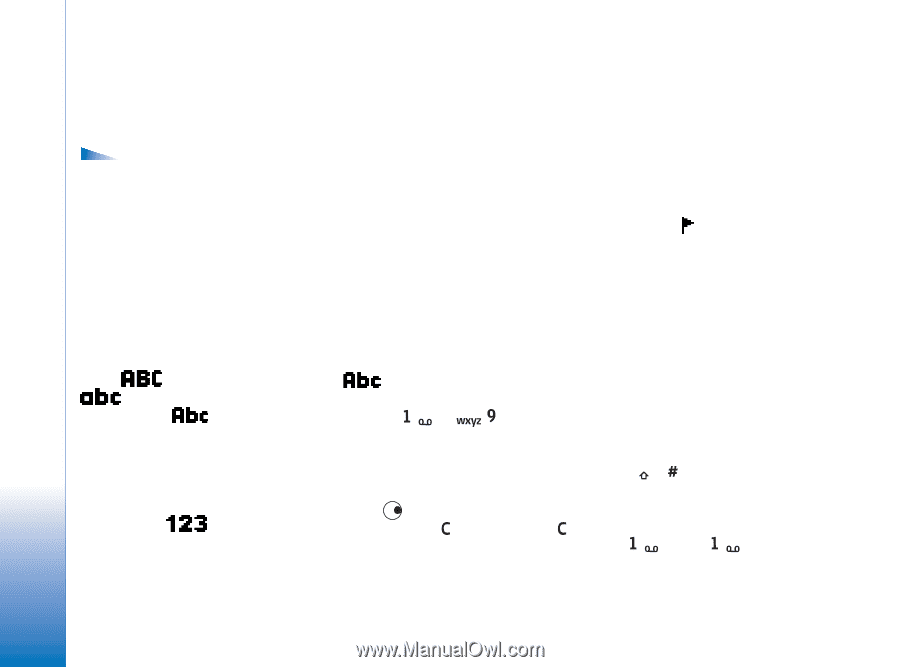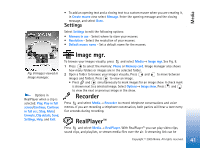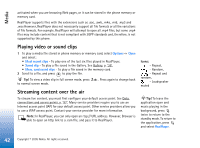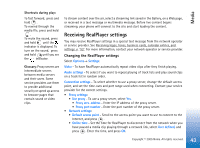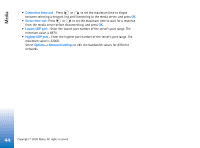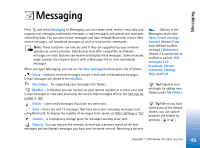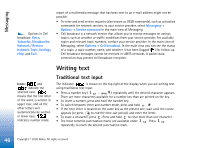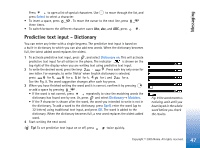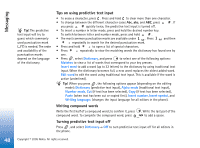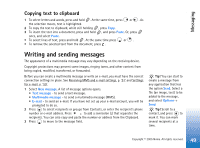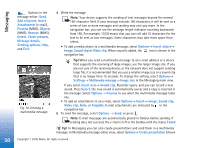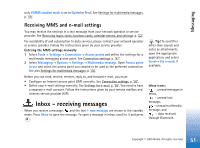Nokia 6630 User Guide - Page 46
Writing text, Traditional text input - case
 |
View all Nokia 6630 manuals
Add to My Manuals
Save this manual to your list of manuals |
Page 46 highlights
Messaging Options in Cell broadcast: Open, Subscribe /Unsubscribe, Hotmark / Remove hotmark, Topic, Settings, Help, and Exit. report of a multimedia message that has been sent to an e-mail address might not be possible. • To enter and send service requests (also known as USSD commands), such as activation commands for network services, to your service provider, select Messaging→ Options→ Service command in the main view of Messaging. • Cell broadcast is a network service that allows you to receive messages on various topics, such as weather or traffic conditions from your service provider. For available topics and relevant topic numbers, contact your service provider. In the main view of Messaging, select Options→ Cell broadcast. In the main view you can see the status of a topic, a topic number, name, and whether it has been flagged ( ) for follow-up. Cell broadcast messages cannot be received in UMTS networks. A packet data connection may prevent cell broadcast reception. Writing text Icons: and indicate the selected case. means that the first letter of the word, is written in upper case, and all the other letters will automatically be written in lower case. indicates number mode. Traditional text input The indicator is shown on the top right of the display when you are writing text using traditional text input. • Press a number key ( - ) repeatedly until the desired character appears. There are more characters available for a number key than are printed on the key. • To insert a number, press and hold the number key. • To switch between letter and number mode, press and hold . • If the next letter is located on the same key as the present one, wait until the cursor appears (or press to end the time-out period), and enter the letter. • To erase a character, press . Press and hold to clear more than one character. • The most common punctuation marks are available under . Press repeatedly to reach the desired punctuation mark. 46 Copyright © 2005 Nokia. All rights reserved.