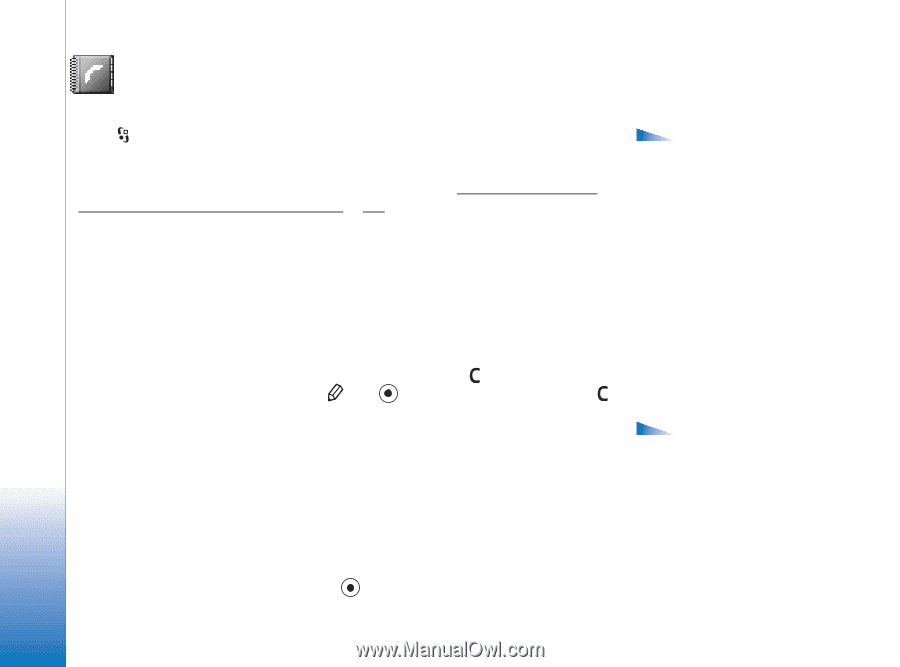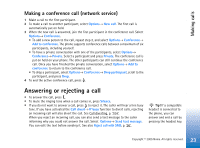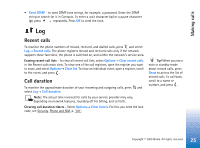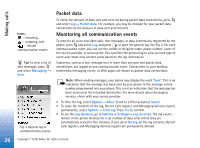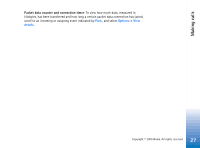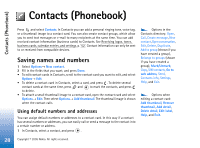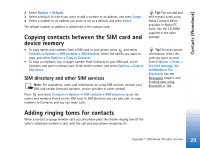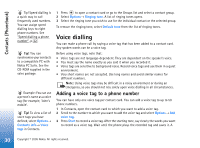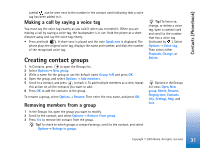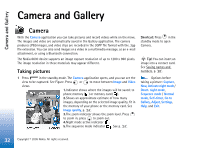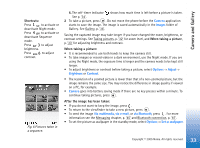Nokia 6630 User Guide - Page 28
Contacts (Phonebook), Saving names and numbers, Using default numbers and addresses
 |
View all Nokia 6630 manuals
Add to My Manuals
Save this manual to your list of manuals |
Page 28 highlights
Contacts (Phonebook) Contacts (Phonebook) Press and select Contacts. In Contacts you can add a personal ringing tone, voice tag, or a thumbnail image to a contact card. You can also create contact groups, which allow you to send text messages or e-mail to many recipients at the same time. You can add received contact information (business cards) to Contacts. See Receiving logos, tones, business cards, calendar entries, and settings, p. '52'. Contact information can only be sent to or received from compatible devices. Saving names and numbers 1 Select Options→ New contact. 2 Fill in the fields that you want, and press Done. • To edit contact cards in Contacts, scroll to the contact card you want to edit, and select Options→ Edit. • To delete a contact card in Contacts, select a card, and press . To delete several contact cards at the same time, press and to mark the contacts, and press to delete. • To attach a small thumbnail image to a contact card, open the contact card and select Options→ Edit. Then select Options→ Add thumbnail. The thumbnail image is shown when the contact calls. Using default numbers and addresses You can assign default numbers or addresses to a contact card. In this way if a contact has several numbers or addresses, you can easily call or send a message to the contact into a certain number or address. 1 In Contacts, select a contact, and press . Options in the Contacts directory: Open, Call, Create message, New contact, Open conversation, Edit, Delete, Duplicate, Add to group (shown if you have created a group), Belongs to groups (shown if you have created a group), Mark/Unmark, Copy, SIM contacts, Go to web address, Send, Contacts info, Settings, Help, and Exit. Options when editing a contact card: Add thumbnail, Remove thumbnail, Add detail, Delete detail, Edit label, Help, and Exit. 28 Copyright © 2005 Nokia. All rights reserved.