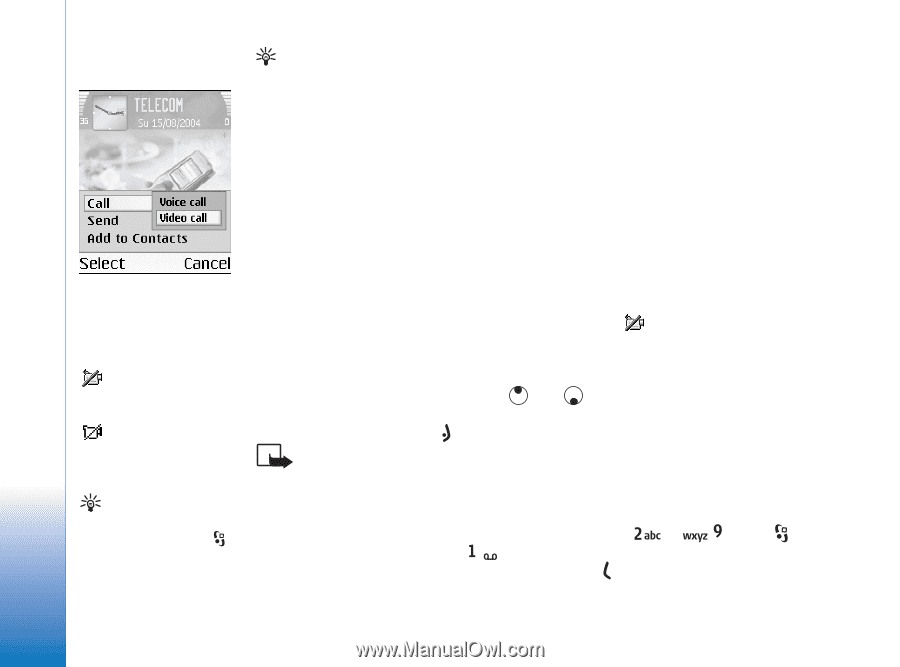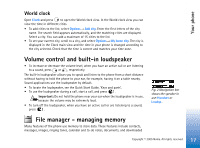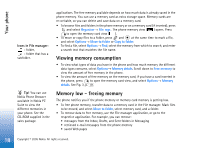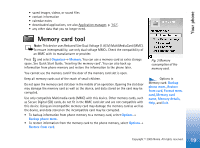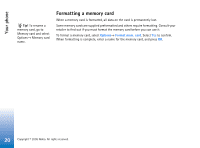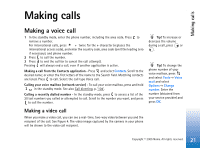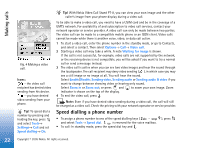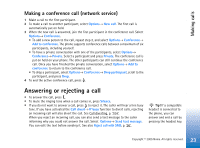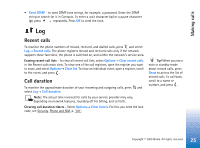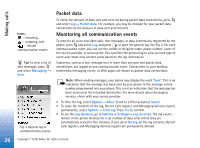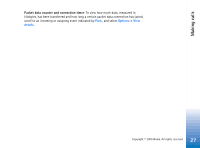Nokia 6630 User Guide - Page 22
Speed dialling a phone number, Sending audio & video - price
 |
View all Nokia 6630 manuals
Add to My Manuals
Save this manual to your list of manuals |
Page 22 highlights
Making calls Fig. 4 Making a video call. Icons: - the video call recipient has denied video sending from his device. - you have denied video sending from your phone. Tip! To speed dial a number by pressing and holding the key, press and select Tools→ Settings→ Call and set Speed dialling→ On. Tip! With Nokia Video Call Stand PT-8, you can view your own image and the other caller's image from your phone display during a video call. To be able to make a video call, you need to have a USIM card and be in the coverage of a UMTS network. For availability of and subscription to video call services, contact your network operator or service provider. A video call can only be made between two parties. The video call can be made to a compatible mobile phone or an ISDN client. Video calls cannot be made while there is another voice, video, or data call active. 1 To start a video call, enter the phone number in the standby mode, or go to Contacts, and select a contact. Then select Options→ Call→ Video call. 2 Starting a video call may take a while. A note Waiting for image is shown. If the call is not successful, for example, video calls are not supported by the network, or the receiving device is not compatible, you will be asked if you want to try a normal call or send a message instead. 3 The video call is active when you can see two video images and hear the sound through the loudspeaker. The call recipient may deny video sending ( ), in which case you may see a still image or no image at all. You will hear the sound. Select Enable/Disable: Sending video, Sending audio or Sending audio & video if you want to change between showing video or hearing only sound. Select Zoom in or Zoom out; or press and to zoom your own image. Zoom indicator is shown on the top of the display. 4 To end the video call, press . Note: Even if you have denied video sending during a video call, the call will still be charged as a video call. Check the pricing with your network operator or service provider. Speed dialling a phone number • To assign a phone number to one of the speed dialling keys ( - and select Tools→ Speed dial. is reserved for the voice mailbox. • To call: In standby mode, press the speed dial key and . ), press 22 Copyright © 2005 Nokia. All rights reserved.