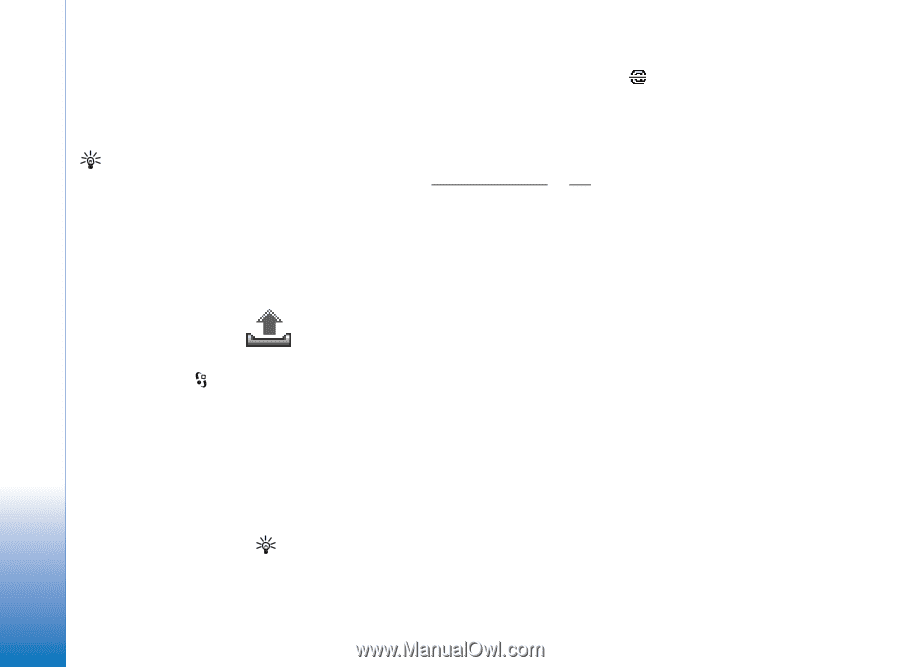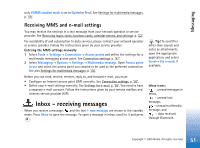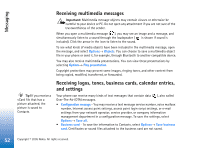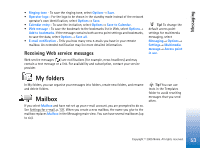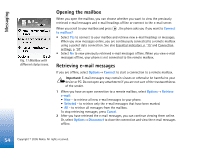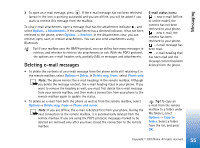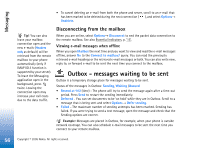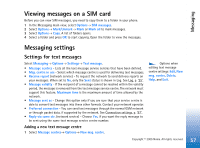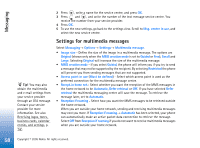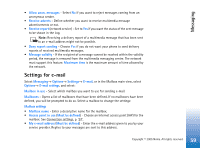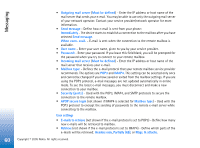Nokia 6630 User Guide - Page 56
Disconnecting from the mailbox, Outbox - messages waiting to be sent
 |
View all Nokia 6630 manuals
Add to My Manuals
Save this manual to your list of manuals |
Page 56 highlights
Messaging • To cancel deleting an e-mail from both the phone and server, scroll to an e-mail that has been marked to be deleted during the next connection ( ), and select Options→ Undelete. Tip! You can also leave your mailbox connection open and the new e-mails (Headers only as default) will be retrieved from the remote mailbox to your phone automatically (only if IMAP IDLE function is supported by your server). To leave the Messaging application open in the background, press twice. Leaving the connection open may increase your call costs due to the data traffic. Disconnecting from the mailbox When you are online, select Options→ Disconnect to end the packet data connection to the remote mailbox. See also Essential indicators, p. '15'. Viewing e-mail messages when offline When you open Mailbox the next time and you want to view and read the e-mail messages offline, answer No to the Connect to mailbox? query. You can read the previously retrieved e-mail headings or the retrieved e-mail messages or both. You can also write new, reply to, or forward e-mail to be sent the next time you connect to the mailbox. Outbox - messages waiting to be sent Outbox is a temporary storage place for messages waiting to be sent. Status of the messages in Outbox: Sending, Waiting /Queued • Resend at %U (time) - The phone will try to send the message again after a time-out period. Press Send to restart the sending immediately. • Deferred - You can set documents to be 'on hold' while they are in Outbox. Scroll to a message that is being sent and select Options→ Defer sending. • Failed - The maximum number of sending attempts has been reached. Sending has failed. If you were trying to send a text message, open the message and check that the Sending options are correct. Example: Messages are placed in Outbox, for example, when your phone is outside network coverage. You can also schedule e-mail messages to be sent the next time you connect to your remote mailbox. 56 Copyright © 2005 Nokia. All rights reserved.