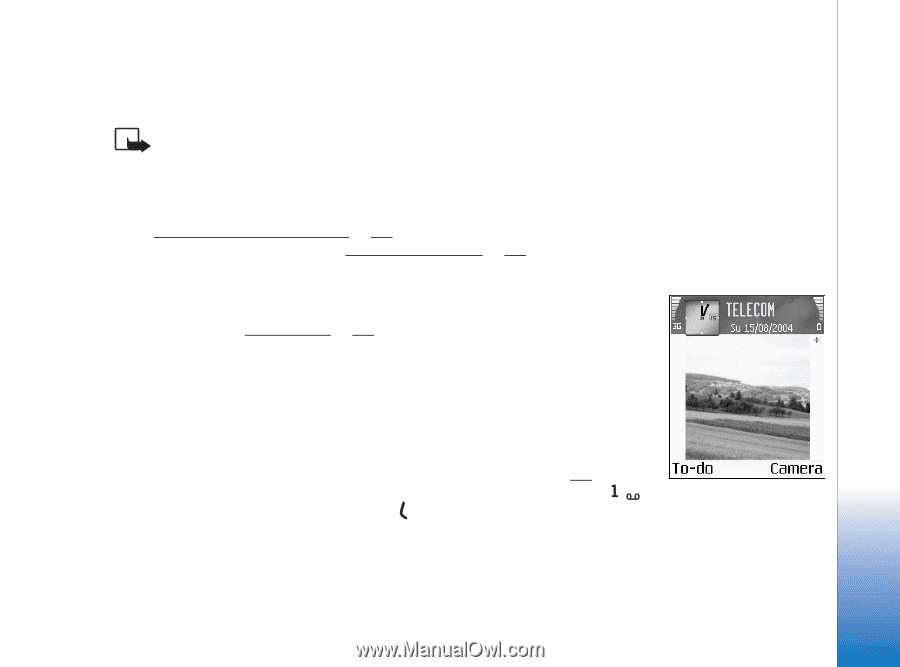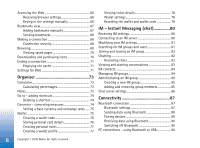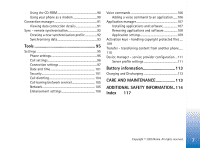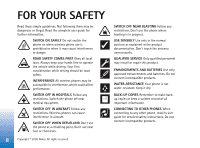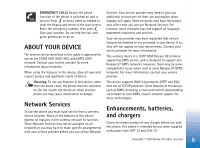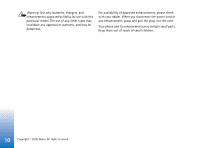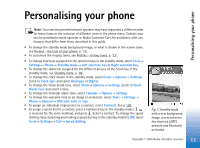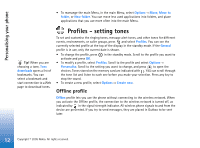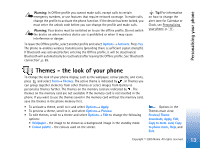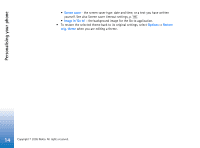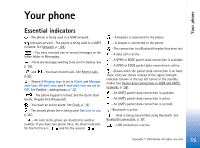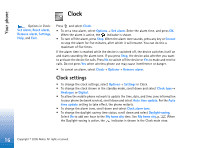Nokia 6630 User Guide - Page 11
Personalising your phone - theme
 |
View all Nokia 6630 manuals
Add to My Manuals
Save this manual to your list of manuals |
Page 11 highlights
Personalising your phone Personalising your phone Note: Your service provider/network operator may have requested a different order for menu items or the inclusion of different icons in the phone menu. Contact your service provider/network operator or Nokia Customer Care for assistance with any features that differ from those described in this guide. • To change the standby mode background image, or what is shown in the screen saver, see Themes - the look of your phone, p. '13'. • To customise the ringing tones, see Profiles - setting tones, p. '12'. • To change shortcuts assigned for the selection keys in the standby mode, select Tools→ Settings→ Phone→ Standby mode→ Left selection key or Right selection key. • To change the shortcuts assigned for the different presses of the Scroll key in the standby mode, see Standby mode, p. '96'. • To change the clock shown in the standby mode, select Clock→ Options→ Settings. Scroll to Clock type and select Analogue or Digital. • To change the Clock alarm tone, select Clock→ Options→ Settings. Scroll to Clock Alarm tone and select a tone. • To change the Calendar alarm tone, select Calendar→ Options→ Settings. • To change the welcome note to an image or animation, select Tools→ Settings→ Phone→ General→ Welcome note or logo. • To assign an individual ringing tone to a contact, select Contacts. See p. '28'. • To assign a speed dial to a contact, press a numbered key in the standby mode ( is reserved for the voice mailbox), and press . Select a contact. To change the speed dialling status (pressing and holding a speed dial key in the standby mode) to Off, select Tools→ Settings→ Call→ Speed dialling. Fig. 1 Standby mode with a new background image, a new selection key shortcut, UMTS network and Bluetooth activated. 11 Copyright © 2005 Nokia. All rights reserved.