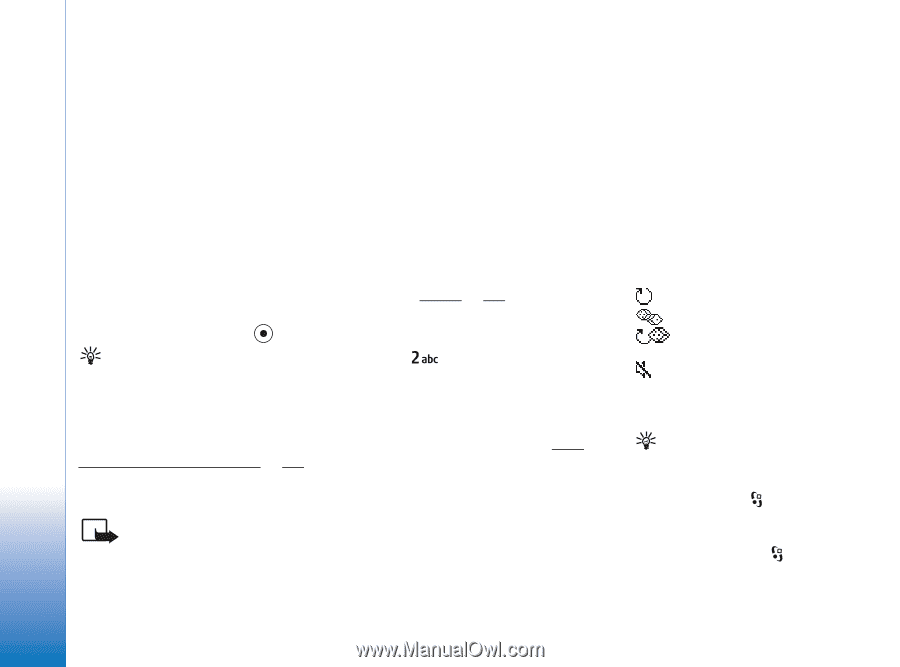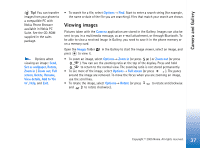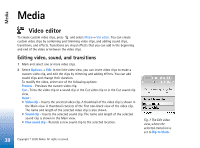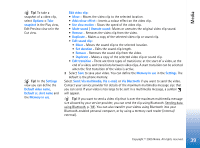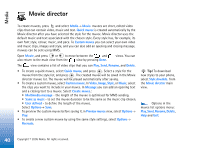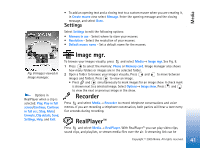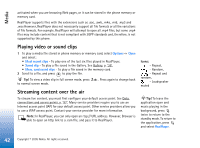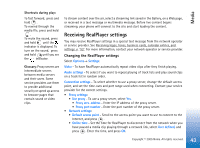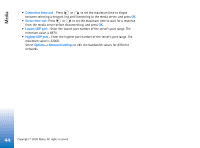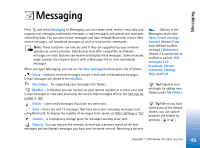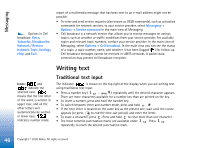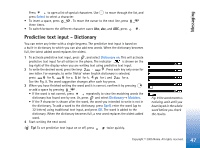Nokia 6630 User Guide - Page 42
Playing video or sound clips, Streaming content over the air, Options, Most recent clips, Saved clip
 |
View all Nokia 6630 manuals
Add to My Manuals
Save this manual to your list of manuals |
Page 42 highlights
Media activated when you are browsing Web pages, or it can be stored in the phone memory or memory card. RealPlayer supports files with the extensions such as .aac, .awb, .m4a, .mid, .mp3 and .wav.However, RealPlayer does not necessarily support all file formats or all the variations of file formats. For example, RealPlayer will attempt to open all .mp4 files, but some .mp4 files may include content that is not compliant with 3GPP standards and, therefore, is not supported by this phone. Playing video or sound clips 1 To play a media file stored in phone memory or memory card, select Options→ Open and select: • Most recent clips - To play one of the last six files played in RealPlayer, • Saved clip - To play a file saved in the Gallery. See Gallery, p. '36', • Mem. card sound clips - To play a file saved in the memory card. 2 Scroll to a file, and press to play the file. Tip! To view a video clip in full screen mode, press to normal screen mode. . Press again to change back Streaming content over the air To stream live content, you must first configure your default access point. See Data connections and access points, p. '97'. Many service providers require you to use an Internet access point (IAP) for your default access point. Other service providers allow you to use a WAP access point. Contact your service provider for more information. Note: In RealPlayer, you can only open an rtsp:// URL address. However, Browser is able to open an http link to a .ram file, and pass it to RealPlayer. Icons: - Repeat, - Random, - Repeat and random, - Loudspeaker muted Tip! To leave the application open and music playing in the background, press twice to return to the standby mode. To return to the application, press and select RealPlayer. 42 Copyright © 2005 Nokia. All rights reserved.