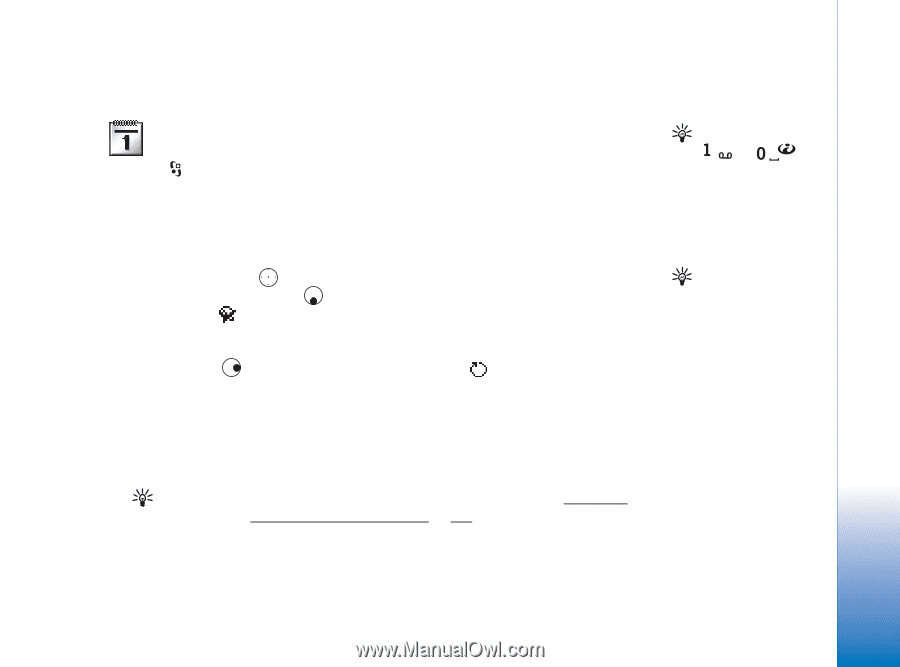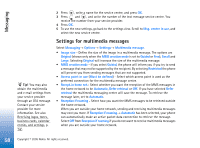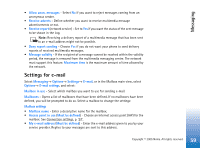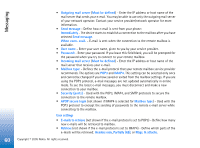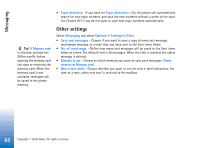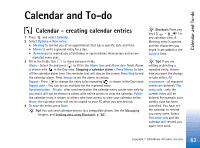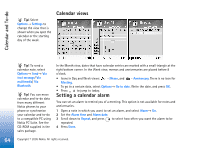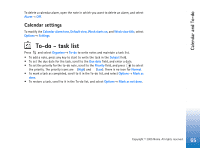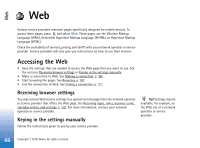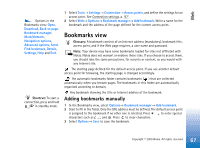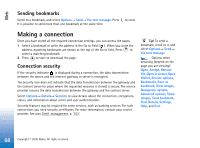Nokia 6630 User Guide - Page 63
Calendar and To-do, Calendar - creating calendar entries - specifications
 |
View all Nokia 6630 manuals
Add to My Manuals
Save this manual to your list of manuals |
Page 63 highlights
Calendar and To-do Calendar and To-do Calendar - creating calendar entries 1 Press and select Calendar. 2 Select Options→ New entry: • Meeting to remind you of an appointment that has a specific date and time. • Memo to write a general entry for a day. • Anniversary to remind you of birthdays or special dates. Anniversary entries are repeated every year. 3 Fill in the fields. Use to move between fields. Alarm - Select On and press to fill in the Alarm time and Alarm date fields. Alarm is shown with in the Day view. Stopping a calendar alarm - Press Silence to turn off the calendar alarm tone. The reminder text will stay on the screen. Press Stop to end the calendar alarm. Press Snooze to set the alarm to snooze. Repeat - Press to change the entry to be repeating ( is shown in the Day view). Repeat until - You can set an end date for the repeated entry. Synchronisation - Private- after synchronisation the calendar entry can be seen only by you and it will not be shown to others with online access to view the calendar. Publicthe calendar entry is shown to others who have access to view your calendar online. None- the calendar entry will not be copied to your PC when you synchronise. 4 To save the entry, press Done. Tip! You can send calendar entries to a compatible phone. See the Messaging chapter, and Sending data using Bluetooth, p. '88'. Shortcut: Press any key ( - ) in any calendar view. A Meeting entry is opened, and the characters you keyed in are added to the Subject field. Tip! If you are editing or deleting a repeated entry, choose how you want the change to take effect: All occurrences - all repeated entries are deleted / This entry only - only the current entry will be deleted. For example, your weekly class has been cancelled. You have set the calendar to remind you every week. Select This entry only and the calendar will remind you again next week. 63 Copyright © 2005 Nokia. All rights reserved.