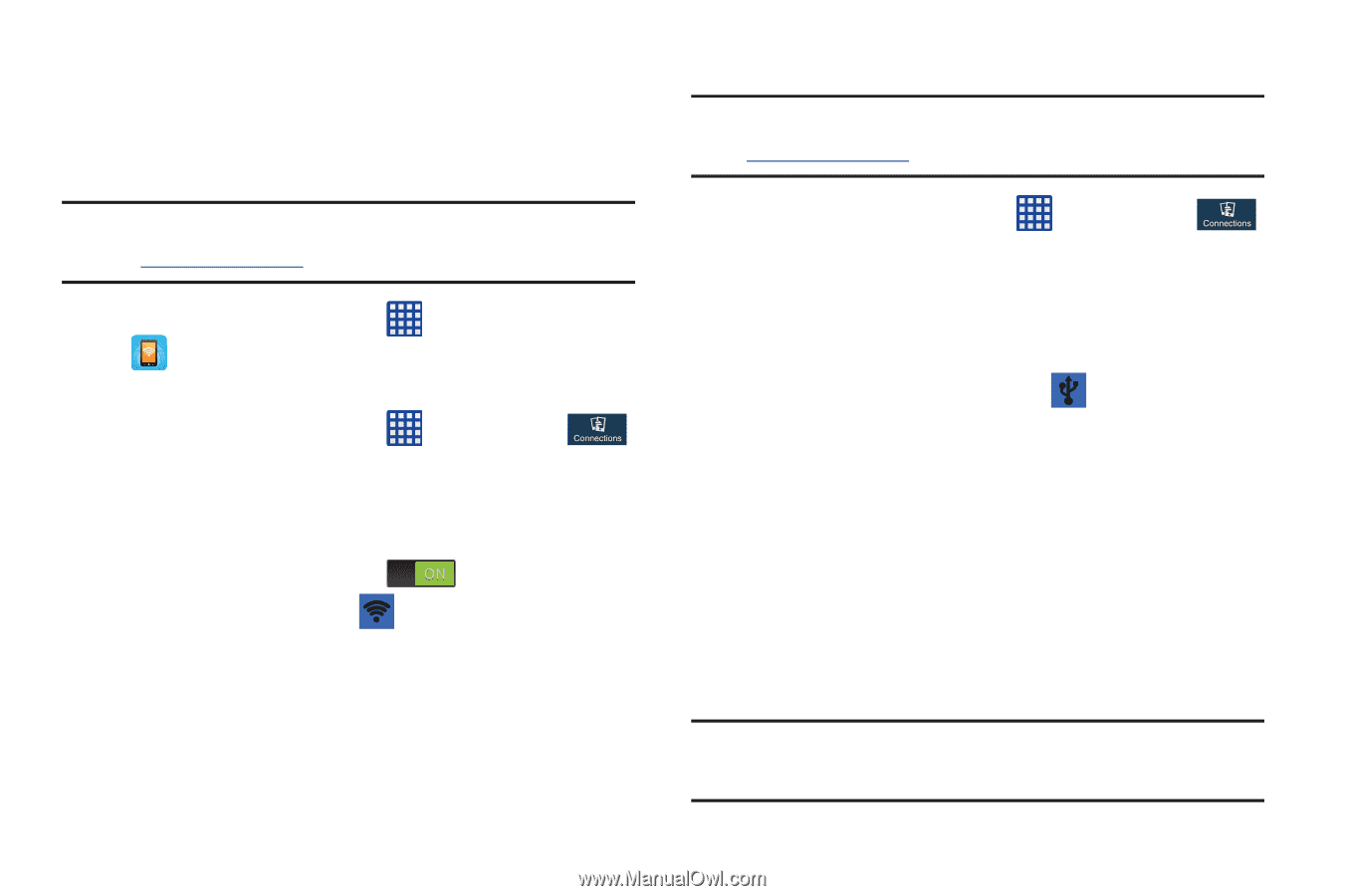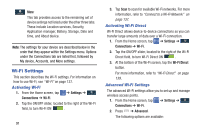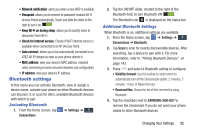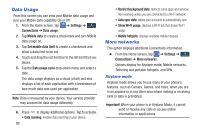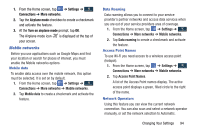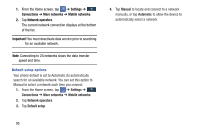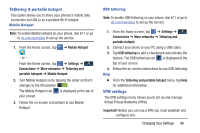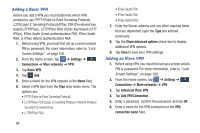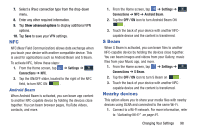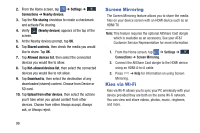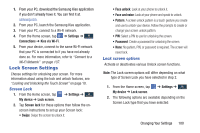Samsung SGH-I527 User Manual At&t Wireless Sgh-i527 Galaxy Mega Jb English - Page 103
Tethering & portable hotspot, VPN settings, Mobile Hotspot
 |
View all Samsung SGH-I527 manuals
Add to My Manuals
Save this manual to your list of manuals |
Page 103 highlights
Tethering & portable hotspot This option allows you to share your phones's mobile data connection via USB or as a portable Wi-Fi hotspot. Mobile Hotspot Note: To enable Mobile Hotspot on your phone, dial 611 or go to att.com/mywireless to set up the service. 1. From the Home screen, tap ➔ Mobile Hotspot . - or - From the Home screen, tap ➔ Settings ➔ Connections ➔ More networks ➔ Tethering and portable hotspots ➔ Mobile Hotspot. 2. Turn Mobile Hotspot on by tapping the slider so that it changes to the ON position . The Mobile Hotspot icon is displayed at the top of your screen. 3. Follow the on-screen instructions to use Mobile Hotspot. USB tethering Note: To enable USB tethering on your phone, dial 611 or go to att.com/mywireless to set up the service. 1. From the Home screen, tap ➔ Settings ➔ Connections ➔ More networks ➔ Tethering and portable hotspot. 2. Connect your phone to your PC using a USB cable. 3. Tap USB tethering to add a checkmark and activate the feature. The USB tethering icon is displayed at the top of your screen. 4. Follow the on-screen instructions to use USB tethering. Help Ⅲ From the Tethering and portable hotspot menu, tap Help for additional information VPN settings The VPN settings menu allows you to set up and manage Virtual Private Networks (VPNs). Important! Before you can use a VPN you must establish and configure one. Changing Your Settings 96