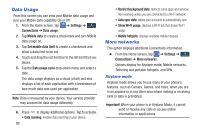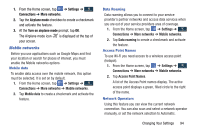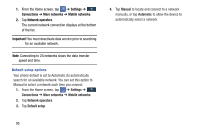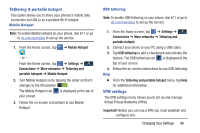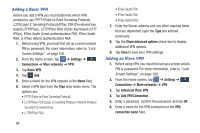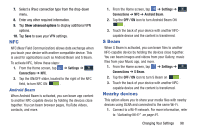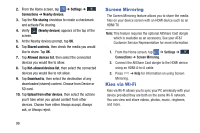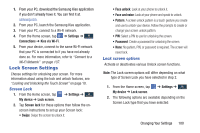Samsung SGH-I527 User Manual At&t Wireless Sgh-i527 Galaxy Mega Jb English - Page 105
NFC, S Beam, Nearby devices, Android Beam
 |
View all Samsung SGH-I527 manuals
Add to My Manuals
Save this manual to your list of manuals |
Page 105 highlights
7. Select a IPsec connection type from the drop-down menu. 8. Enter any other required information. 9. Tap Show advanced options to display additional VPN options. 10. Tap Save to save your VPN settings. NFC NFC (Near Field Communication) allows data exchange when you touch your device with another compatible device. This is used for applications such as Android Beam and S Beam. To activate NFC, follow these steps: 1. From the Home screen, tap ➔ Settings ➔ Connections ➔ NFC. 2. Tap the ON/OFF slider, located to the right of the NFC field, to turn NFC ON . Android Beam When Android Beam is activated, you can beam app content to another NFC-capable device by holding the devices close together. You can beam browser pages, YouTube videos, contacts, and more. 1. From the Home screen, tap ➔ Settings ➔ Connections ➔ NFC ➔ Android Beam. 2. Tap the OFF / ON icon to turn Android Beam ON . 3. Touch the back of your device with another NFC- capable device and the content is transferred. S Beam When S Beam is activated, you can beam files to another NFC-capable device by holding the devices close together. You can beam images and videos from your Gallery, music files from your Music app, and more. 1. From the Home screen, tap ➔ Settings ➔ Connections ➔ S Beam. 2. Tap the OFF / ON icon to turn S Beam on . 3. Touch the back of your device with another NFC- capable device and the content is transferred. Nearby devices This option allows you to share your media files with nearby devices using DLNA and connected to the same Wi-Fi. 1. Connect to a Wi-Fi network. For more information, refer to "Activating Wi-Fi" on page 91. Changing Your Settings 98