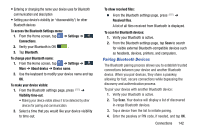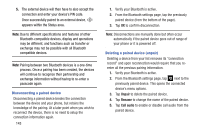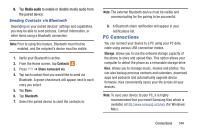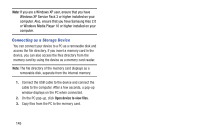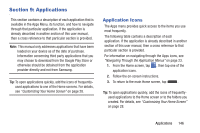Samsung SGH-I527 User Manual At&t Wireless Sgh-i527 Galaxy Mega Jb English - Page 154
Amazon Kindle, AT&T Code Scanner, AT&T DriveMode, Get Kindle for Android, Update, Agree, Disagree
 |
View all Samsung SGH-I527 manuals
Add to My Manuals
Save this manual to your list of manuals |
Page 154 highlights
The applications that are available on your phone are listed below. Amazon Kindle This application allows you to download books, magazines, and newspapers to read on your phone. 1. From the Home screen, tap ➔ Amazon Kindle . 2. At the Kindle display, tap Get Kindle for Android. 3. Sign on to your Google account. For more information, refer to "Creating a New Google Account" on page 11. 4. Follow the on-screen instructions to download the application from the Play Store. AT&T Code Scanner AT&T Code Scanner allows you to scan two-dimensional (QR and datamatrix codes) and one-dimensional (UPC and EAN) barcodes found in magazines, stores, and online. 1. From the Home screen, tap ➔ AT&T Code Scanner . 2. Sign into your Google Account. If you haven't set up an account, For more information, refer to "Creating a New Google Account" on page 11.. 147 3. The first time you use the AT&T Code Scanner, you will need to download the updated application from the Play Store. Tap Update AT&T Code Scanner. 4. When the Play Store page displays, tap Update and follow the on-screen instructions to download the app. For more information, refer to "Play Store" on page 168. 5. At the License screen, tap Agree to continue or Disagree to exit. 6. At the Welcome screen, follow the on-screen instructions to use the AT&T Code Scanner. 7. Press ➔ Help for additional information. AT&T DriveMode With the AT&T DriveMode application, you can set your phone to auto reply when you are driving and don't want to answer the phone. You can set auto reply to Messages, Emails, and Phone Calls. You can also allow up to five of your contacts to contact you while you are in Drive mode. 1. From the Home screen, tap ➔ AT&T DriveMode . The AT&T DriveMode screen is displayed.