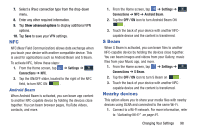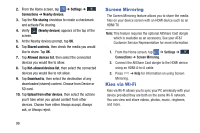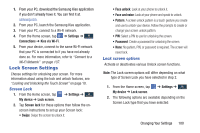Samsung SGH-I527 User Manual At&t Wireless Sgh-i527 Galaxy Mega Jb English - Page 110
LED indicator, Settings, My device, Voice recording
 |
View all Samsung SGH-I527 manuals
Add to My Manuals
Save this manual to your list of manuals |
Page 110 highlights
• Screen timeout: adjusts the delay time before the screen automatically turns off. Selections are: 15 seconds, 30 seconds, 1 minute, 3 minutes, 5 minutes, 10 minutes, 15 minutes, and 30 minutes. • Daydream: allows you to control what your screen does when your device is docked or sleeping. Tap the OFF / ON icon next to Daydream to turn it on . Follow the on-screen instructions. • Font style: allows you to set the font style that your phone will use. You can also tap Get fonts online to choose from a wider selection. • Font size: allows you to select which size of font is displayed. • Increase legibility: allows you to enhance the clarity of the text. • Touch key light duration: allows you to adjust the delay before the Touch key light automatically turns off. • Show battery percentage: allows you to see the battery charge percentage next to the battery charge icon at the top of the display. • Edit after screen capture: allows you to go edit a screen immediately after taking a screen capture. 103 LED indicator This option allows you to turn on your LED lights for charging, missed events, and incoming notifications. The light will turn on by default unless you turn them off. Ⅲ From the Home screen, tap My device ➔ LED indicator. ➔ Settings ➔ My device 3. Tap the following LED indicator options to turn them on or off: • Charging: LED lights up when the device is connected to the charger. • Low battery: LED lights up when the battery level is low. • Notifications: LED lights up when you have missed calls, messages, or application events. • Voice recording: LED lights up when you are recording voice. The LED only lights up when the screen is off.