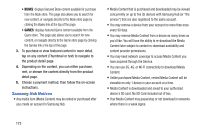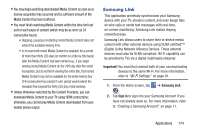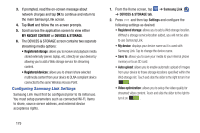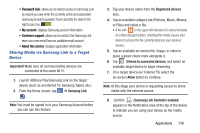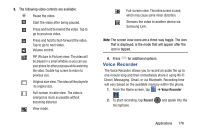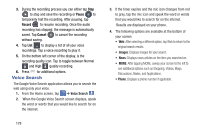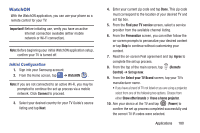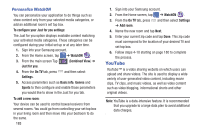Samsung SGH-I527 User Manual At&t Wireless Sgh-i527 Galaxy Mega Jb English - Page 185
Voice Recorder, Record
 |
View all Samsung SGH-I527 manuals
Add to My Manuals
Save this manual to your list of manuals |
Page 185 highlights
3. The following video controls are available: Pause the video. Start the video after being paused. Press and hold to rewind the video. Tap to go to previous video. Press and hold to fast-forward the video. Tap to go to next video. Volume control. PIP (Picture In Picture) view. The video will be played in a small window so you can use your phone for other purposes while watching the video. Double-tap screen to return to previous size. Original size view. The video will be played in its original size. Full-screen in ratio view. The video is enlarged as much as possible without becoming distorted. View mode. Full-screen view. The entire screen is used, which may cause some minor distortion. Streams the video to another device via Samsung Link. Note: The screen view icons are a three-way toggle. The icon that is displayed, is the mode that will appear after the icon is tapped. 4. Press for additional options. Voice Recorder The Voice Recorder allows you to record an audio file up to one minute long and then immediately share it using Wi-Fi Direct, Messaging, Gmail, or via Bluetooth. Recording time will vary based on the available memory within the phone. 1. From the Home screen, tap ➔ Voice Recorder . 2. To start recording, tap Record microphone. and speak into the Applications 178