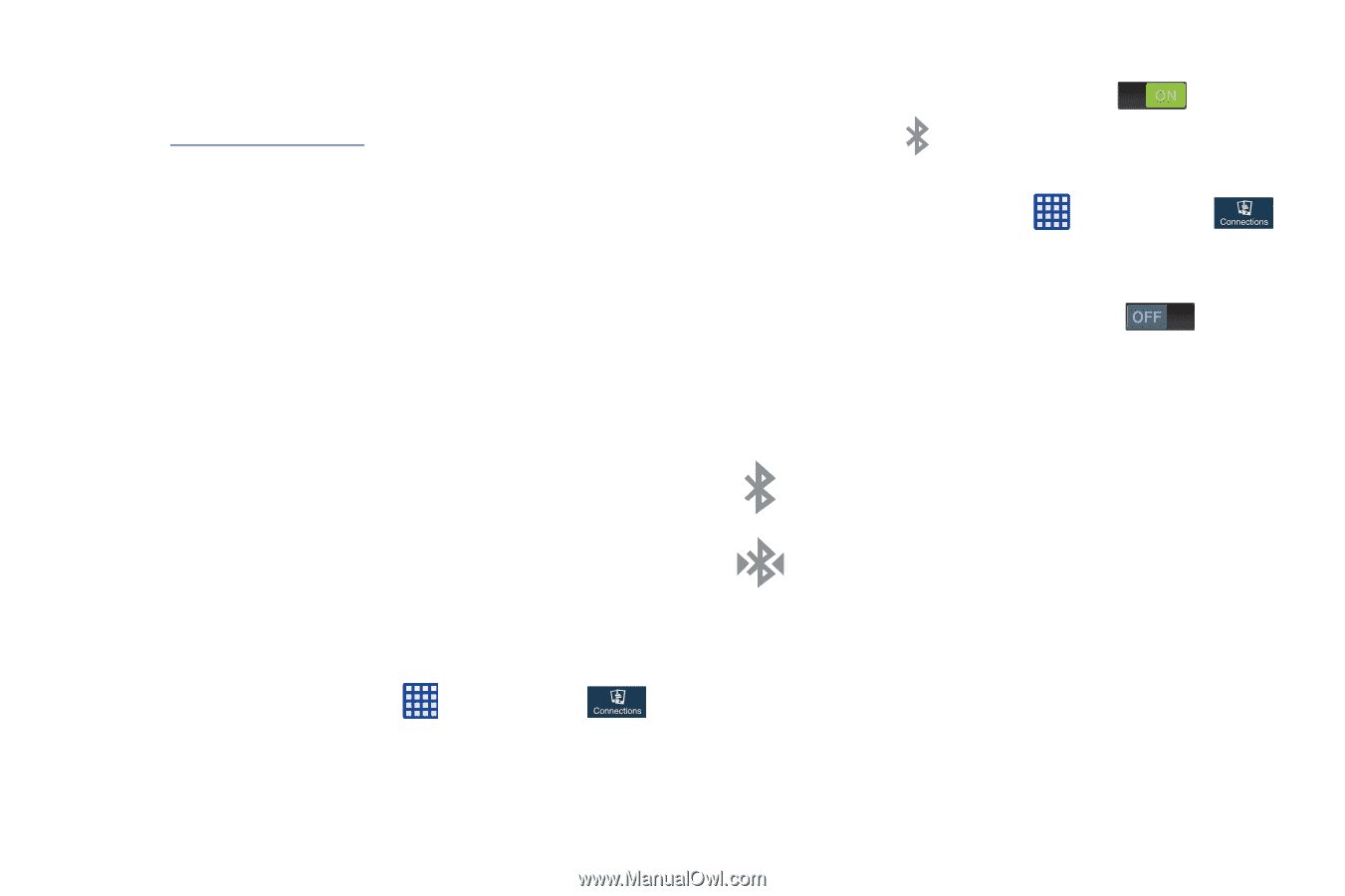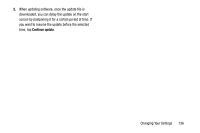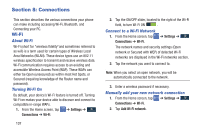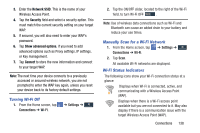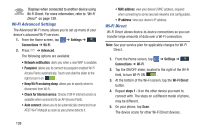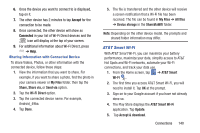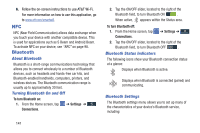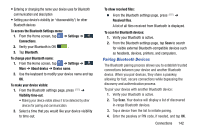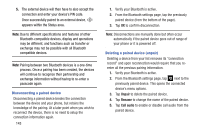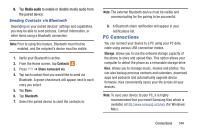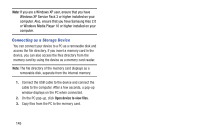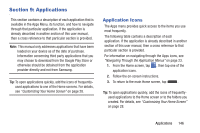Samsung SGH-I527 User Manual At&t Wireless Sgh-i527 Galaxy Mega Jb English - Page 148
NFC, Bluetooth, About Bluetooth, Turning Bluetooth On and Off, Bluetooth Status Indicators
 |
View all Samsung SGH-I527 manuals
Add to My Manuals
Save this manual to your list of manuals |
Page 148 highlights
6. Follow the on-screen instructions to use AT&T Wi-Fi. For more information on how to use this application, go to www.att.com/smartwifi. NFC NFC (Near Field Communication) allows data exchange when you touch your device with another compatible device. This is used for applications such as S Beam and Android Beam. To activate NFC on your device, see "NFC" on page 98. Bluetooth About Bluetooth Bluetooth is a short-range communications technology that allows you to connect wirelessly to a number of Bluetooth devices, such as headsets and hands-free car kits, and Bluetooth-enabled handhelds, computers, printers, and wireless devices. The Bluetooth communication range is usually up to approximately 30 feet. Turning Bluetooth On and Off To turn Bluetooth on: 1. From the Home screen, tap Connections. ➔ Settings ➔ 2. Tap the ON/OFF slider, located to the right of the Bluetooth field, to turn Bluetooth ON . When active, appears within the Status area. To turn Bluetooth off: 1. From the Home screen, tap Connections. ➔ Settings ➔ 2. Tap the ON/OFF slider, located to the right of the Bluetooth field, to turn Bluetooth OFF . Bluetooth Status Indicators The following icons show your Bluetooth connection status at a glance: Displays when Bluetooth is active. Displays when Bluetooth is connected (paired) and communicating. Bluetooth Settings The Bluetooth settings menu allows you to set up many of the characteristics of your device's Bluetooth service, including: 141