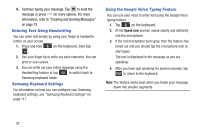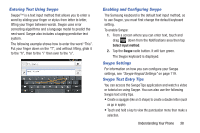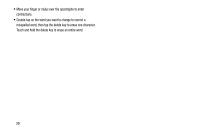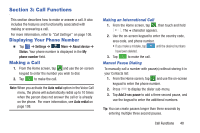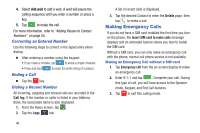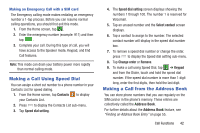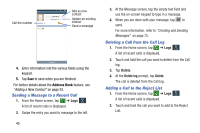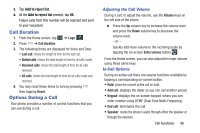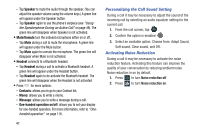Samsung SGH-I527 User Manual At&t Wireless Sgh-i527 Galaxy Mega Jb English - Page 49
Making a Call Using Speed Dial, Making a Call from the Address Book, Contacts, Speed dial setting
 |
View all Samsung SGH-I527 manuals
Add to My Manuals
Save this manual to your list of manuals |
Page 49 highlights
Making an Emergency Call with a SIM card The Emergency calling mode makes redialing an emergency number a 1-tap process. Before you can resume normal calling operations, you should first exit this mode. 1. From the Home screen, tap . 2. Enter the emergency number (example: 911) and then tap . 3. Complete your call. During this type of call, you will have access to the Speaker mode, Keypad, and End Call features. Note: This mode can drain your battery power more rapidly than normal calling mode. Making a Call Using Speed Dial You can assign a short cut number to a phone number in your Contacts List for speed dialing. 1. From the Home screen, tap Contacts to display your Contacts List. 2. Press to display the Contacts List sub-menu. 3. Tap Speed dial setting. 4. The Speed dial setting screen displays showing the numbers 1 through 100. The number 1 is reserved for Voicemail. 5. Tap an unused number and the Select contact screen displays. 6. Tap a contact to assign to the number. The selected contact number will display in the speed dial number box. 7. To remove a speed dial number or change the order, press to display the Speed dial setting sub-menu. 8. Tap Change order or Remove. 9. To make a call using Speed Dial, tap ➔ Keypad and from the Dialer, touch and hold the speed dial number. If the speed dial number is more than 1 digit long, enter the first digits, then hold the last digit. Making a Call from the Address Book You can store phone numbers that you use regularly on the SIM card or in the phone's memory. These entries are collectively called the Address Book. For further details about the Address Book feature, see "Finding an Address Book Entry" on page 55. Call Functions 42